UMS as a Certificate Authority (CA) Proxy
With the CA Proxy feature, you can use the IGEL Universal Management Suite (UMS) to enroll endpoint devices known to the UMS into an external PKI via the EST protocol.
Briefly, the process is as follows:
As a precondition, a certificate profile has been defined in your PKI. The trust material for establishing an mTLS connection to the PKI has been configured in the UMS. When the endpoint device is configured to use the UMS as a Registration Authority / CA proxy, it sends a Certificate Signing Request (CSR) to the UMS. The UMS forwards this CSR to the PKI using the EST protocol. The PKI returns the signed certificate to the UMS. The UMS sends the issued certificate with the complete CA certificate chain of the issuer to the device.
This feature has been tested with EJBCA Enterprise with the EST alias set to “RA mode”.
Supported Encryption Algorithms for the Device Certificates
For the device certificates, the following encryption algorithms are supported:
RSA 2048
RSA 3072
RSA 4096
RSA 8192
ECDSA ed25519
EC brainpoolP256r1
EC brainpoolP384r1
EC brainpoolP512r1
EC prime256v1
EC secp256k1
EC secp384r1
EC secp521r1
Requirements
IGEL OS Endpoint Devices
Endpoint devices with IGEL OS 12.7.2 or higher
IGEL Universal Management Suite (UMS)
IGEL UMS 12.09.110 or higher
IGEL UMS Enterprise License
PKI / EST Server
Your PKI uses Enrollment over Secure Transport (EST) as the protocol
Your EST configuration supports the default endpoint for EST as defined in RFC 7030
Without an optional CA label:
/.well-known/est/<operation>If an optional CA label is defined:
/.well-known/est/<CA label>/<operation>
For the mTLS connection between the UMS and the PKI, the following encryption algorithms are supported:
RSA
ECDSA-p-256/384/512
ED-25519/448
To build the mTLS connection between the UMS and the PKI, the following data and trust material must be available:
Hostname of the EST server
Port of the EST server
A Java Keystore file (
.jks) that contains the following:The web certificates for the EST server
The key pair for the client certificate and private key that the UMS will use to communicate with the PKI
The private key and keystore must have the same password
Configuring the UMS to Act as a CA Proxy
The certificate profile on the PKI and the endpoint device must match.
In the UMS Web App, go to the Devices area and click
 .
.
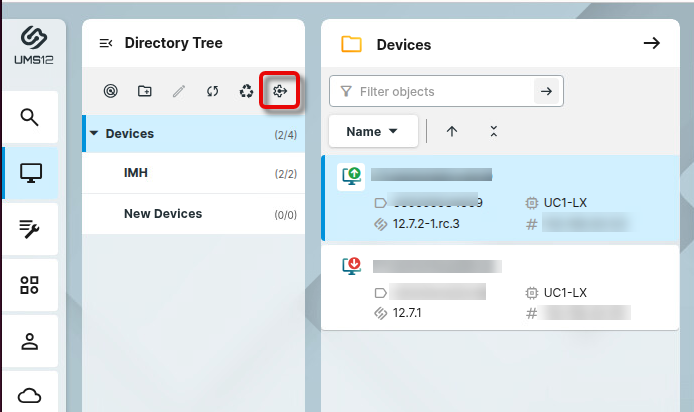
Select the CA Proxy tab and enter the following data:
Configuration Name: Display name for your EST configuration
CA Hostname: The URL of your EST server
CA Port: The port required to connect to the EST server. Default: 443
CA Label: The optional EST CA label as outlined in RFC 7030 Section 3.2.2. Allowed characters: Letters, numbers, underscores (“_“), minus signs (“-”).
The EST CA label may be required to match the case of the CA label in your PKI. In the case of EJBCA, this setting is referred to as the alias, which is case-sensitive.
Example: If you have an alias called “VPN” in EJBCA Enterprise, then you must set the CA label to “VPN”; adding “vpn” or “Vpn” will not work.
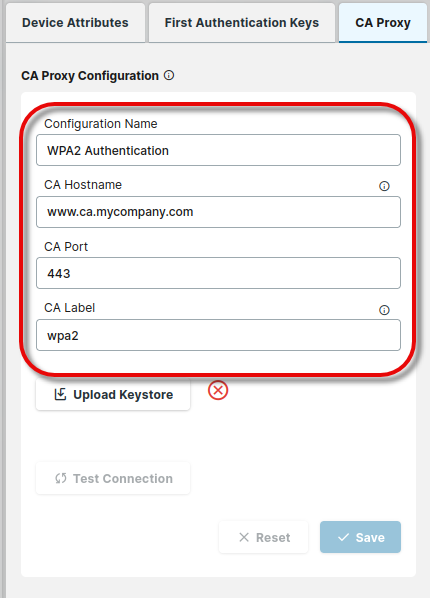
To upload the keystore you have obtained from your PKI, click Upload Keystore and select the keystore file.
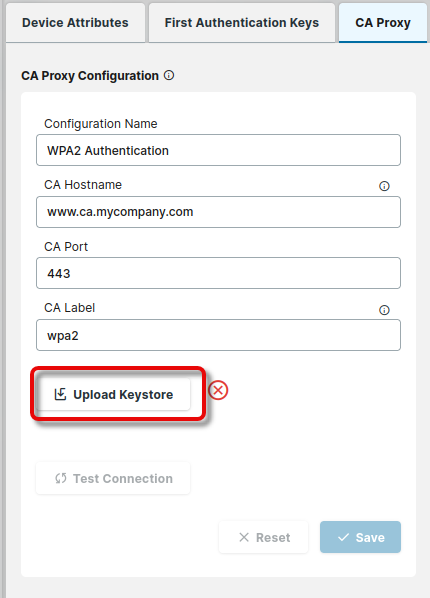
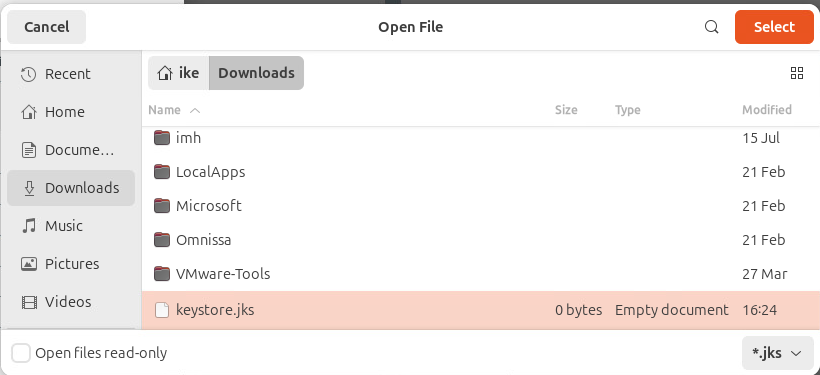
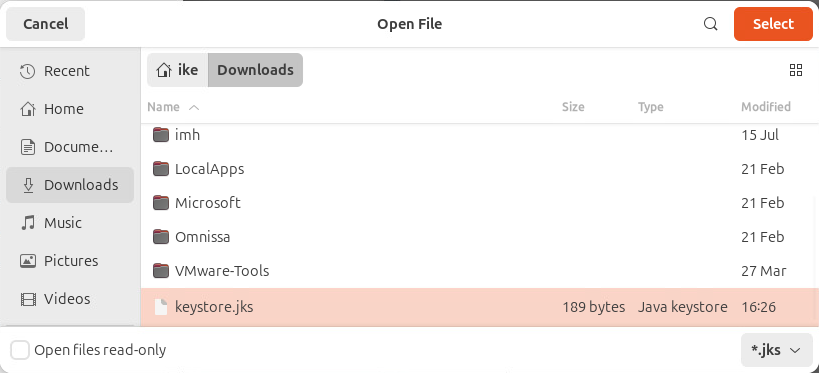
Enter the Keystore Password. Note that the keystore and the keys therein must have the same password.
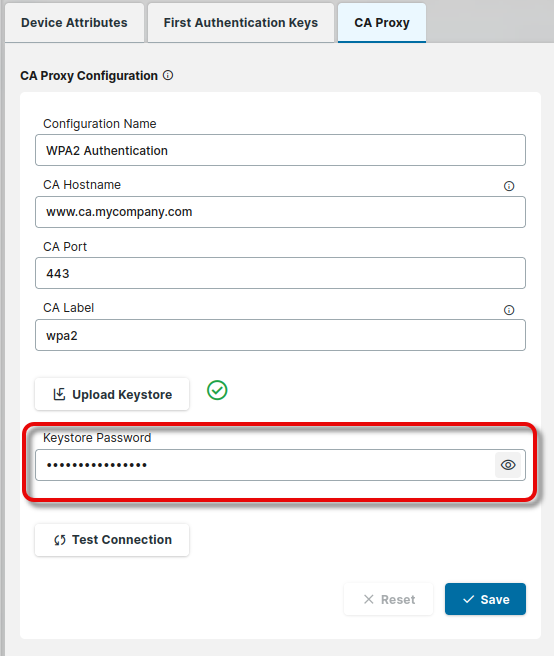
To test your connection, click Test Connection.
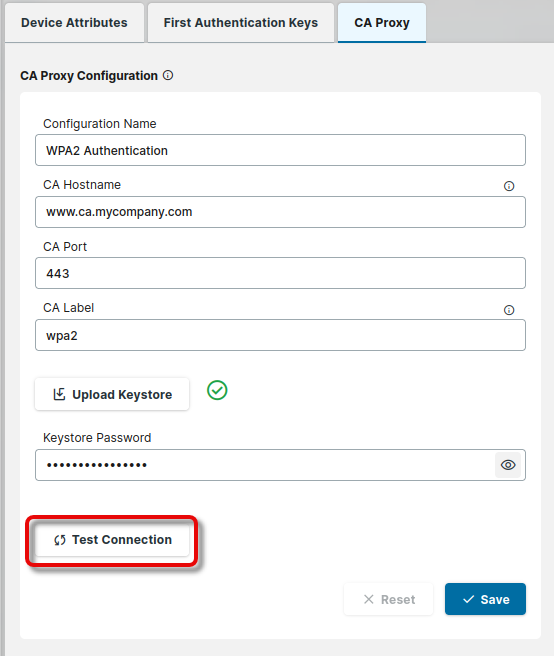
Review your configuration and click Save.
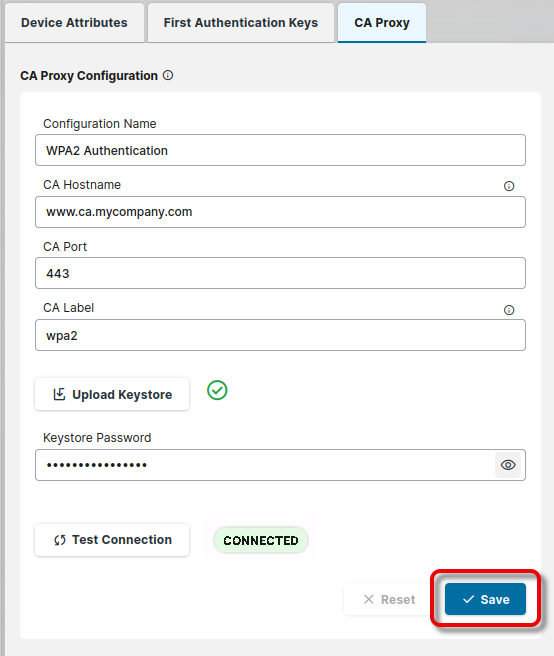
Configuring the Endpoint Device to Use the UMS as CA Proxy
Creating a UMS Profile
In the UMS Web App, go to the Configuration section and click
 to create a new UMS profile.
to create a new UMS profile.
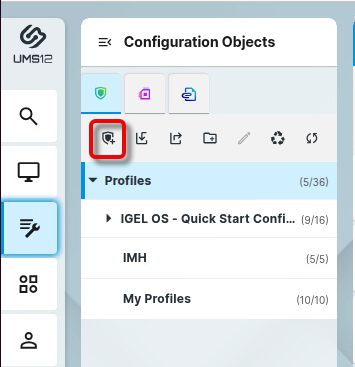
Enter an appropriate name for the profile and click Select Apps.
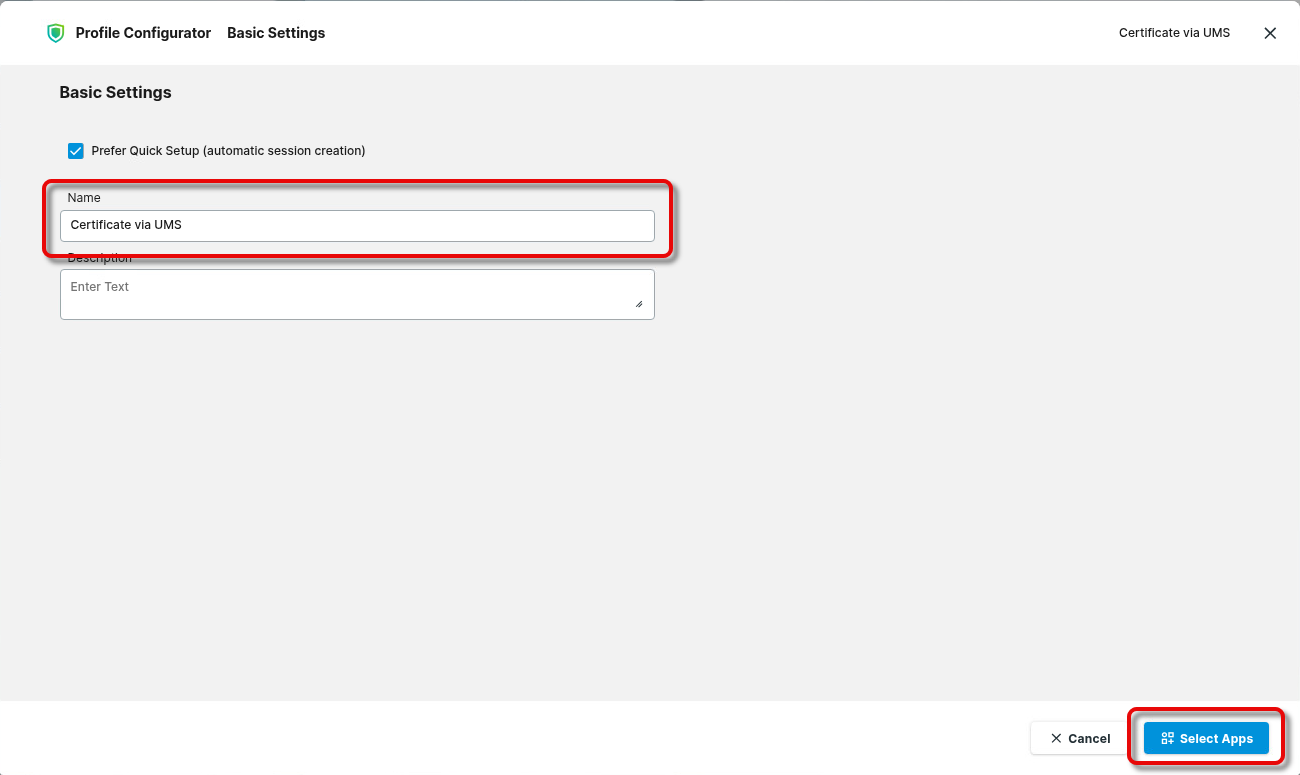
Select IGEL OS Base System and click Next.
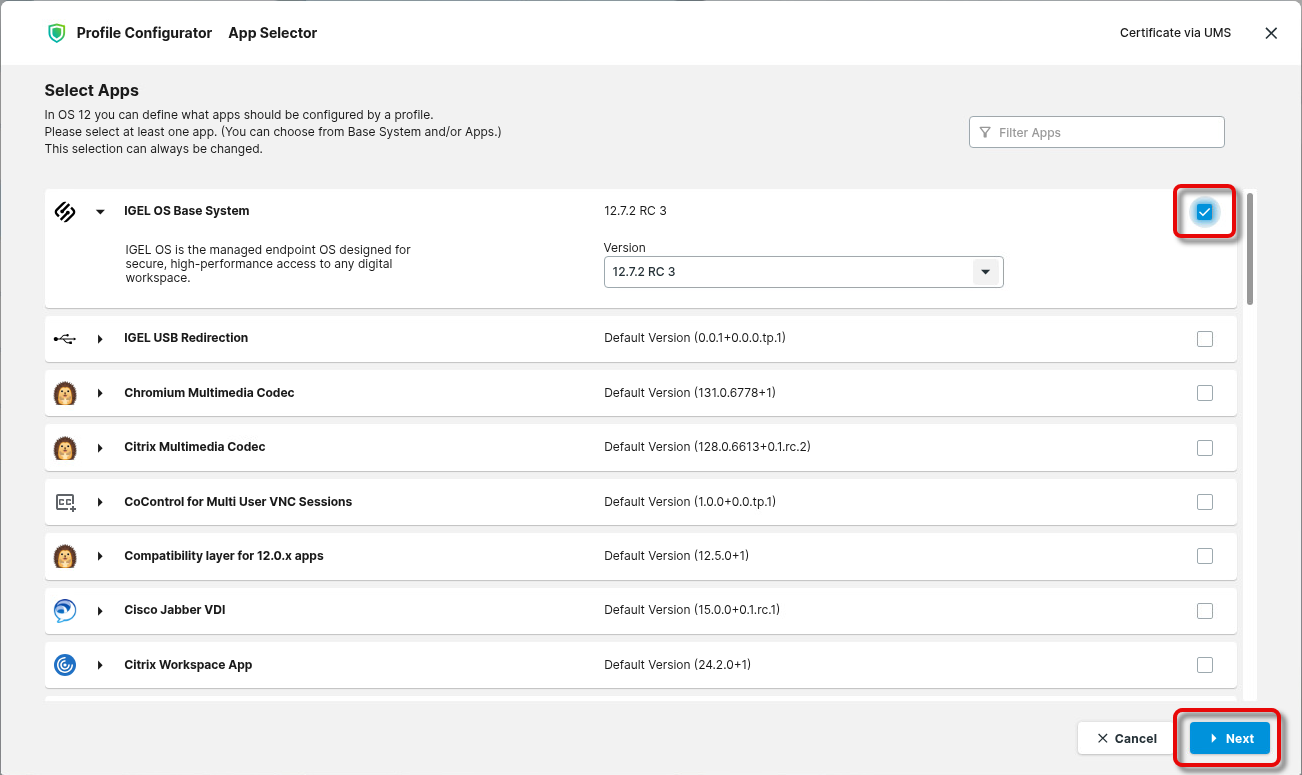
Go to Security > Certificates and click
 to add a new certificate.
to add a new certificate.
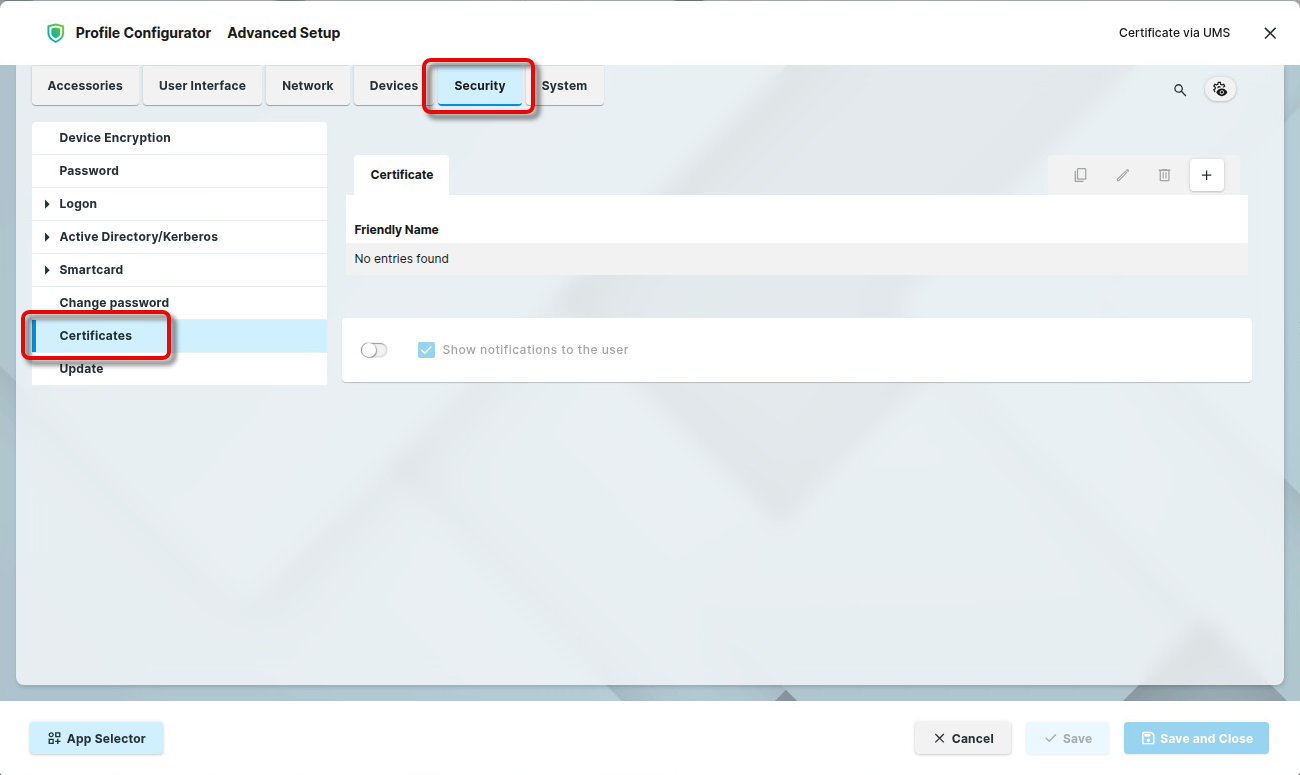
Under Friendly Name, enter a name for the certificate.
This name must be unique among all configured certificates on the device. It will be used as a directory name for storing the certificate files on the device. If the name has already been taken, a warning will be displayed, and an entry will be written to the system log.
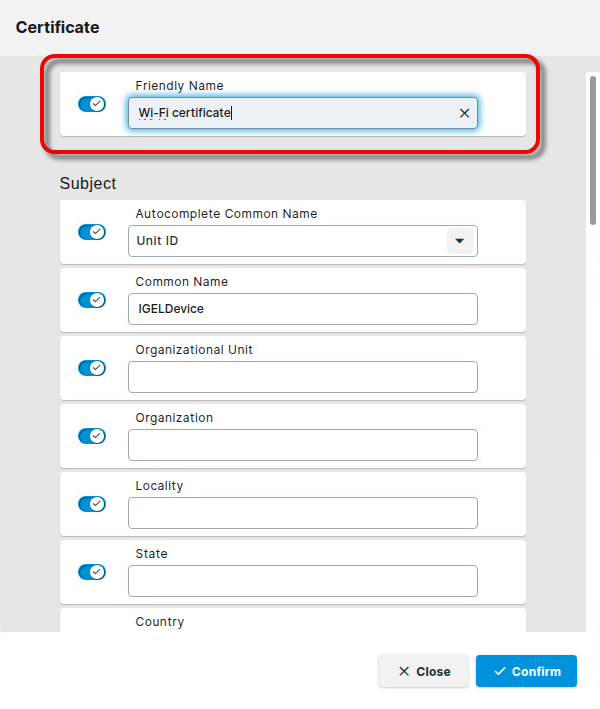
Enter the data for the endpoint device’s certificate profile according to the certificate profile you have configured in the PKI.
The certificate profile on the endpoint device and the certificate profile defined in the PKI must match. If the certificate enrollment fails, it is recommended to check the logs of the PKI.
Some certificate parameters can be derived automatically from the device; this is done with the following parameters:
Subject
Autocomplete Common Name
The parameter replaces the occasionally configured Common Name.Hostname: The device’s hostname is used as the common name
Unit ID: The device’s unit ID is used as the common name
Subject Alternative Name
These auto-completed names are always added to the configured Subject Alternative Name:
Autocomplete Hostname: If enabled, the device’s hostname is used in the subject alternative name
Autocomplete IP Address: If enabled, the device’s IP address is used in the subject alternative name
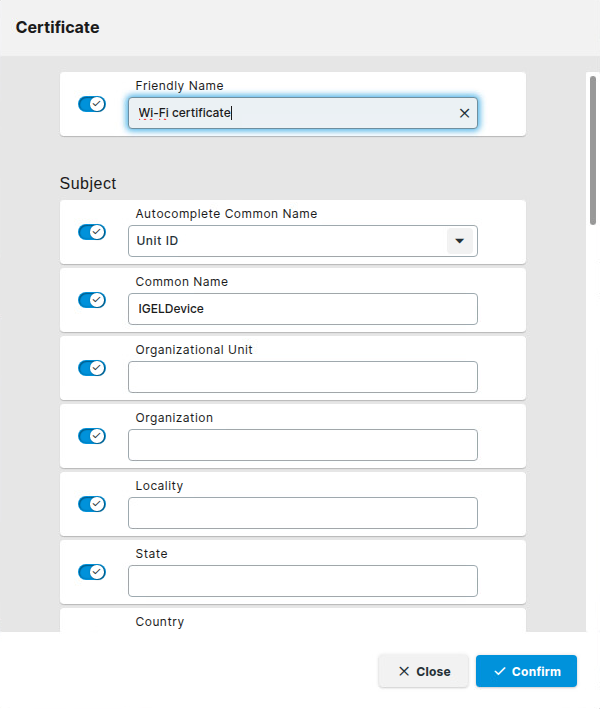
Edit the settings for certificate renewal according to your needs.
Automatic Renewal: When enabled, the certificate renewal will be triggered automatically, according to the settings below.
Units of renewal period: Choose whether the automatic certificate renewal will be triggered after a specified percentage of the validity period has passed or after a specified number of remaining days has been reached.
Percentage of remaining validity
Days of remaining validity
Renewal Period in Percent: Specifies the percentage of the validity period after which the renewal will be triggered. Only effective if Units or renewal period is set to Percentage of remaining validity.
Renewal Period in Days: Specifies the number of days remaining before the renewal is triggered. Only effective if Units or renewal period is set to Days of remaining validity.
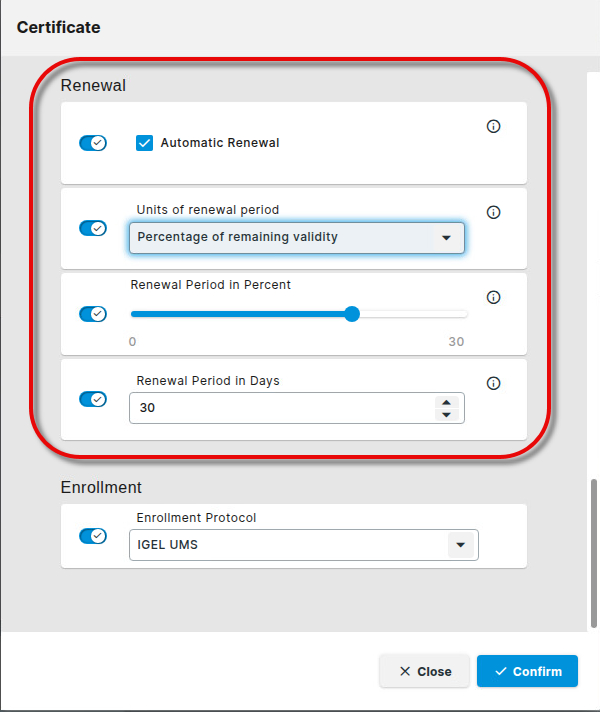
Set Enrollment Protocol to IGEL UMS.
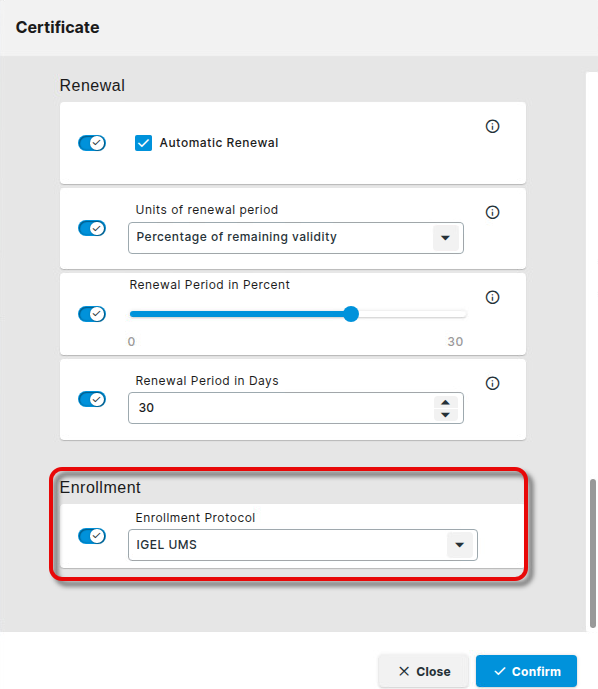
When you are done, click Confirm.
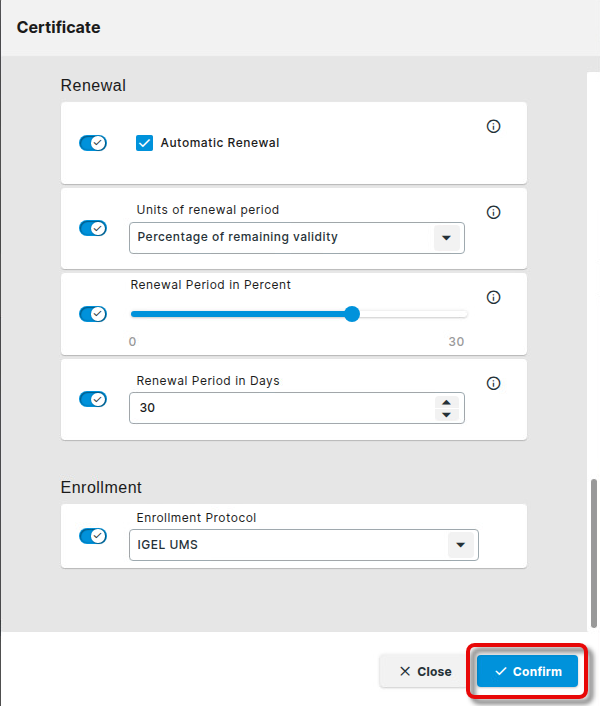
Review the setting Show notifications to the user. If enabled (default), the user is notified about the certificates on the device.
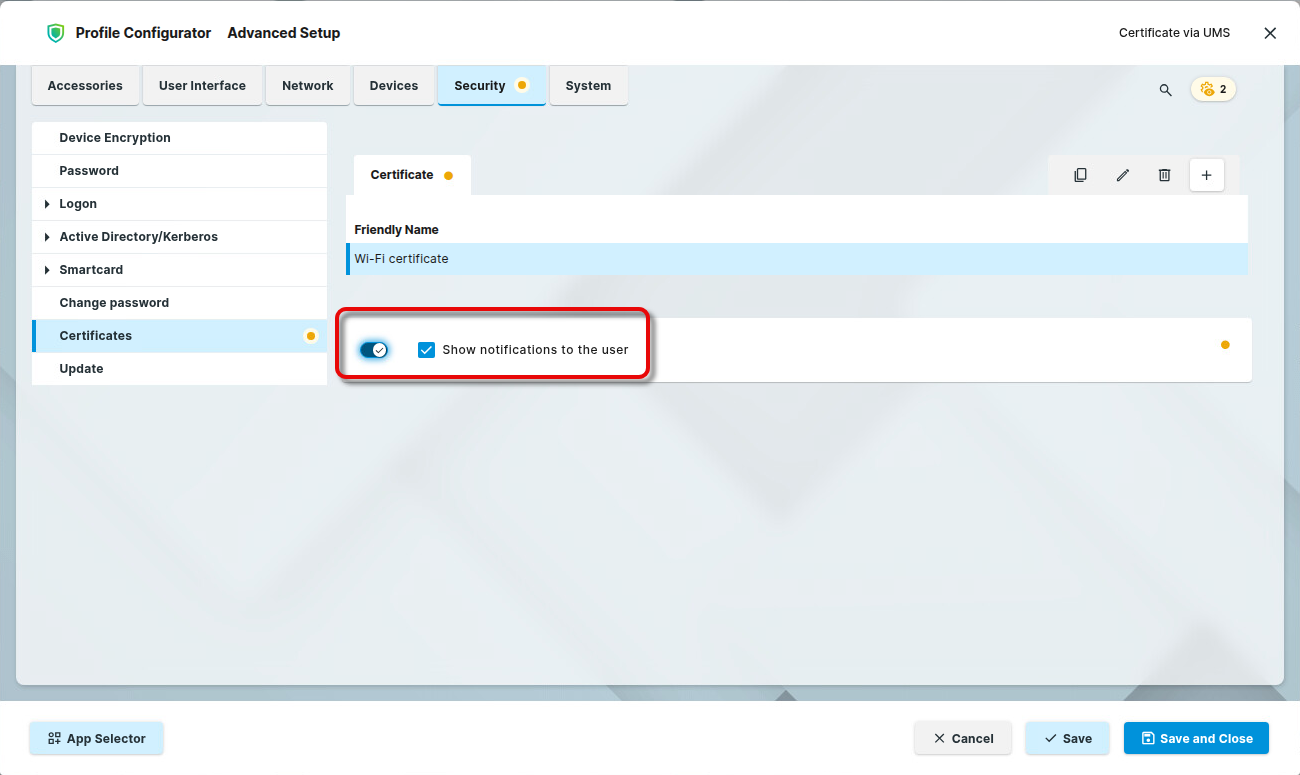
Click Save and Close to finalize your profile.
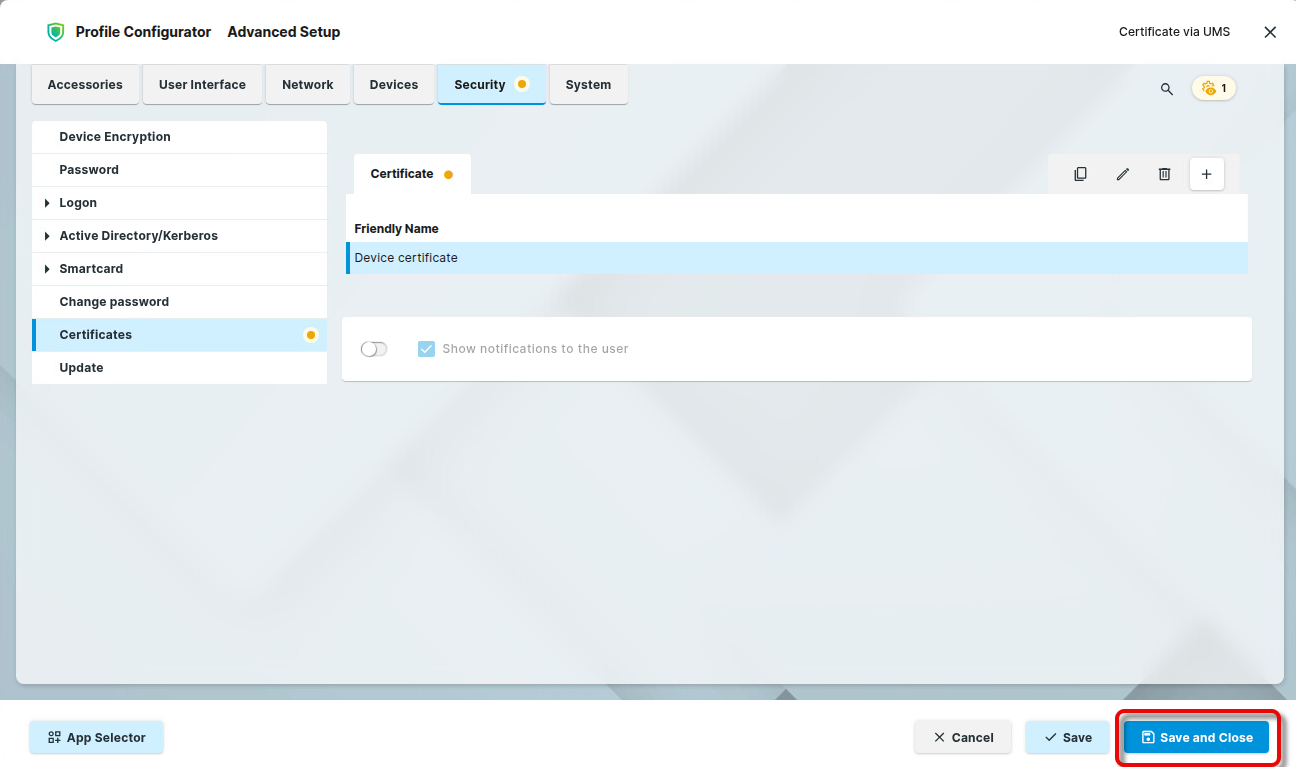
Assigning the Profile to the Devices
Go to the Devices area and select the relevant device or the relevant directory of devices.
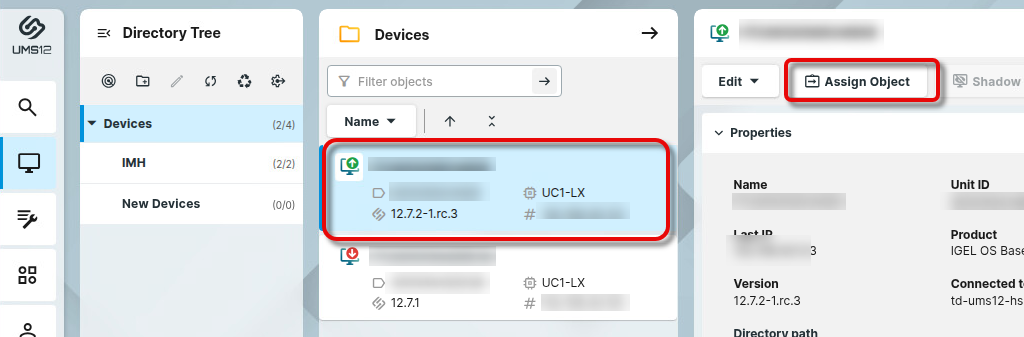
Set the filter to show only profiles and select the profile you previously created.
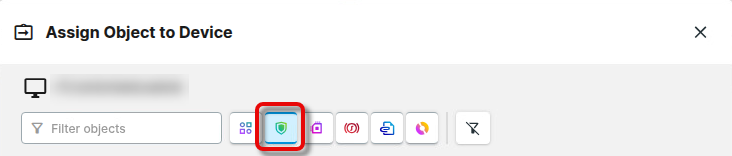
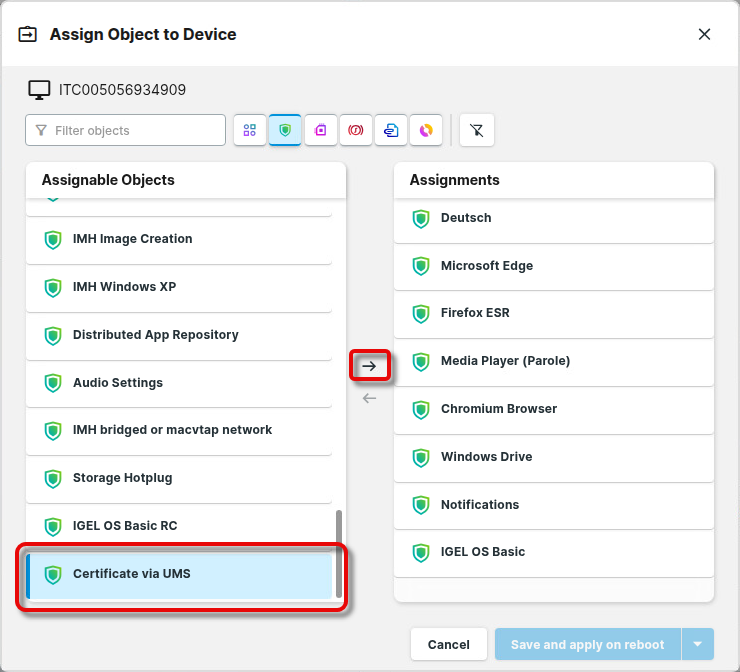
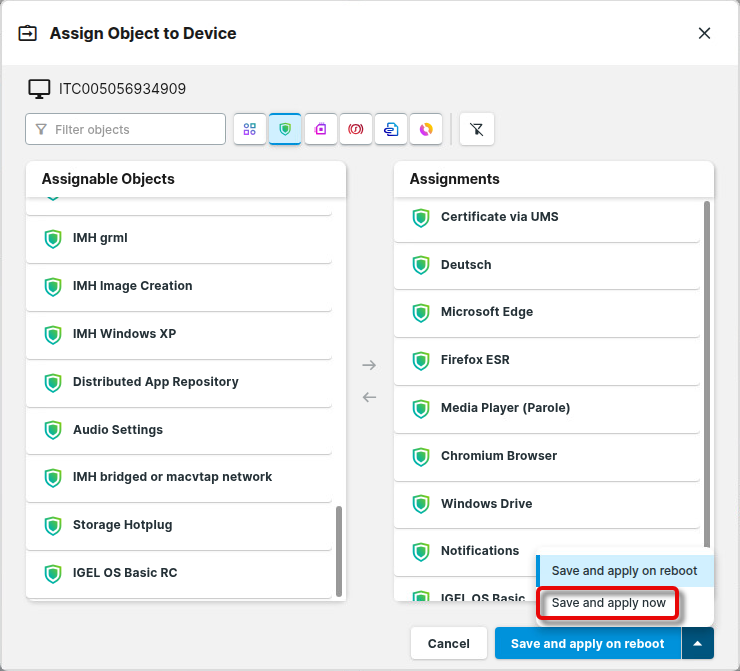
The devices will try to obtain their certificates via the UMS immediately.
When Show notifications to the user is enabled (see Creating a UMS Profile, step 10), a notification about the successful certificate enrollment is shown on the device.
How Can I Verify if the Certificate Has Been Deployed on the Device?
Using the Friendly Name as the path to the enrolled certificate easily allows to configure it in use cases like 802.1x authentication or VPN.
→ Open a Local Terminal on the device and check for the following files:
/wfs/igel-certs/<FRIENDLY NAME>/cert.pem- The enrolled certificate in PEM format/wfs/igel-certs/<FRIENDLY NAME>/cert.pfx- This is a PKCS12 container including the private key, certificate and CA certificates. The container is protected by the configured key’s password./wfs/igel-certs/<FRIENDLY NAME>/pkey.pem- The private key in PEM format protected by the configured password/wfs/igel-certs/<FRIENDLY NAME>/cacerts.pem- The CA certificate(s). Additionally, all the CA certificates are automatically installed to the system-wide OpenSSL repository of CAs in/etc/ssl/cert/ directory./wfs/igel-certs/<FRIENDLY NAME>/cacerts/<CN>.pem- The CA certificate from the bundlecacerts.pem. Additionally, all the CA certificates are automatically installed to the system-wide OpenSSL repository of CAs in/etc/ssl/cert/ directory.
→ To review the relevant log entries, enter journalctl | egrep 'rmagent|igel-certs'
