Priority Profiles in the IGEL UMS
In the IGEL Universal Management Suite (UMS), you can create priority profiles (formerly called "master profiles").
The aim of priority profiles is to be able to reproduce the more complex system of rights management for UMS administrators in very large or distributed environments.
Important profile configurations can be assigned to all registered devices on a priority basis without having to revoke the rights of other administrators to manage other settings or profiles.
Menu path: UMS Console > Priority Profiles
Most Important Features of Priority Profiles
Priority profiles are identical to standard profiles in terms of their effects but are prioritized differently. For more information, see Order of Effectiveness of priority Profiles.
Priority profiles are profiles whose settings override all standard profiles.
Priority profiles cannot be overwritten by standard profiles.
Priority profiles have their own section in the UMS structure tree. However, they have to be first enabled; see the instructions below.
How to Enable Priority Profiles
By default, the priority profiles function is disabled. If you want to use priority profiles, proceed as follows.
Through the UMS Console
In the UMS Console, select UMS Administration > Global Configuration > UMS Features.
Activate Enable priority profiles.
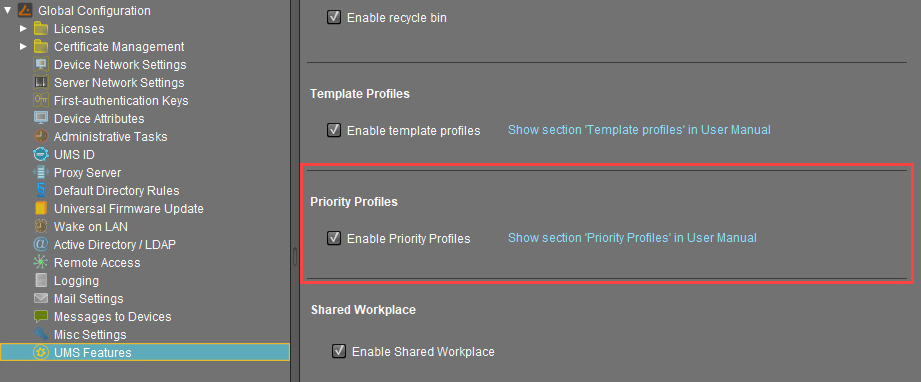
The node Priority Profiles appears in the structure tree. You can now create priority profiles: the procedure is identical to the creation of standard profiles, see Creating Profiles in the IGEL UMS.
Through the UMS Web App
In the UMS Web App, go to the Network > Settings area.
Go to the UMS Features tab.
Activate Enable priority profiles.
For more information, see Network Settings in the IGEL UMS Web App .
