Profiles in the IGEL UMS
In the IGEL Universal Management Suite (UMS), you can create and manage profiles. Profiles are predefined configurations that can be assigned globally to managed devices via the UMS.
This chapter explains what profiles are and how they work and describes how to create and manage profiles in the UMS Console. For details on profiles in the UMS Web App, see Configuration - Centralized Management of Device Settings in the IGEL UMS Web App.
Profiles for IGEL OS 12 and IGEL OS 11 Devices
The procedure for creating profiles for IGEL OS 12 and IGEL OS 11 devices is different. If you want to configure, for example, Chromium browser settings for your IGEL OS 12 and IGEL OS 11 devices, you have to create two profiles – one for OS 12 devices and another for OS 11 devices.
Profiles for IGEL OS 12 devices can only be created and changed in the UMS Web App. It is not possible to create/edit them in the UMS Console.
Profiles for IGEL OS 11 devices can be created and edited in the UMS Console and the UMS Web App.
The direct assignment of OS 12 profiles to OS 11 devices is not possible, and vice versa. If you assign an OS 12 profile to an OS 11 device indirectly, i.e. via a directory structure, the settings from the OS 12 profile are ignored for the OS 11 device (and vice versa).
Menu path: UMS Console > Profiles
When Is It a Good Idea to Use Profiles?
You can achieve the following using profiles:
Setting identical configurations for a number of devices
Defining different usage scenarios for devices (or groups of devices) in an abstract manner
Significantly reducing administrative outlay
Reducing configuration options on the device
You have the option of creating directories for saving profiles and can add, delete, and change the profiles in this part of the structure.
Information on a profile is shown in the content panel.
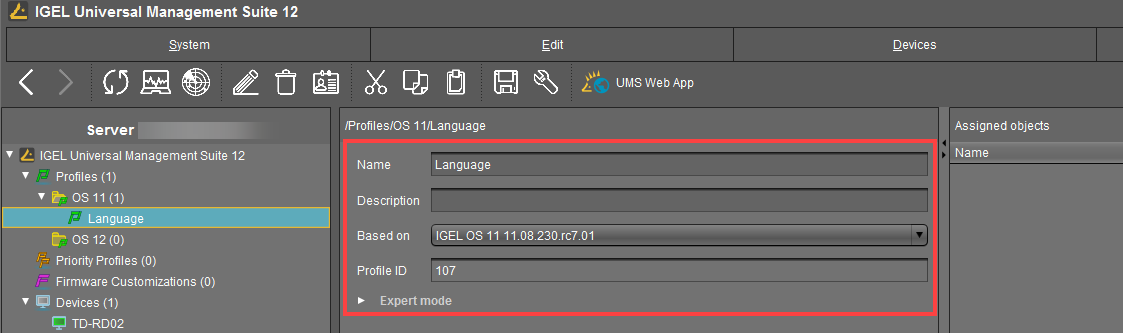
UMS profiles can be compared with policies in the structure of Microsoft Active Directory (AD). The directories that are grouped and managed via the devices correspond to the organizational units in the AD.
Profile Types
The following profile types exist:
 | Standard profiles can be assigned to devices directly or indirectly via directories. A device can receive its settings from a number of directly or indirectly assigned profiles. During the assignment process, the profile settings overwrite the settings configured directly on the device. See Effectiveness of Settings. If you use Shared Workplace, you have the option of assigning profiles to users. Profiles assigned to users have a higher priority than profiles assigned to devices. See Order of Effectiveness of Profiles in IGEL Shared Workplace and Prioritization of Profiles in the IGEL UMS. |
 | Template profiles are profiles where one or more settings are set via variables. These values are determined dynamically. Standard and priority profiles can thus be used and combined even more flexibly. See the Template Profiles in the IGEL UMS chapter. If you deploy Shared Workplace, notice that template profiles cannot be used. |
Priority profiles can overwrite the settings of standard profiles and have their own authorizations, see Priority Profiles in the IGEL UMS. The order of effectiveness is exactly the opposite of what it is for the standard profiles. See Order of Effectiveness of Priority Profiles. |

