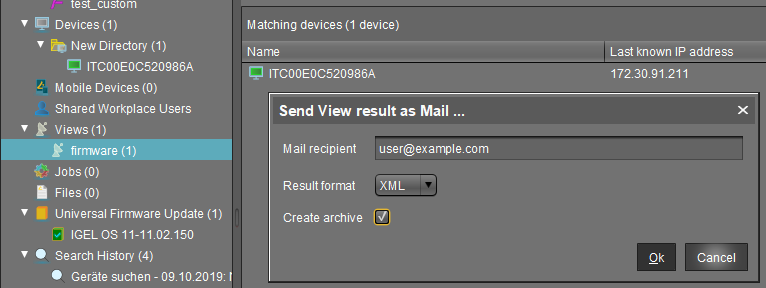How to Send a View as Mail in the IGEL UMS
You can send the results of a view created in the IGEL Universal Management Suite (UMS) by email in several formats and to multiple recipients at a time.
Emails can only be sent if you have configured appropriate mail settings under UMS Administration > Global Configuration > Mail Settings.
You can also send views automatically and regularly as an administrative task.
To send a view as mail, proceed as follows:
Right-click on a view.
Select Send view result as mail... in the context menu.
The Send view result as mail... window opens.Enter the recipient address in the Mail recipient field. A number of recipient addresses can be entered, separate them with a semicolon ";".
Under Result format, select the format in which the view is to be sent.
Check the Create archive box to send the view as a zip file.