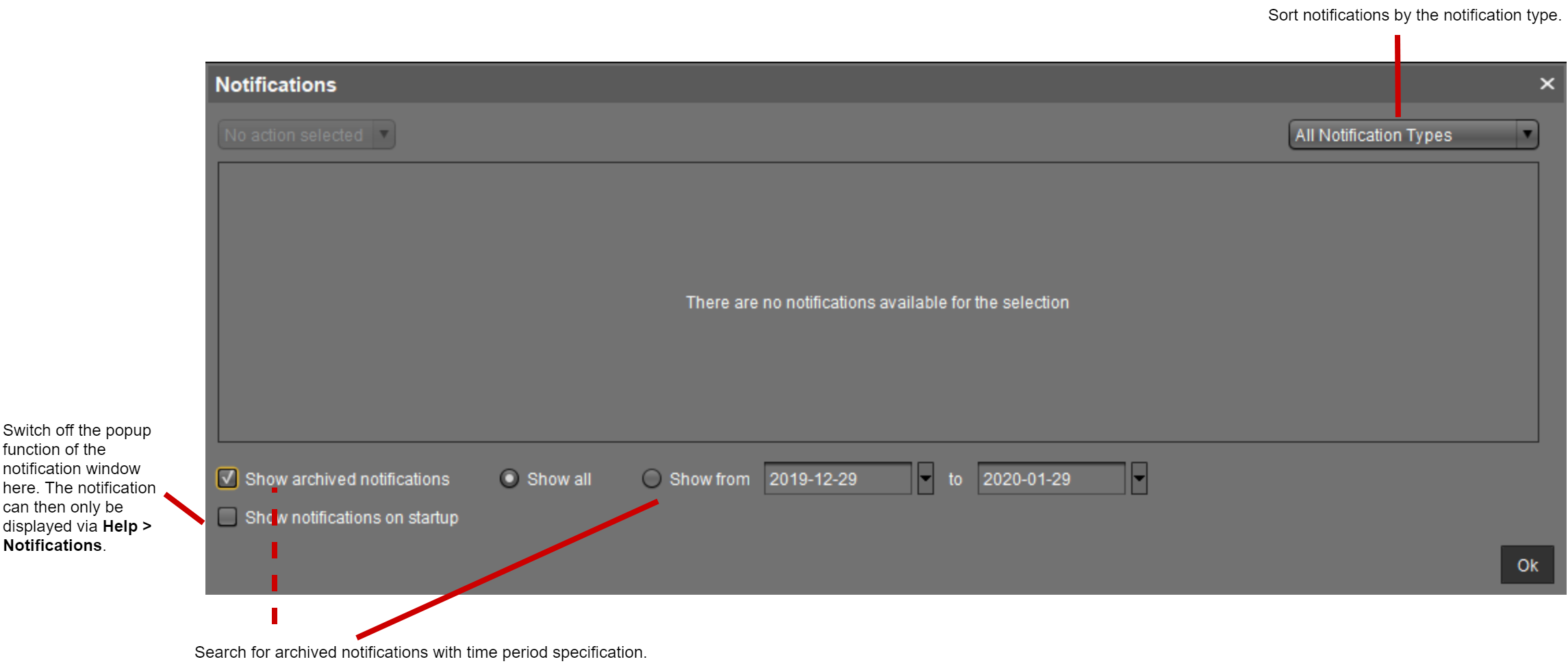How to Configure Notifications in the IGEL UMS
In the IGEL Universal Management Suite (UMS), you can get notifications about newly available firmware updates, device licenses, etc. By default, notifications are enabled and pop up when you start the UMS Console. In this article, you will learn how to adapt this feature to your needs.
About Notifications
Basically, all users with read permission can see the notifications. The notifications are displayed after starting the UMS Console. When the dialog is closed, the notifications can still be viewed anytime under Help > Notifications.
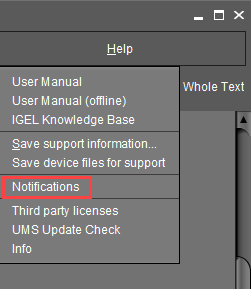
The Notification Window
Enabling the Notification Function
In the UMS Console, go to UMS Administration > Global Configuration > Misc Settings in IGEL UMS.
Activate Enable notifications.
The notification feature is active. The notifications can be viewed under Help > Notifications.
Exporting Notifications and Sending Them by Email
Notifications can be exported and sent via email: UMS Administration > Global Configuration > Administrative Tasks > add > Action: "Send notification information via email".
For more information, see Administrative Tasks - Configure Scheduled Actions for the IGEL UMS.
Configuring the Notification Pop-Up and Notification Types
To configure and customize the notification pop-up:
In the UMS Console, go to Misc > Settings > Notifications.
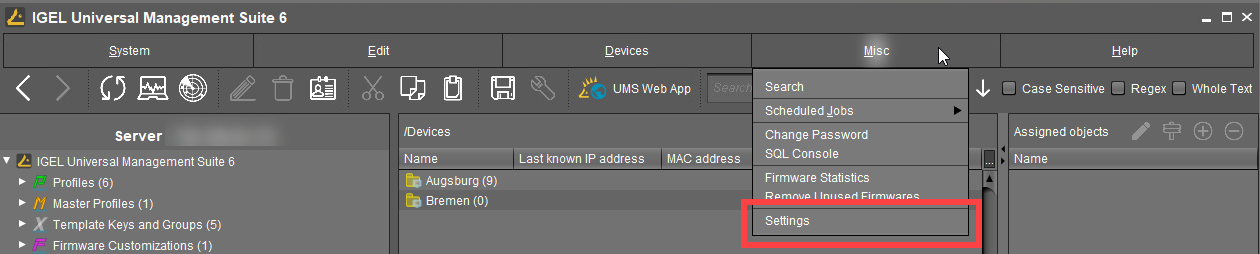
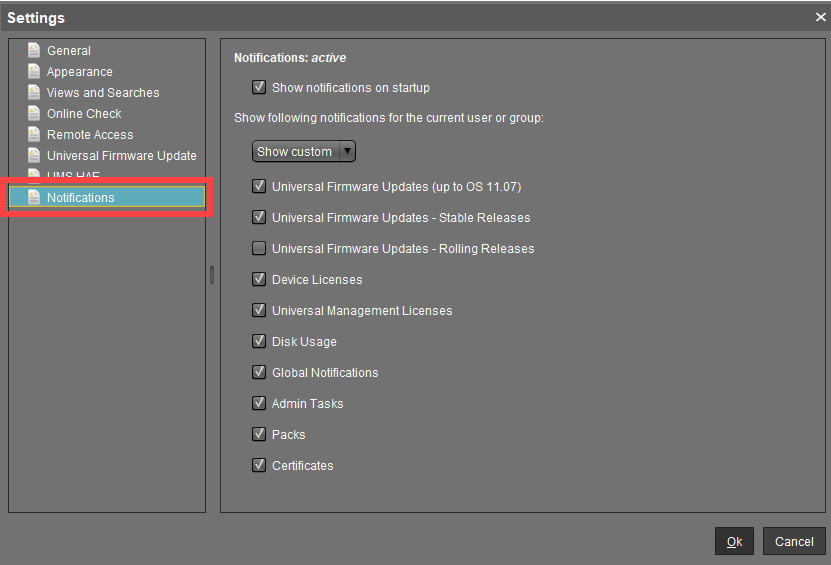
Enable Show notifications on startup to display the notification window as a pop-up every time the UMS Console is started.
Under Show following notification for the current user or group, select Show custom.
Specify which content should be displayed in the notification.
Possible options (as of UMS 6.10.110):Universal Firmware Updates (up to 11.07): Informs about the latest firmware updates for devices with IGEL OS versions before 11.07.
To view notifications generated by UMS version below 6.10.110, leave the feature Universal Firmware Updates (up to 11.07) activated.
Universal Firmware Updates - Stable Releases: Informs about the latest Stable Releases. The feature is officially supported for devices with IGEL OS version 11.07 or higher.
Universal Firmware Updates - Rolling Releases: Informs about the latest Rolling Releases. The feature is officially supported for devices with IGEL OS version 11.07 or higher.
For more information, see Software Releases Overview .Activate this feature to get the latest client versions and bug fixes.
Device Licenses: Informs about the expiration of device licenses.
Universal Management Licenses: Informs about the expiration of UMS licenses and if the available license amount is exceeded.
Disk Usage: Informs about a critical value of free disc space. For more details, see "Disk Usage" below.
Global Notifications: Informs about important news like maintenance times and bug fixes. For more details, see "Global Notifications" below.
Admin Tasks: Automatically informs in a set of cases if no administrative task has been defined. For more details, see "Admin Tasks" below.
Packs: Informs if license packs will expire.
Certificates: Informs if certificates will expire.
Confirm the settings with Ok.
Disk Usage
This notification informs the user when there is not enough free drive space anymore. The individual critical drive space value can be set under UMS Administration > Global Configuration > Misc Settings > Notifications.
Each server executes an administrative task every 6 hours to check the available space on the drive and deliver the disk usage information to the notification system. In order to display the notification, the server must have been running continuously for up to 6 hours.
Disk usage admin tasks executions older than 24 hours are considered out-of-date: An additional warning message is shown.
Types of disk usage notifications:
Specific notification for each connected server: The server hostname and the available drive space will be shown in the notification message.
Installation path and database path are on different file systems: Two notifications for each file system will be shown.
Global Notifications
This notification type informs the user about important news like maintenance times and bug fixes.
Global Notifications can include an additional web link that can provide more information. The web link is displayed as a blue link button next to the global notification.
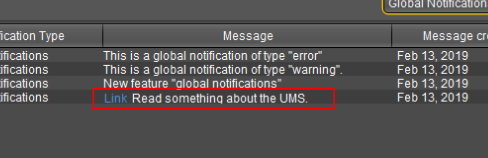
→ Click the link to open the web page in the standard browser.
→ Move the mouse over the link to display the URL.
Admin Tasks
Notifications of this type are displayed in the following cases:
When an embedded database is active, but NO administrative task for creating a database backup has been set.
When logging is enabled, but NO administrative task for deleting logging data has been set.
When at least one job is available, but NO administrative task for deleting job execution data has been set.
For detailed information on administrative tasks, see Administrative Tasks - Configure Scheduled Actions for the IGEL UMS.