Download PDF
Download page Devices.
Devices
Menu path: UMS Web App > Devices
Device changes made in the UMS Console are immediately available in the UMS Web App, and vice versa.
In the Devices area, you can manage devices registered on the UMS Server. All devices registered on the UMS Server are shown.
You can structure the Devices area by creating directories and subdirectories. When doing so, you should bear in mind that each device can only be stored in a single directory.
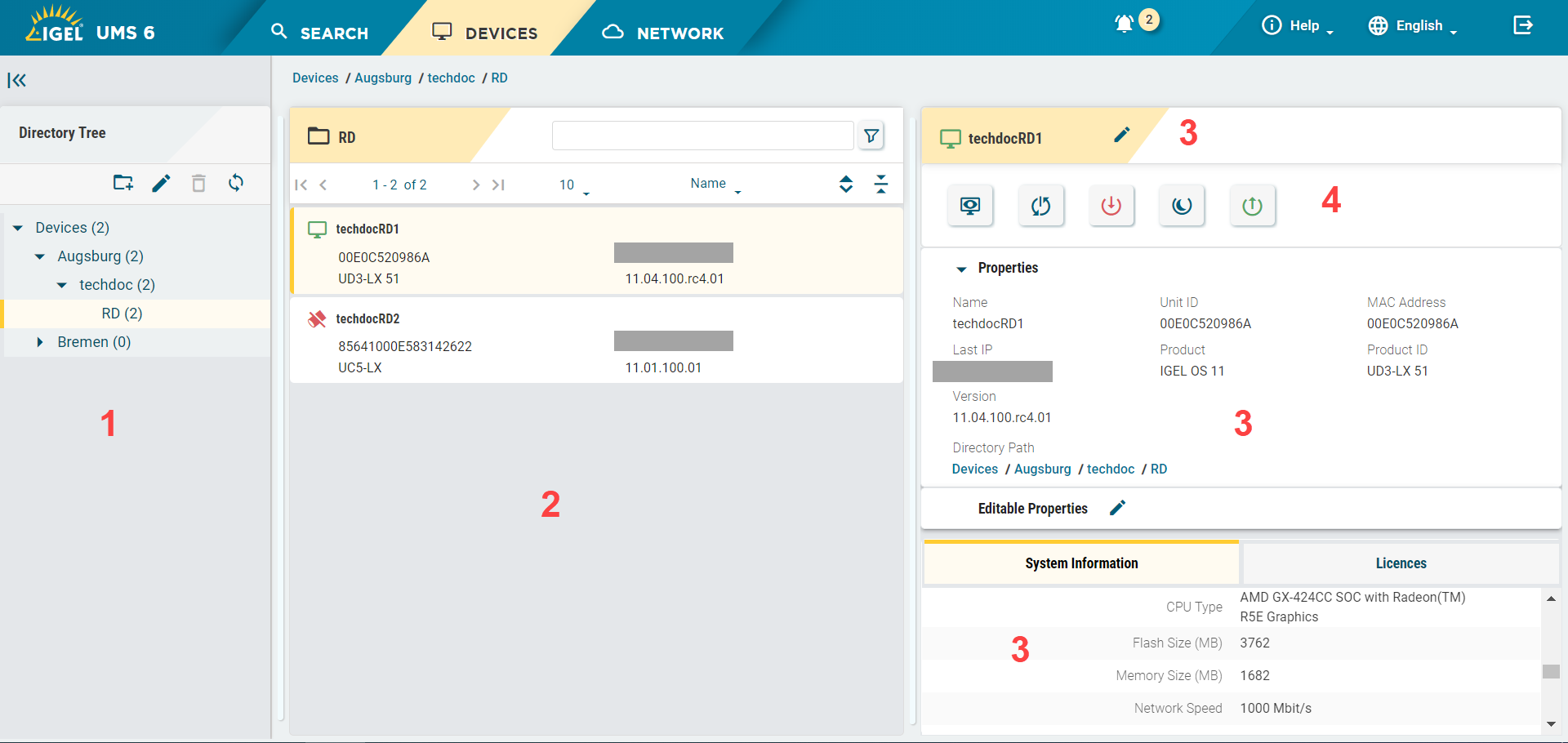
| 1 | Directory Tree | Shows all created directories and subdirectories with the specification of the number of devices assigned to them.
|
| 2 | Device list | Shows all devices directly contained in the directory selected in the Directory Tree.
|
| 3 | Device information | Shows details for the device selected in the device list. Status display: Shows the status of the selected device. For icons showing the device's status, see "Status Displays" under Devices. [Device Name]: Shows the name of the selected device. It does not need to be identical to the name of the device in the network. The name of a device does not need to be unique and can be used a number of times. Properties: Shows such properties for the selected device as Last IP, MAC Address, Unit ID, etc. The unit ID serves as a unique identifier in the UMS. With IGEL devices, IGEL zero clients, devices converted with the IGEL UDC/OSC, and devices with the IGEL UMA, the unit ID is set to the MAC address of the device. [Directory Path]: Shows the full directory path for the selected device. Editable Properties: Allows changing such customizable properties as Site, Department, etc. To edit the properties, click
System Information: Shows such properties as CPU Type, Memory Size, Device Type, etc. To copy a property's value, click
The following sections are displayed only if there are data available for the section. Licenses: Shows the details on the licenses for the selected device. The section is available for the IGEL OS 11 devices only. To copy a value, click
User Login History: Shows up to 10 last user logins if the logging is enabled. For details on the logging activation, see the section "User Login History" under Device.
|
| 4 | Device commands |
See "Device Commands" below. |
Status Displays
The UMS monitors the status of the devices by regularly sending UDP packets. In accordance with the preset, this occurs every 3 seconds. For information on how to change the interval for the online check, see Devices.
When the device is connected via IGEL Cloud Gateway (ICG), a cloud symbol icon  is added to the device.
is added to the device.
Icons for an IGEL OS Device
The following icons show the status of an IGEL OS device:
| The device is online. |
| The device is offline. |
| The status of the device is unknown. |
Icons for a UD Pocket
The following icons show the status of a UD Pocket:
| The UD Pocket is online. |
| The UD Pocket is offline. |
| The status of the UD Pocket is unknown. |
Device Commands
The following commands can currently be executed for an individual device only.
| Shadowing / secure shadowing / shadowing over ICG (with ICG 2.02 or higher): Launches a VNC session for the highlighted device if shadowing is enabled for this device, see Shadow. For details on shadowing in the UMS, see Shadowing (VNC) and UMS and Devices: Secure Shadowing. |
| Restarts the highlighted device. |
| Shuts down the highlighted device. |
| Puts the highlighted device into suspend mode. |
| Starts the highlighted device via the network (Wake-on-LAN). |












