Search History in the IGEL UMS
All search queries are saved here as individual objects and can be edited further via the context menu.
Menu path: Structure Tree > Search History
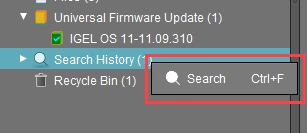
→ Click Search in the context menu to start a new search. You can search for:
Devices
Profiles
Views
Context Menu of a Search Query
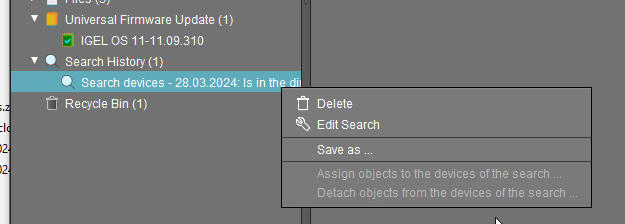
The following options are available to you in the context menu of a search query:
Delete: Deletes the search result from the list.
Edit Search: Allows you to change the search query. Search editing is possible only in expert mode. For details on expert mode, see Expert Mode. Text expert mode is possible for the search type Devices only.
The following options are always active if Automatically load amount and items is selected under Menu Bar > Misc > Settings > Views and Searches > Page Behavior > When opening a search result... . If one of the other parameters is chosen, the options below will only be active after clicking the button Load device (or Load profile / Load view) in the content panel of the search query.
Save as...: Saves the search result in one of the following formats: XML, XSL-FO, HTML, or CSV.
The following options are only active if you have chosen Devices as a search type:
Assign objects to the devices from the search...: Assigns objects to the devices that you searched for.
For details of the procedure, see How to Assign Objects to a View in the IGEL UMS.Detach objects from the devices from the search...: Removes the assigned objects.
