Licensing
To work with your IGEL environment, your devices must have valid licenses.
You can deploy your licenses via Automatic License Deployment (ALD), which is the preferred method, or manually. For details, see IGEL Subscription and More > IGEL Licensing > IGEL Software Licenses Articles > IGEL Software Licenses How-Tos > Deploying Licenses > Setting up Automatic License Deployment (ALD). For a list of all deployment methods, see IGEL Subscription and More > IGEL Licensing > IGEL Software Licenses Articles > IGEL Software Licenses How-Tos > Deploying Licenses.
EULA Must Be Accepted
To prepare your licenses for deployment, you must accept the EULA for the Product Pack that contains your licenses. For instructions, see Accepting the EULA.
Starter License, Demo Licenses, and Limitations on Expiry
As long as no demo license has been deployed, your IGEL OS 12 devices will use a starter license that is valid for 30 days. The following tables show which features are supported by which license and what happens if the demo license expires:
Endpoint Device / Apps
Function | Starter License (30 Days) | Demo License (90 Days) | After Expiry of Starter License / Demo License |
|---|---|---|---|
Connect to UMS/ICG |
|
|
|
Use installed apps |
|
|
|
Activate multimedia codecs |
|
|
|
Shared Workplace |
|
|
|
Connect to ICG |
|
|
|
Install/update apps locally |
|
|
|
Update IGEL OS locally |
|
|
|
*Only if the device is managed by the UMS
Remote Management (UMS)
Function | Starter License (30 Days) | Demo License (90 Days) | After Expiry of Starter License / Demo License |
|---|---|---|---|
Deploy productive license |
|
|
|
Shadow device (always secure) |
|
|
|
Power control commands |
|
|
|
IGEL Management Interface (IMI) |
|
|
|
Perform device configuration changes (profiles/TC settings) |
|
|
|
Trigger update to the latest OS |
|
|
|
Trigger app installation/updates |
|
|
|
Asset Inventory Tracker (AIT) |
|
|
|
Modern Management (e.g. WS1) |
|
|
|
Enable app auto-update |
|
|
|
Onboarding Service (OBS)
Function | Starter License (90 Days) | Demo License (90 Days) | After Expiry of Starter License / Demo License |
|---|---|---|---|
Access OBS |
|
|
|
Redirect to UMS/ICG |
|
|
|
Getting Your Licenses Ready for Deployment
Log in to the IGEL License Portal (ILP) at https://activation.igel.com. If you do not have an ILP account yet, you must register with the ILP. For details, see IGEL Subscription and More > IGEL License Portal (ILP)The IGEL License Portal (ILP) - User Guide > Registering on the IGEL License Portal (ILP).
Go to UMS ID, find the UMS you want to use for deployment, and click
 .
.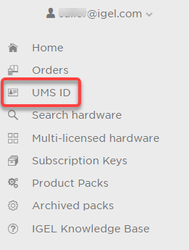
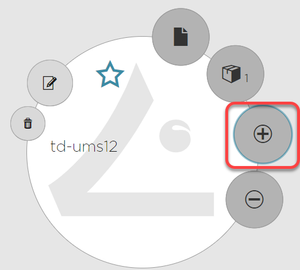
Search for "we-e" and select the relevant Product Pack.
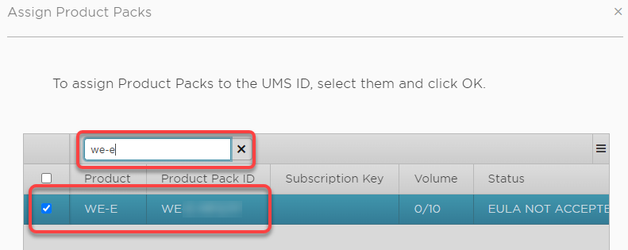
If you can not find the Product Pack, it may be that it has been assigned to another UMS that was defined as the default UMS resp. default UMS ID. (If a default UMS ID has been defined in your ILP, a new WE-E Product Pack will be assigned to that UMS automatically.)
To correct this, go to the default UMS ID, which is marked with a  , click
, click ![]() , unassign the Product Pack from this UMS and then use
, unassign the Product Pack from this UMS and then use ![]() on the relevant UMS ID to assign it to the proper UMS.
on the relevant UMS ID to assign it to the proper UMS.
Go to Product Packs, select "WE-E" and then select the relevant Product Pack.
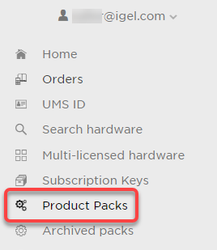
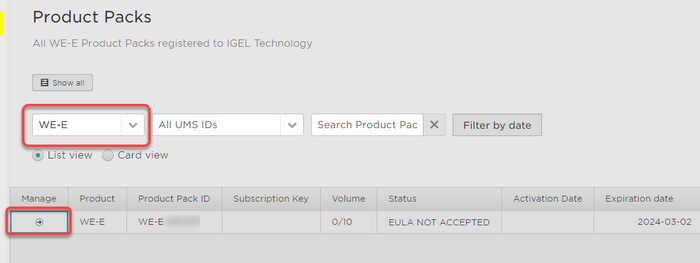
In the single view for your Product Pack, click Accept IGEL EULA.
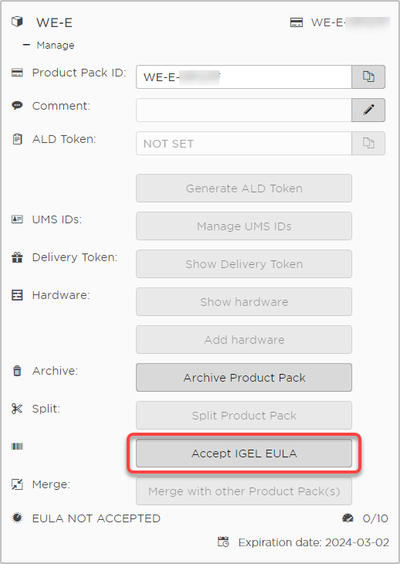
Confirm that you accept the EULA.
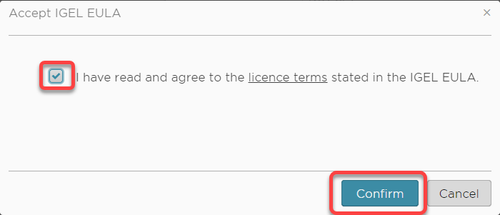
Your licenses are ready for deployment.
You can continue with setting up Automatic License Deployment (ALD), see IGEL Subscription and More > IGEL Licensing > IGEL Software Licenses Articles > IGEL Software Licenses How-Tos > Deploying Licenses > Setting up Automatic License Deployment (ALD).
