Connecting a Device to the IGEL Cloud Gateway
This article describes how to establish the connection between OS 11 devices and the ICG using the ICG Agent Setup. It also explains why there is no need to send ICG configuration settings manually to OS 12 devices.
IGEL OS 11
When the credentials are available at the user / device side, the device is ready to connect to the UMS. If the device has not been configured yet, the Setup Assistant will start automatically on system startup.
The ICG Agent Setup, which is described here, is embedded in the Setup Assistant. The procedure is identical both for the standalone ICG Agent Setup (can be configured in IGEL Setup > Accessories > IGEL OS > Versions of IGEL OS > (11.09.310-en) IGEL OS > (11.09.310-en) IGEL OS Reference Manual > (11.09.310-en) Accessories > (11.09.310-en) ICG Agent Setup > (11.09.310-en) Using ICG Agent Setup) and the one embedded in the Setup Assistant. For more information on the Setup Assistant in IGEL OS 11, see the IGEL OS > Versions of IGEL OS > (11.09.310-en) IGEL OS > (11.09.310-en) IGEL OS Reference Manual > (11.09.310-en) Setup Assistant for IGEL OS chapter in the IGEL OS manual.
From Start Menu >
 (System) open ICG Agent Setup.
(System) open ICG Agent Setup.Enter the ICG server IP address or DNS name into Address. Examples:
172.30.251.71(IP address),icg.example.com(DNS name)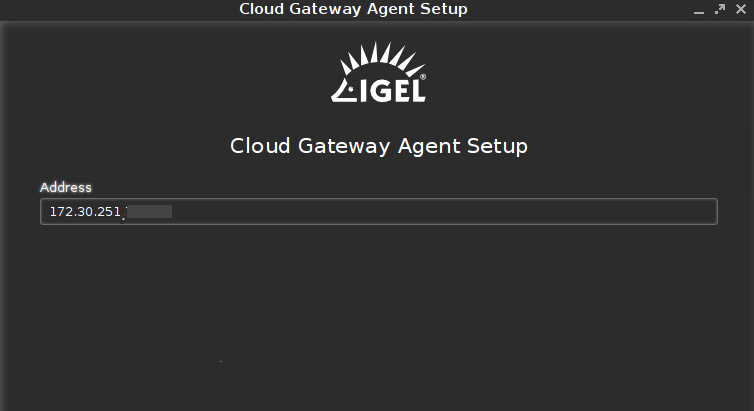
Click Connect.
The setup utility checks connectivity and displays 3/4 of the ICG server certificate fingerprint.Enter the missing part of the ICG server certificate fingerprint. Any part of the fingerprint may be missing; this is determined randomly.
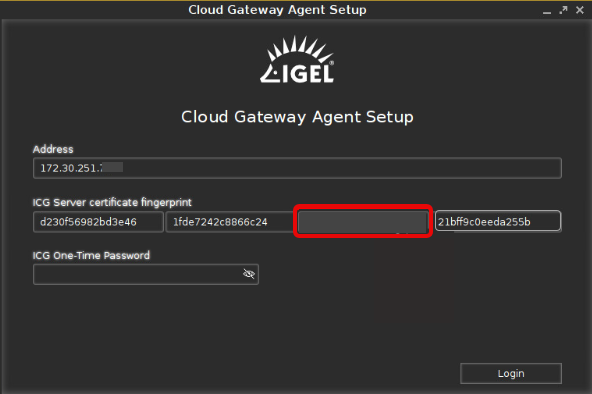
Enter the ICG One-Time Password. Click the eye icon to toggle visibility of the password.
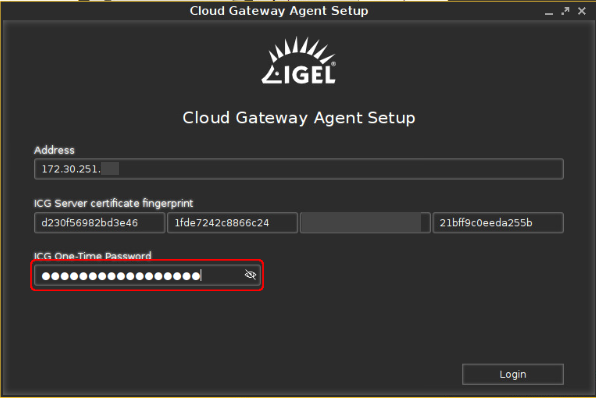
Click Login.
The message ICG connection ready! is displayed.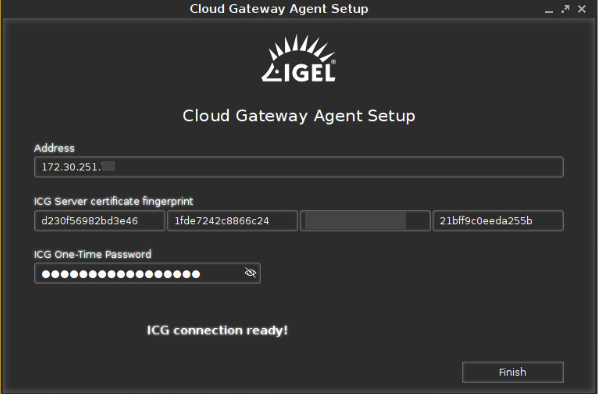
Click Finish.
The ICG connection icon is shown in the task bar.
is shown in the task bar.
IGEL OS 12
There is no need to send ICG configuration settings manually to OS 12 devices.
IGEL OS 12 devices communicate with the UMS 12 and the ICG 12 through device connectors. The devices automatically get the device connectors both for the UMS and the ICG, even if you use the UMS inside the company network to register the devices. Once a device is registered, it will try to connect to one of the device connectors. If the first connection doesn't work, it will try the next device connector. If the device is outside the company network, it will finally connect to the device connector of the ICG automatically.
You can check the connection between the IGEL OS 12 device and the ICG in:
the UMS Console device settings. For more information, see Universal Management Suite > UMS Reference Manual > Devices - Managing Devices in the IGEL UMS > View Device Information in the IGEL UMS.
the UMS WebApp device configuration dialog, under System > Remote Management. For more information, see IGEL OS Base System > Configuration of IGEL OS 12 Device Settings > System Configuration in IGEL OS 12 > Remote Management in IGEL OS 12.
If you want to onboard remote OS 12 devices that connect to the UMS via ICG , you can register the devices through the ICG using one of the following methods:
Configure the IGEL Onboarding Service to the ICG. For details, see How to Start with IGEL > Initial Configuration of the IGEL Onboarding Service (OBS).
Use the ICG credentials in the alternative onboarding method. For details, see the section "Alternative Onboarding Method: Registering Devices with the UMS Using the One-Time Password" under How to Start with IGEL > Onboarding IGEL OS 12 Devices.
