Example:
A custom background image is to be used. The image named <em>igel.jpg</em> is zipped into the referenced <em>test.tar.bz2</em> file using 7-Zip (see <code>INF</code> file above).
The INF file and the zipped archive are moved to an IGEL UMS web resource. This can be accessed from the thin client via HTTP.
Make the following settings in the UMS thin client configuration:
- Enable Customr Partition (size e.g. 1 M) and have it mounted on /custom.
Under Download, a new URL whose target is the test.inf file on the UMS server is created: http://[ums-server:9080]/web-ressource/test.inf - Enter the access data for the web server and enable Automatic Updates if the image is to be replaced later on.
- Enter the following copy command as an initialization action in order to copy the unzipped image to the correct location:
cp /custom/igel.jpg /usr/share/pixmaps/IGEL_UD_4x3_blue.jpg - Under User Interface > Screen > Desktop, select the entry Igel blue (4x3) as the background image.
The associated file will be replaced by your own file.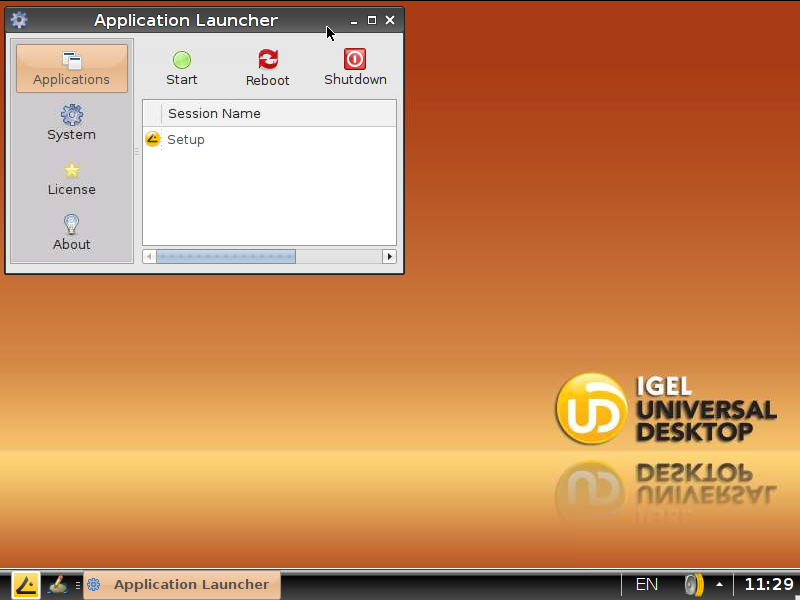
- Save your changes in the IGEL setup and restart the thin client so that it takes the modified settings from the UMS Server.
The custom partition is created and mounted.
The zipped file is transferred, unzipped and copied to the target directory.
The new background image is loaded and displayed:
To replace this image with a new one:
- Change the JPG in the
test.tar.bz2 file. - Increase the version number in the
test.inf file.
The new version will be downloaded and used then next time you restart the client.
Executable files can also be loaded to the custom partition and called after mounting.