Login Settings for Citrix StoreFront in IGEL OS
In the Login area, you can define session-specific login options. Login options for Citrix sessions can also be configured in IGEL OS globally under Citrix > Citrix Global > StoreFront Login.
Menu path: Sessions > Citrix > Citrix StoreFront > Login
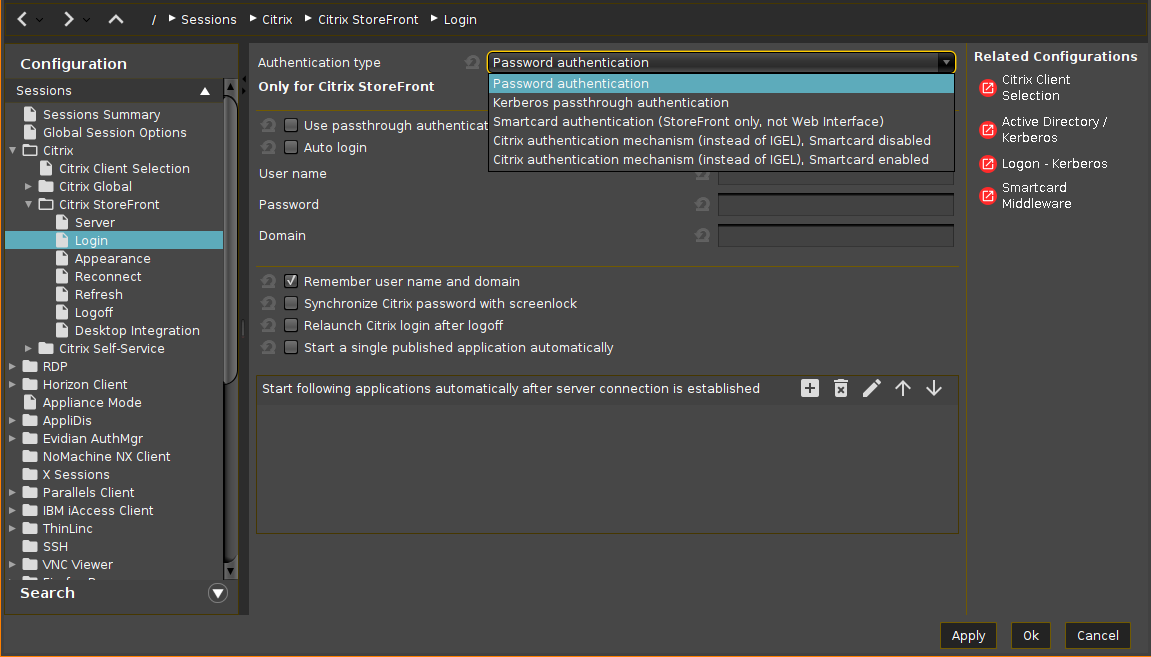
Authentication type
Depending on the Citrix client version, the following types are available:
Password authentication: Suitable for on-premises connections; connections via Citrix NetScaler or to a cloud environment may cause problems.
Kerberos passthrough authentication: Uses local login data for listing and launching applications. The option enables single sign-on if login with AD/Kerberos is configured on the device, see Active Directory/Kerberos.
Smartcard authentication (StoreFront only, not Web Interface): Authentication via smartcard will only work with StoreFront, not with Web Interface. For configuration details, see How to Configure Smartcard Authentication in IGEL OS for Citrix StoreFront.
Citrix authentication mechanism (instead of IGEL), Smartcard disabled: Recommended for cloud environments and Citrix NetScaler.
Citrix authentication mechanism (instead of IGEL), Smartcard enabled: Recommended for cloud environments and Citrix NetScaler.
If you have set an authentication type with smartcard, select the type of card on the Smartcard page. You may find it also helpful to read the how-to Smartcard Authentication in IGEL OS.
Depending on the selected authentication type, the following options are available:
Use passthrough authentication
- Cached login data are used for listing and starting applications. For more information, see Passthrough Authentication.
- No passthrough authentication. (Default)
Auto login
- Uses the login data preset on this page when connecting to the server.
- Do not log in automatically. (Default)
User name
Can only be filled in with password authentication.
Password
Can only be filled in with password authentication.
Session passwords are stored with reversible encryption. Therefore, we strongly recommend not to store the session password on the endpoint device.
Domain
Can only be filled in with password authentication.
Remember username and domain
- Saves the user name and domain from the last login. (Default)
- The user name and domain will not be saved.
Synchronize Citrix password with screenlock
- Synchronizes the screenlock password with that of the Citrix application. You can use this option if you want, for example, to use the user's AD password to unlock the screen.
- No synchronization (Default)
Relaunch Citrix login after logoff
- Automatically shows the login dialog again after logging out.
- Does not start the login procedure again. (Default)
Start a single published application automatically
This parameter is relevant if exactly 1 published application is provided for the user whose login is configured here.
- The published application is started when the user has logged in.
- The published application is not started on login. (Default)
Start following applications automatically after server connection is established
A list of applications to be started in the session.
To edit the list, proceed as follows:
Click on
to create a new entry. In the Add dialog, give the name of the application.
Application names are case-sensitive.
You can also enter part of the name followed by an asterisk (*).
Click on
to remove the selected entry.
Click on
to move the entry upwards.
Click on
to move the entry downwards.
After a successful login, the associated desktop icon for each available application will be placed on the device desktop. All applications whose name matches one of the names given in the Start following applications automatically after server connection is established area will then be launched.
App Protection Feature for the Citrix Workspace App
To strengthen the security of your Citrix environment, you can use the app protection feature in IGEL OS 11.08.200 or higher. It provides anti-keylogging and anti-screen-capturing functionalities. For more information on this feature and the required server-side settings, see https://docs.citrix.com/en-us/citrix-virtual-apps-desktops/secure/app-protection.html .
To activate the feature on IGEL OS, go to System > Registry and enable the Citrix App Protection registry key: ica.appprotection
The feature is supported for Citrix Workspace app version 22.07 and higher; for how to change the version, see Citrix Client Selection in IGEL OS.
