Creating the Universal Firmware Updates
For detailed information, see the chapter Universal Management Suite > Universal Management Suite > Universal Management Suite (UMS) > UMS Reference Manual > Universal Firmware Update in the IGEL UMS in the UMS Manual.
If you use the High Availability Extension, note that Universal Firmware Updates are NOT synchronized, that is why you have to either download them to all HA nodes or configure an external (FTP) server.
Create a Universal Firmware Update for the appropriate IGEL OS 10 firmware (10.05.700 or higher).
After you have created the Universal Firmware Update for IGEL OS 10, create a Universal Firmware Update for IGEL OS 11.
The order of creation is crucial because the IGEL OS 11 firmware must have a higher ID in order to be chosen by the device. For details, see Executing the Upgrade 3.
Configuring the Universal Firmware Update for ICG
If you are using IGEL Cloud Gateway (ICG), an FTP server that is accessible to all devices must be configured as the update source.
To configure an FTP server as update source:
In the UMS, go to UMS Administration > Universal Firmware Update and click

Enter the data required for accessing the FTP server and click Save.
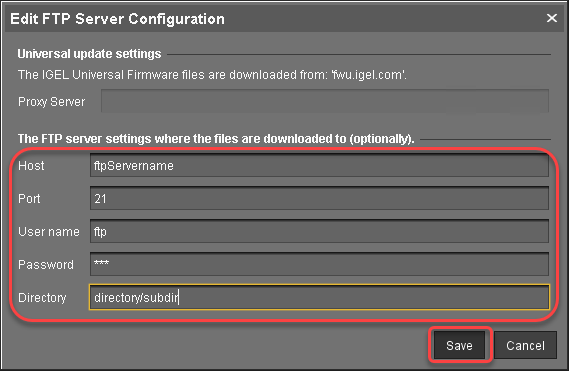
Go to Server - [UMS address] > Universal Firmware Update and in the context menu, select Check for new firmware updates.
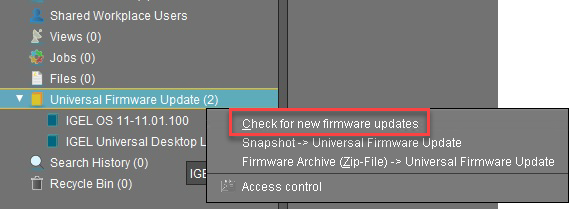
Select the entry for the appropriate IGEL OS firmware, click
 to select the FTP server selected in step 2 and select Download.
to select the FTP server selected in step 2 and select Download.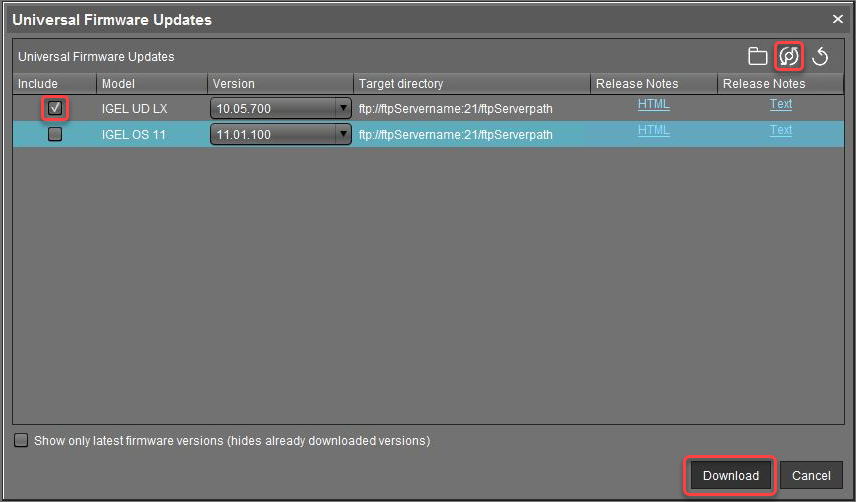
The firmware is transferred to the FTP server.
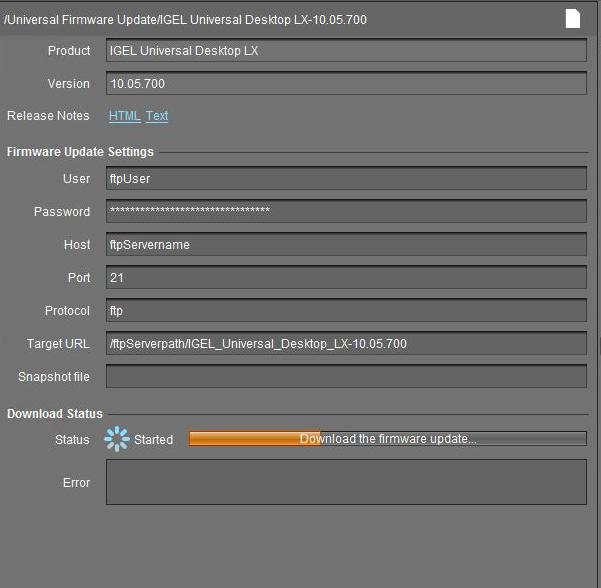
Under Server - [UMS address] > Universal Firmware Update, in the context menu, select Check for new firmware updates again.
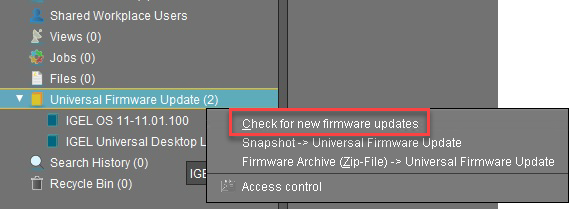
Select the entry for the IGEL OS 11 firmware, click
 to select the FTP server selected in step 2 and select Download.
to select the FTP server selected in step 2 and select Download.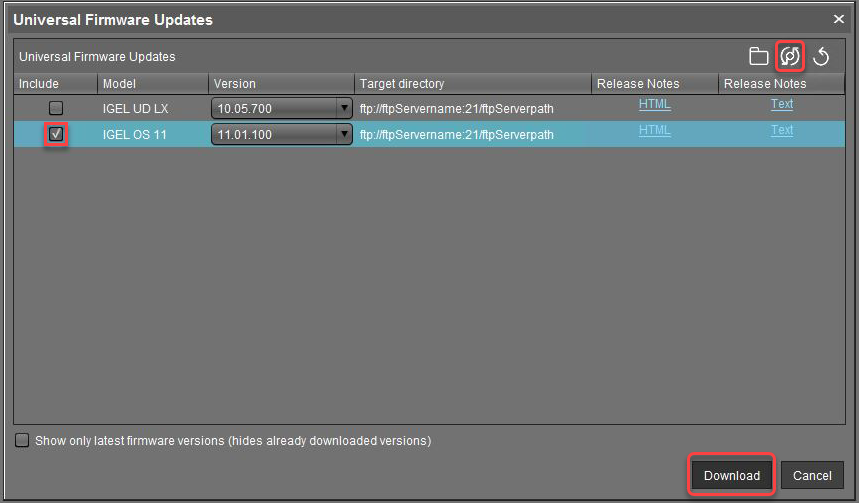
The firmware is transferred to the FTP server.
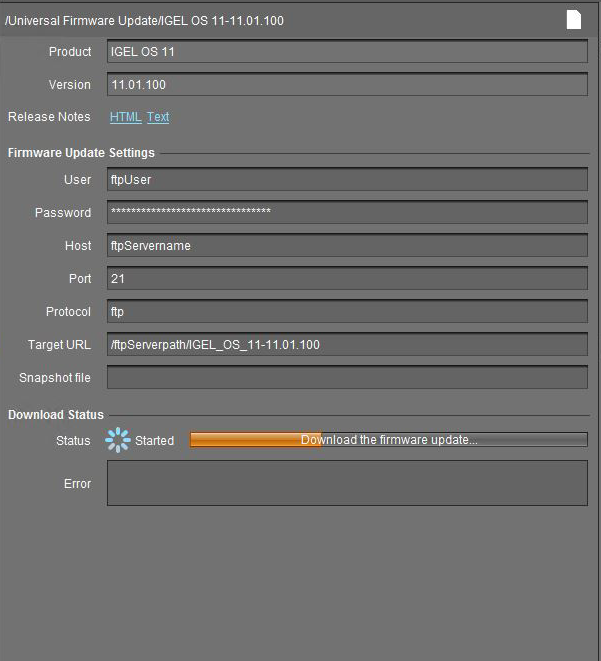
The devices can download the firmware from the FTP server.
When the Universal Firmware Update is ready, continue with Creating a Profile 1.
