Wireless Manager
The Wireless Manager tool allows the user to connect quickly to available wireless networks.
You can bring up the Wireless Manager from the tray icon for wireless:
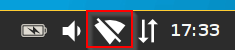
See also How to Launch the Wireless Manager within IGEL OS when the Taskbar Is Hidden.
- Click on the tray icon for wireless and select Manage wireless networks from the context menu.
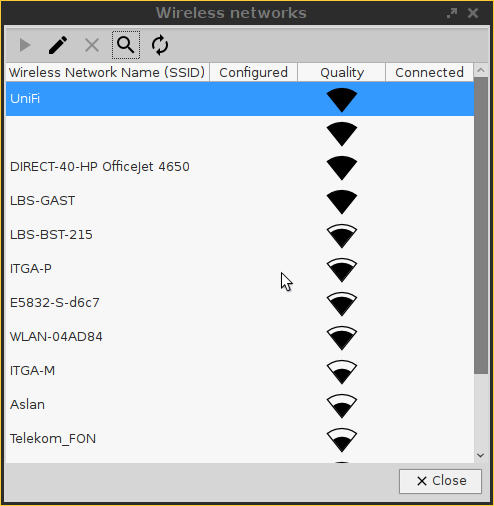
- Search for available networks.
- The list of active networks is sorted according to the quality of their signal strength.
- Previously configured connections are flagged with a tick in the Configured column.
- The connection currently active is likewise flagged with a symbol under Connected.
Double-click on a network in the list in order to open the entry mask.
You can either permanently save the logon information or enter it each time you establish a connection to this network.Click on the key symbol in order to display the key phrase while you are typing.Click on the Connect network button in order to establish the previously configured connection:
The tray icon will change to show the connection quality.
Hidden networks appear in the Wireless Manager with the network name empty or can be defined using the Search for network button.
In order to connect to a previously unknown hidden network, you must first enter the SSID before the access data are retrieved:If you have configured the available connections, you will no longer need the Wireless Manager in order to establish a connection.
In the context menu for the tray icon, all available networks are listed and can be brought up from here.- The IGEL Setup shows all connections configured by the local user under Network > LAN Interfaces > Wireless > Additonal Wi-Fi Networks.
See also Café Wireless (Wi-Fi).
