How to Launch the Wireless Manager within IGEL OS when the Taskbar Is Hidden
Problem
The taskbar or system tray has been disabled for some reason (User Interface > Desktop > Taskbar / Taskbar Items; also User Interface > Screenlock /Screensaver > Taskbar). As a result, a systray icon for the Wireless Manager can't be accessed anymore, and the user can't manage wireless networks.
Notice that also the Wi-Fi switch will be inaccessible if you disable the taskbar or system tray, see Switch for the Wi-Fi Connection. See also "Enable Wi-Fi automatic switch" under Wireless.
Environment
IGEL OS 10.06 or higher
Solution
You can configure the Wireless Manager as a custom application and define the way it can be launched.
Go to Network > LAN Interfaces > Wireless and check that the wireless interface and the Wireless Manager are enabled.
Go to System > Firmware Customization > Custom Application and click
 .
.Specify the Session name and configure the Starting methods according to your needs.
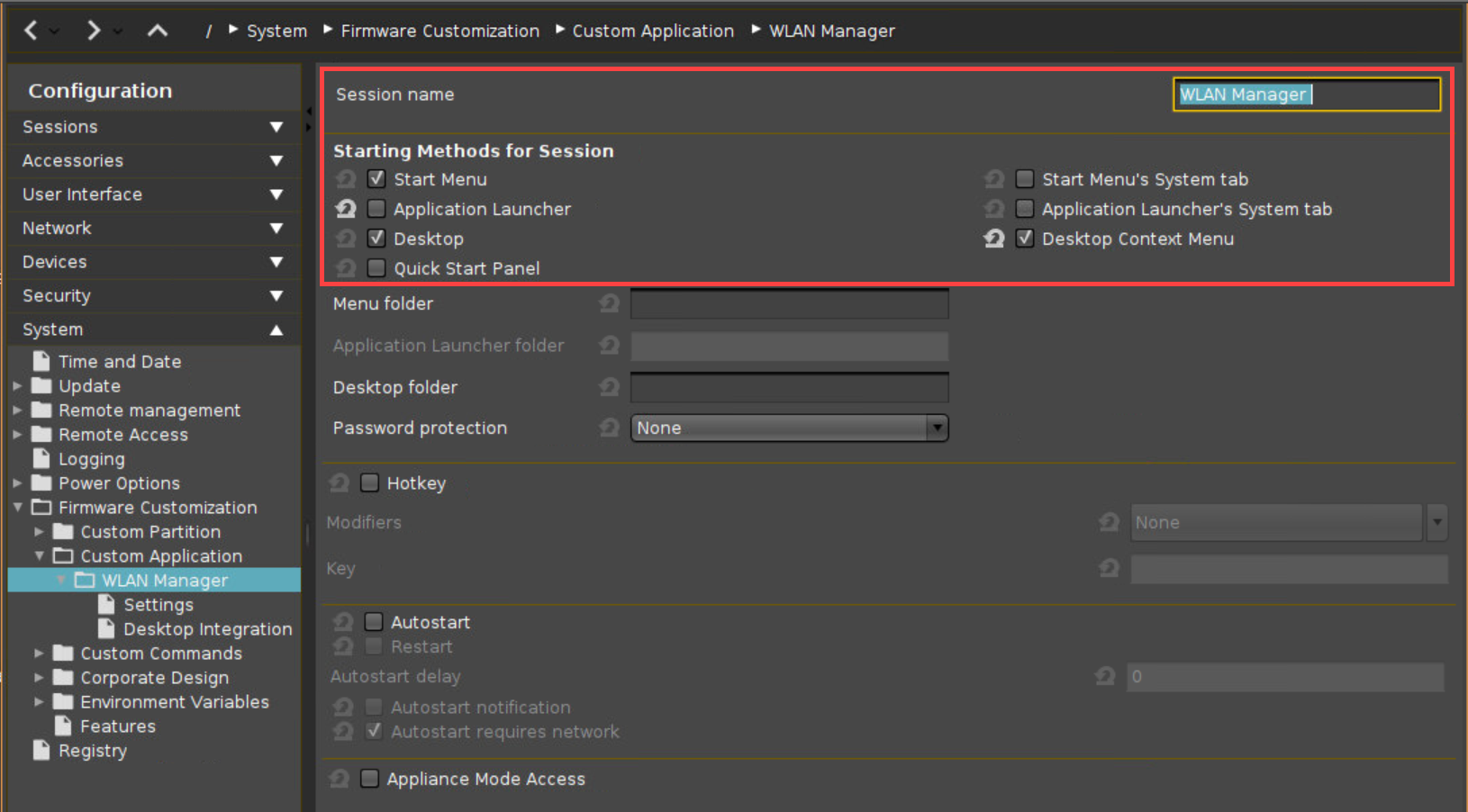
Under Settings, specify the Icon name and enter the following Command:
/bin/start-wireless-manager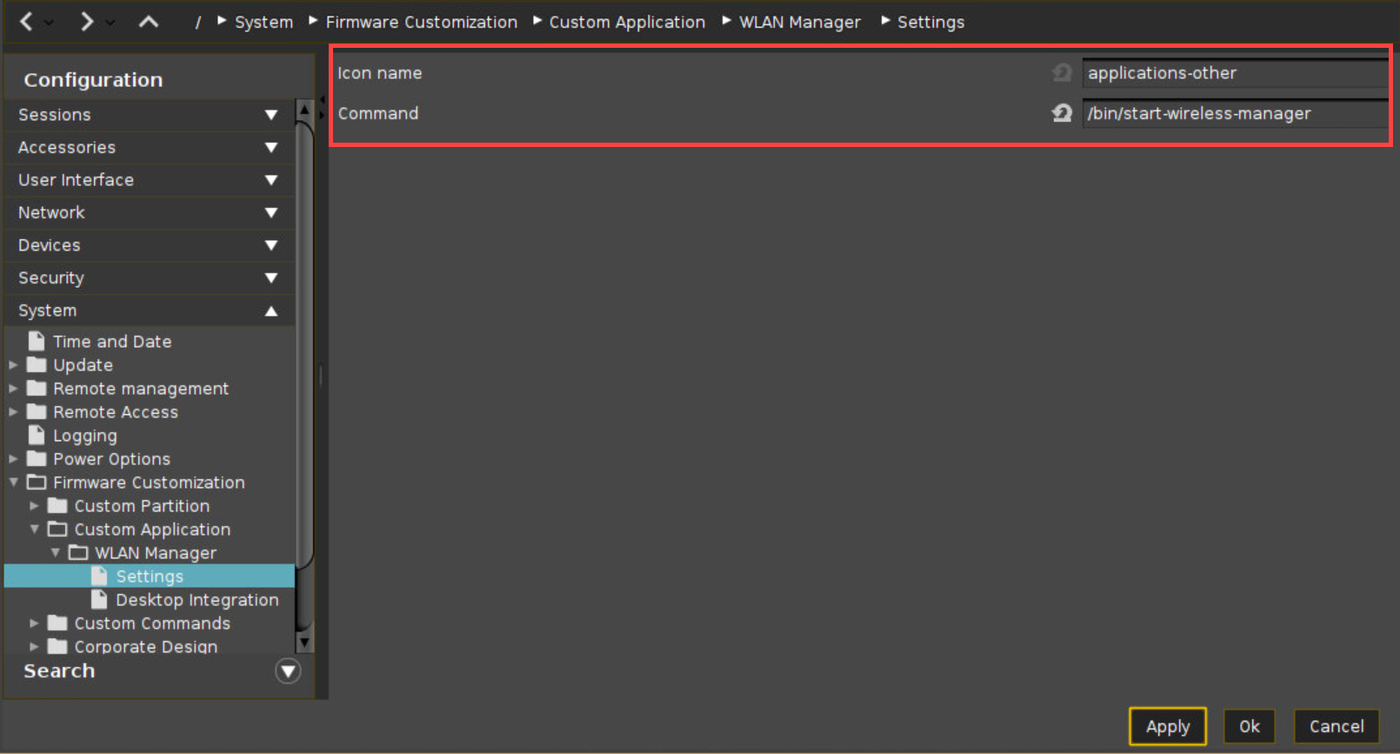
Click Apply or OK.
The Wireless Manager can now be launched via the configured starting methods.
