How to Configure Your HP Anyware Client for Amazon WorkSpaces in IGEL OS
Configuring the Connection in the IGEL Setup
If you want to use the IGEL Setup for the configuration, proceed as follows:
Enable Use IGEL Setup for Configuration.
Select the Broker type you want to connect to Amazon WorkSpace.
Broker type: Direct hardhost
Enter the Registration Code for Amazon Workspaces as Server.
Set Server certificate verification mode to "Warn but allow".
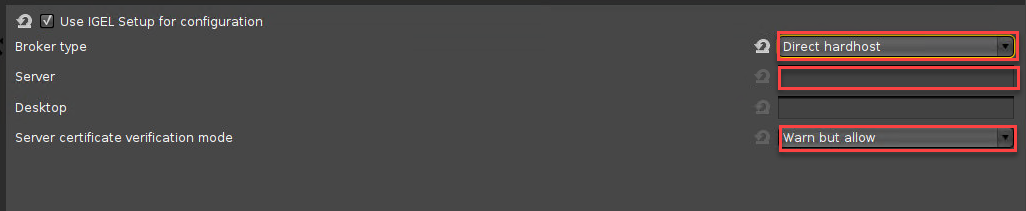
Broker type: PCoIP broker
Enter the server from the PCoIP broker as Server.
Set Server certificate verification mode to "Warn but allow".
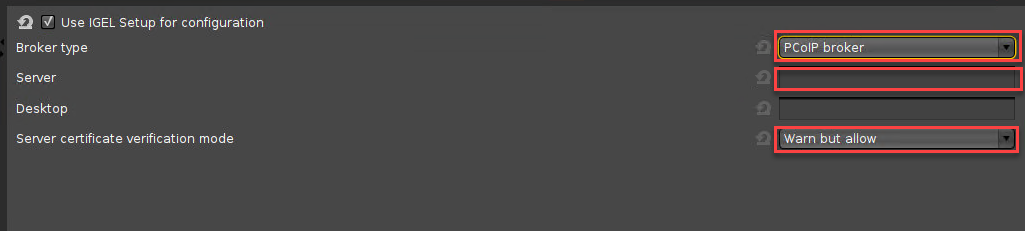
For more information about the broker types, see Broker Types for Connecting to Amazon WorkSpaces with the HP Anyware Client on IGEL OS.
Click Apply.
Go to Login and set Authentication type to "Password authentication".
Click Apply.
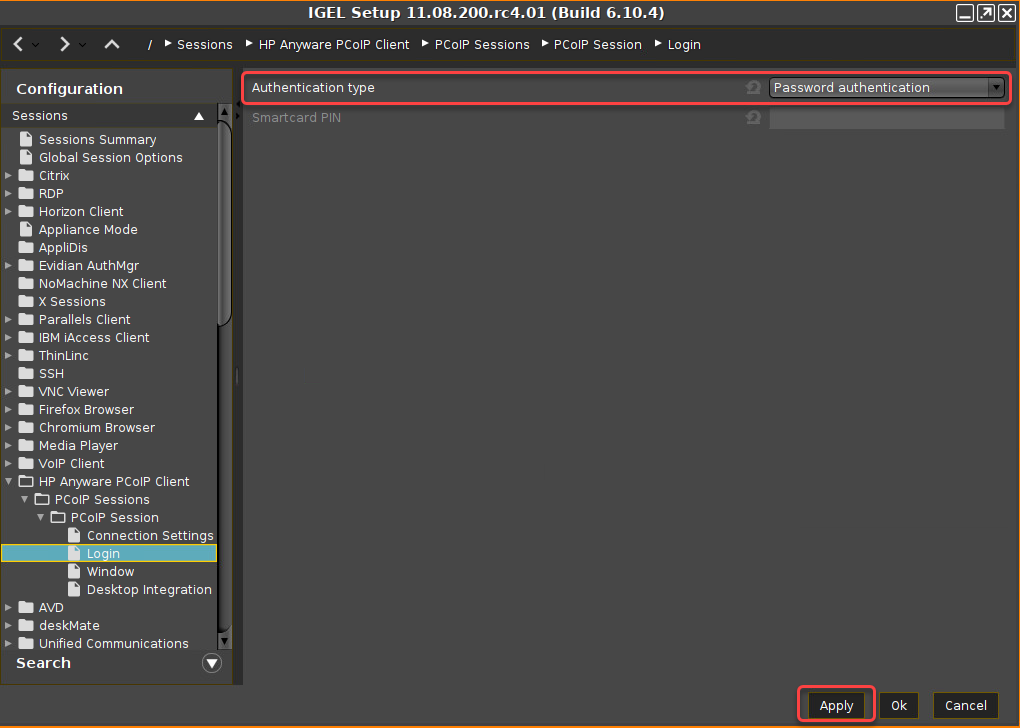
Connecting to Amazon WorkSpaces
On your desktop, double-click on the icon for your PCoIP session.
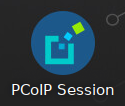
The HP Anyware PCoIP Client mask takes over the information you entered in the IGEL Setup.
Click SAVE.
Now enter your Amazon WorkSpace credentials.
For the rest of the procedure, see aws.amazon.com.
