Configuring Digital Signage on IGEL OS
The IGEL Digital Signage App is a lean and secure digital signage solution that makes it possible to define the resolution and a URL for digital signage content.
For more information, see https://www.igel.com/secure-digital-signage-with-igel-os/ .
When digital signage is installed and enabled on the device, the device runs in a kiosk-like digital signage mode. In this mode, all notification are closed immediately either by sending the default user action, or, if it is a notification with timeout, by sending the timeout action. For example, when the device is rebooted from the IGEL Universal Management Suite (UMS), the device reboots automatically, there is no confirmation needed.
Requirements
Hardware: Digital signage has low hardware requirements, so you can use devices that fulfill the requirements outlined in Limited Device Support for Legacy Devices and Special Use Cases with IGEL OS 12. You can also use devices that fulfill the general hardware requirements.
Operating System: IGEL OS 12 Base System running on the device.
Display setup: The digital signage content can be displayed on a single monitor only.
The device has access to the internet.
The device is managed by IGEL Universal Management Suite (UMS).
Set up the IGEL Digital Signage App to Display a Webpage
Import the IGEL Digital Signage app to your IGEL UMS. For details on app import, see How to Import IGEL OS Apps from the IGEL App Portal.
In the profile configurator, go to Apps > Digital Signage > Webpage.
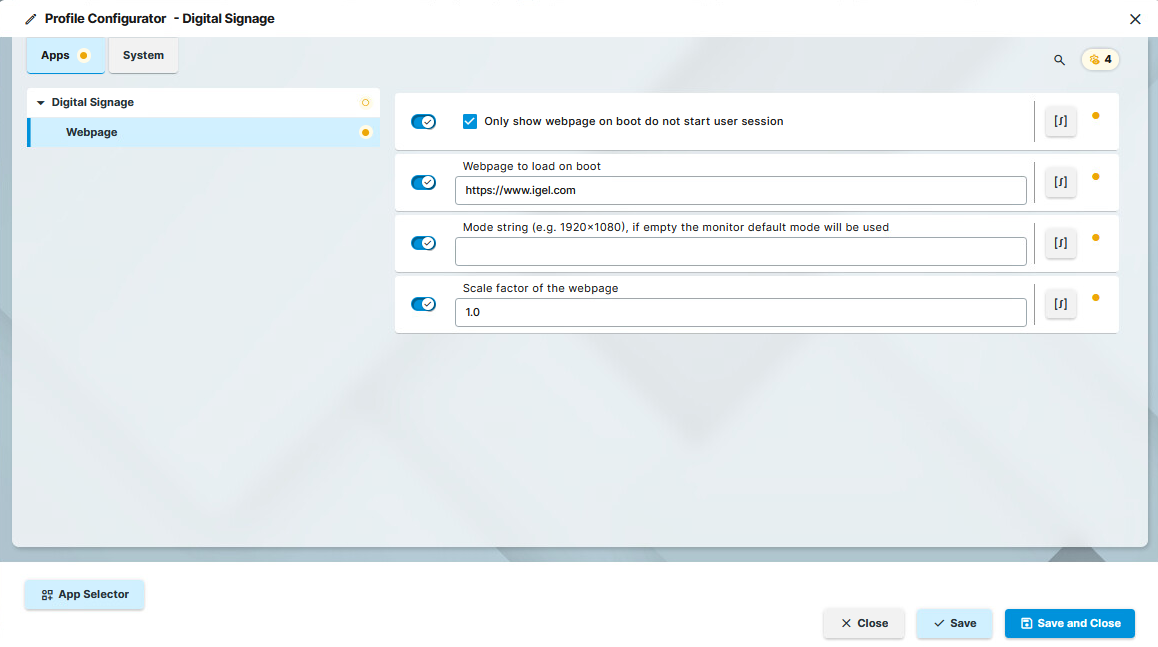
Configure the following before you assign the profile:
Only show webpage on boot do not start user session☑️ The digital signage mode is enabled. The device boots directly into this mode, without showing the user session. (Default)
Webpage to load on boot
Provide the URL of the webpage you would like to display as digital signage. (Default: https://www.igel.com)
Mode string (e.g.1920x1080), if empty, the monitor default mode will be used
Provide the resolution of the digital signage display. If you leave this field empty, the monitor default mode will be used. (Default: empty)
Scale factor of the webpage
Set the scaling of the webpage. For example, 1.5 means the webpage will be zoomed to 150%. (Default: 1.0)
Save the configurations, and assign the app. For details on app assignment, see How to Assign Apps to IGEL OS Devices via the UMS Web App .
Once the app is assigned through the UMS, and the device is rebooted, it functions as a digital signage device.
