Assigning the Profile and Testing the Application
Now that you have put all the settings for installing the Custom Partition on a device into a profile, it is time to assign the profile.
In the UMS structure tree, drag and drop the icon of your profile onto the icon of a device.
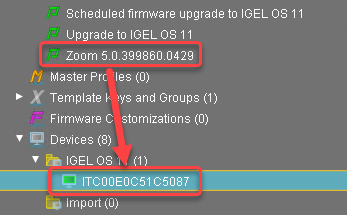
The Update time dialog opens.Select Now and click Ok.
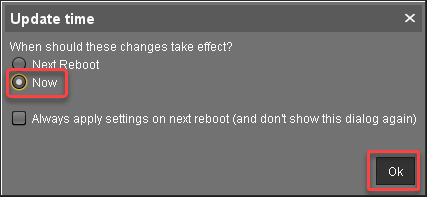
The device receives the settings of the profile, creates the Custom Partition, downloads the contents of the Custom Partition, and uncompresses them.
Update Can Be Canceled After Timeout
An ongoing update can be canceled by the user if the "network online" status could not be reached within 10 seconds after the firmware update has been started. When the user has canceled the update, the normal desktop environment is started, just as before the update. This applies to the following cases:
- Regular firmware update, e.g. from IGEL OS 11.03.500 to IGEL OS 11.04
- A feature has been activated, e.g. VPN OpenConnect.
- A Custom Partition has been activated or changed.
On the desktop of the endpoint device, the Zoom icon should appear:
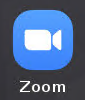
Click on the Zoom icon to test the Zoom application.
