Creating the Universal Firmware Update
In this step, we will create a Universal Firmware Update that will be used for testing the upgrade and for rolling out the upgrade on all relevant machines.
If you use the Knowledge Base Archive > IGEL Universal Management Suite PDF > High Availability Extension, note that Universal Firmware Updates are NOT synchronized, that is why you have to either download them to all HA nodes or configure an external (FTP) server.
Choose the procedure that suits your needs:
Configuring the Universal Firmware Update with Files Hosted by the UMS
Configuring the Universal Firmware Update with Files Hosted by FTP Server (Required for ICG)
Configuring the Universal Firmware Update with Files Hosted by the UMS
Go to Server - [UMS address] > Universal Firmware Update and in the context menu, select Check for new firmware updates.
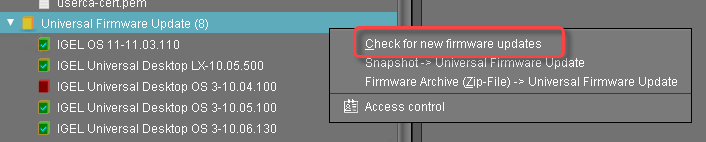
Select the entry for the IGEL OS 11 firmware and then select Download. (In the example, IGEL OS 11.03.110 is used.)
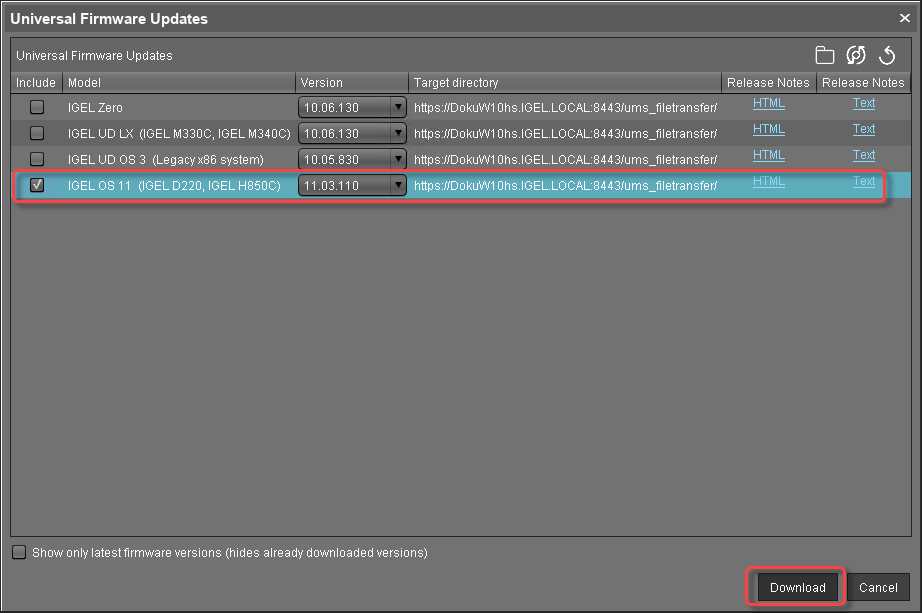
Read and confirm the disclaimer. (IGEL OS 11.03.100 or higher only)
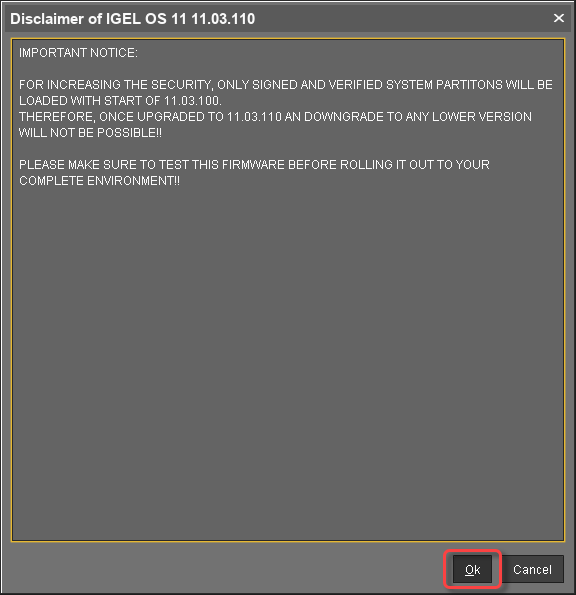
Confirm the status message.
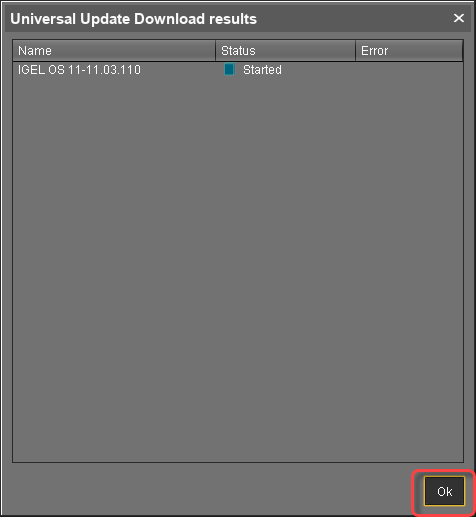
In the main window, you can monitor the download process.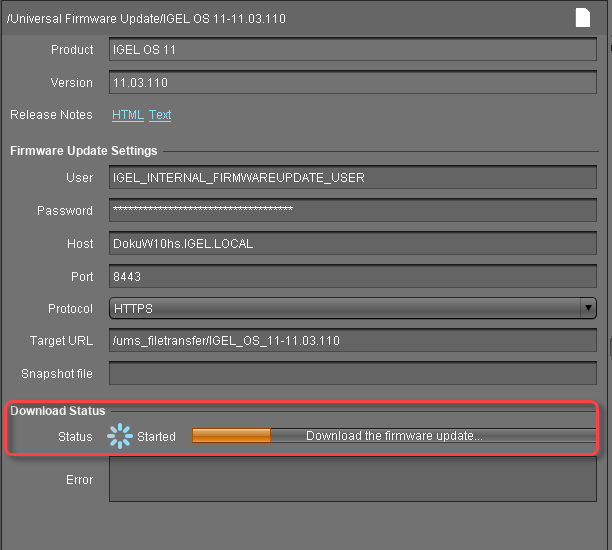
When the status is Finished, your Universal Firmware Update is ready for use.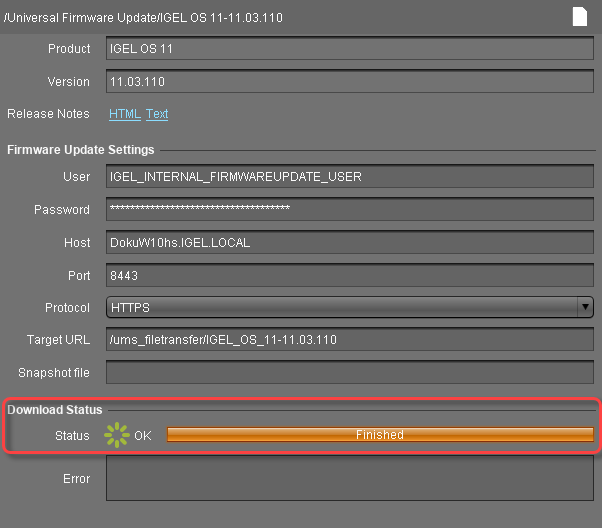
Configuring the Universal Firmware Update with Files Hosted by FTP Server (Required for ICG)
You can use an FTP server instead of the UMS to host the firmware files. If you are using IGEL Cloud Gateway (ICG), an FTP server is required.
To configure an FTP server as update source:
In the UMS, go to UMS Administration > Universal Firmware Update and click Edit.
Enter the data required for accessing the FTP server and click Save.
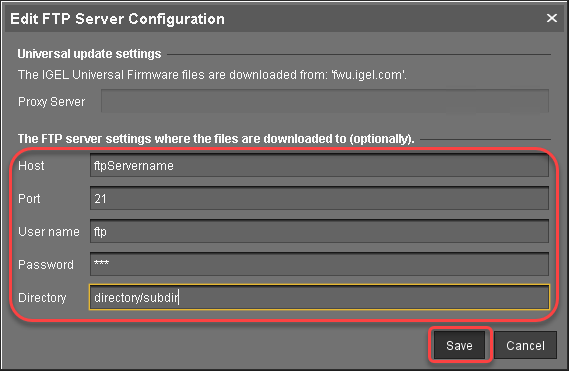
Click Test server connection to test your settings.
If everything went well, a success message is shown both for the IGEL download server and for the FTP server: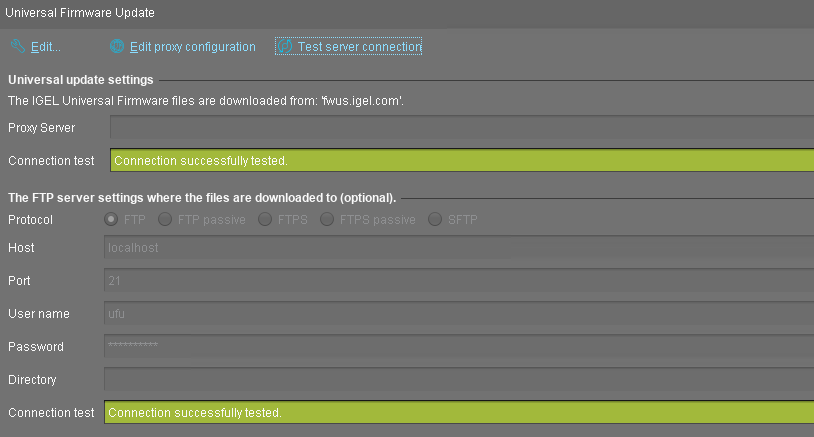
Go to Server - [UMS address] > Universal Firmware Update and in the context menu, select Check for new firmware updates.
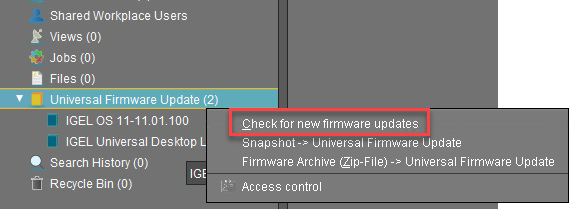
Select the entry for the IGEL OS 11 firmware, click
 to select the FTP server selected in step 2 and then select Download.
to select the FTP server selected in step 2 and then select Download.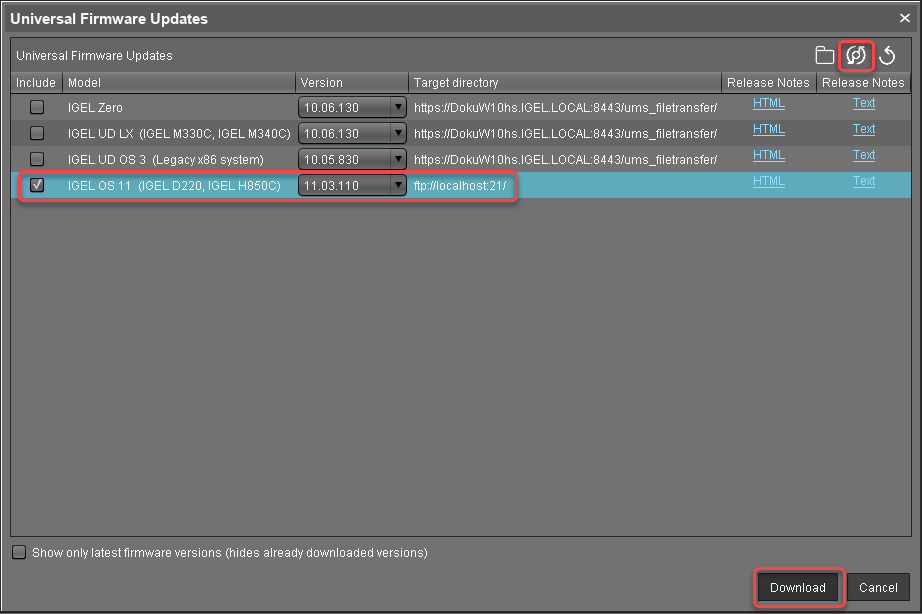
Read and confirm the disclaimer. (IGEL OS 11.03.100 or higher only)
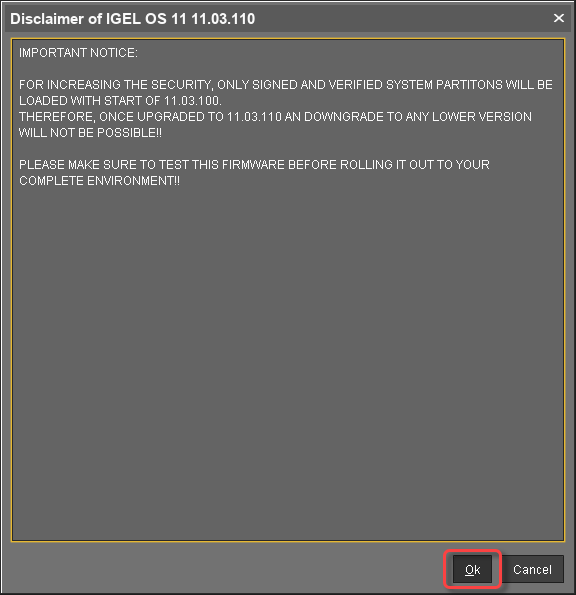
Confirm the status message.
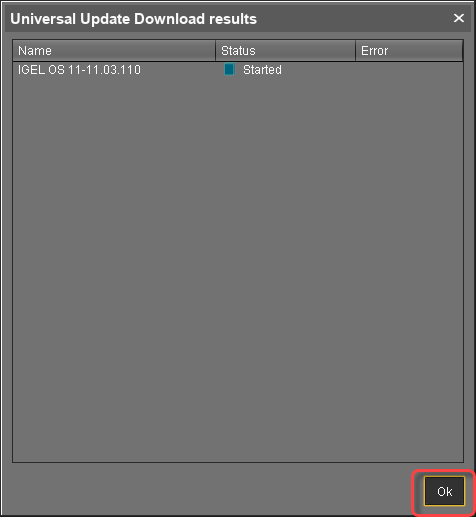
The firmware is transferred to the FTP server. In the main window, you can monitor the download process.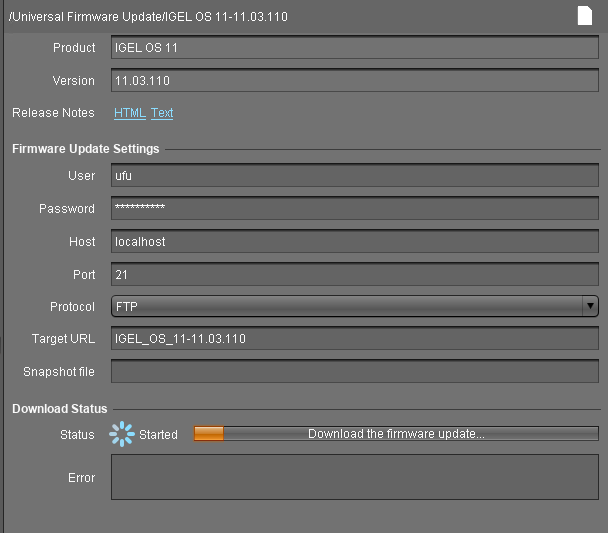
When the status is Finished, your Universal Firmware Update is ready for use.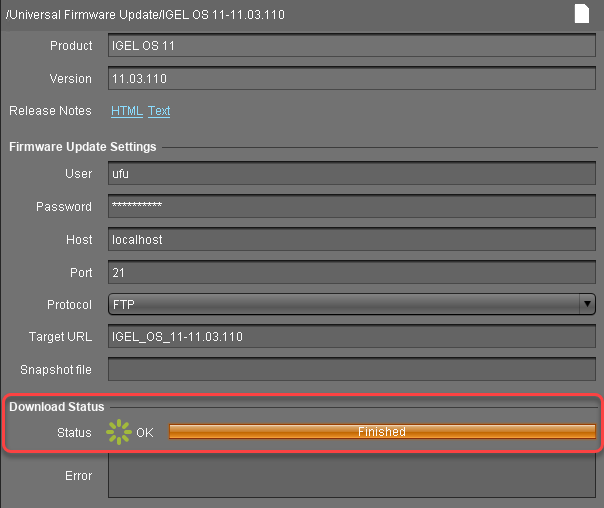
Check List
![]() The Universal Firmware Update has been created successfully.
The Universal Firmware Update has been created successfully.
