How to Enable Automatic License Deployment in IGEL
Setting the UMS to Deploy Licenses Automatically
Ensure that the distribution conditions are set according to your needs; see How to Configure the Distribution Conditions of Licenses .
Go to UMS Administration > Licenses > Deployment and ensure that Enable automatic deployment is activated.
The UMS periodically looks for registered devices without a valid license. If the UMS finds an unlicensed device that meets the distribution conditions, it requests a license from the licensing server. When requesting a license, the UMS sends the device's unit ID to the licensing server. Each license is bound to the unit ID of a device.
The licensing server issues the licenses and sends them to the UMS. The UMS stores the licenses and adds a download link to the device settings.
Afterwards, the UMS sends the current settings to the devices. When the devices have received their settings, they download their licenses from the UMS and reboot. After the reboot, the devices have all licensed features.
If a device cannot be reached by the UMS while attempting to send the new settings, it will not receive the new license immediately; for further information, see Intervals for Automatic License Deployment . You have the possibility to trigger the license deployment manually; see How to Start the License Assignment Manually in IGEL .
Adding New Devices
If the UMS is configured to deploy licenses automatically, newly registered devices will receive licenses according to the distribution conditions.
To add new devices:
Click
 to scan for devices.
to scan for devices.Select the IP range, or list of ranges, to be scanned.
In the Found devices dialog, all devices within the defined IP range are listed.Click Select New Ones if you want to register all new devices, or activate the appropriate entries in the Include column.
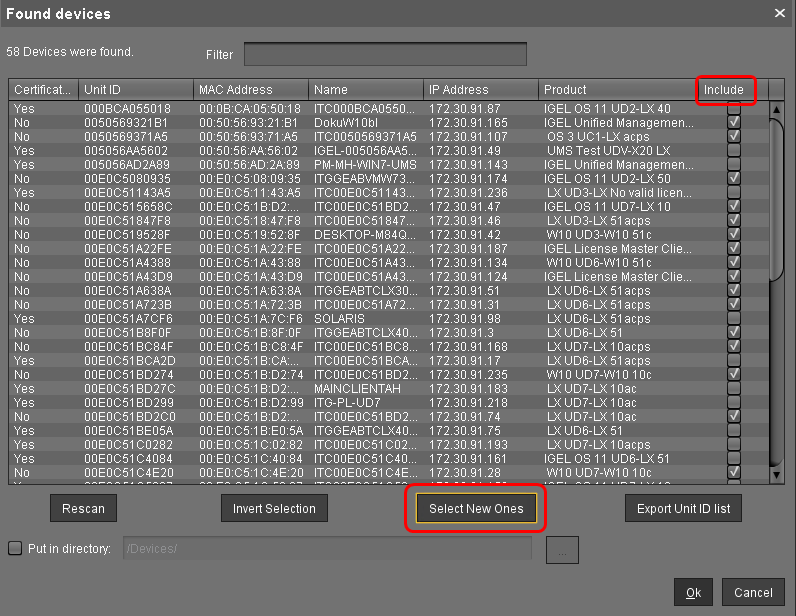
If you have specified a directory as a distribution condition, activate Put in directory and select the appropriate directory.
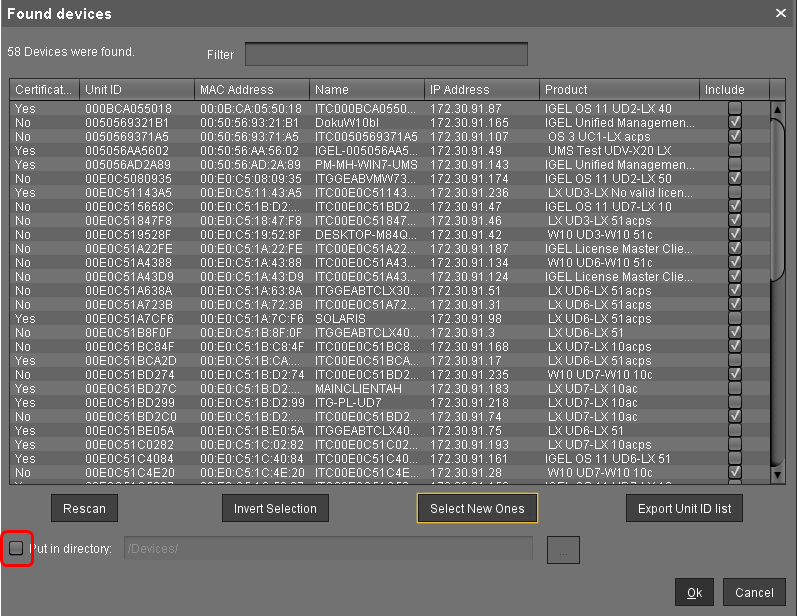
Click Ok.
Proceed with How to Check If the Licenses Have Been Deployed Successfully in IGEL .
