How to Invite a User to Your Company in the ILP
Provided you have the administrator role for your company, you can invite another user to the company and then assign a role to that user, e.g. the administrator role. This enables you to delegate tasks like renewing a maintenance, deploying licenses, or managing product packs, to a service provider. If a license order from your company has included a contact address, e.g. that of an employee of your service provider, you receive an e-mail from IGEL that requests you to invite this user to your company.
For further information on how to carry out the tasks of a service provider, see Acting as a Service Provider for Several Companies .
Instructions
If you are not logged in to the IGEL License Portal (ILP), log in at https://activation.igel.com.
If the dashboard for the desired company is shown, continue with the next step. Otherwise, follow the instructions under How to Select the Company in the ILP.
In the account menu, select Manage Company.
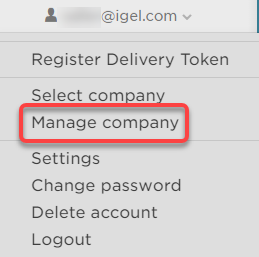
The screen Manage Company is shown.
Click Invite user.
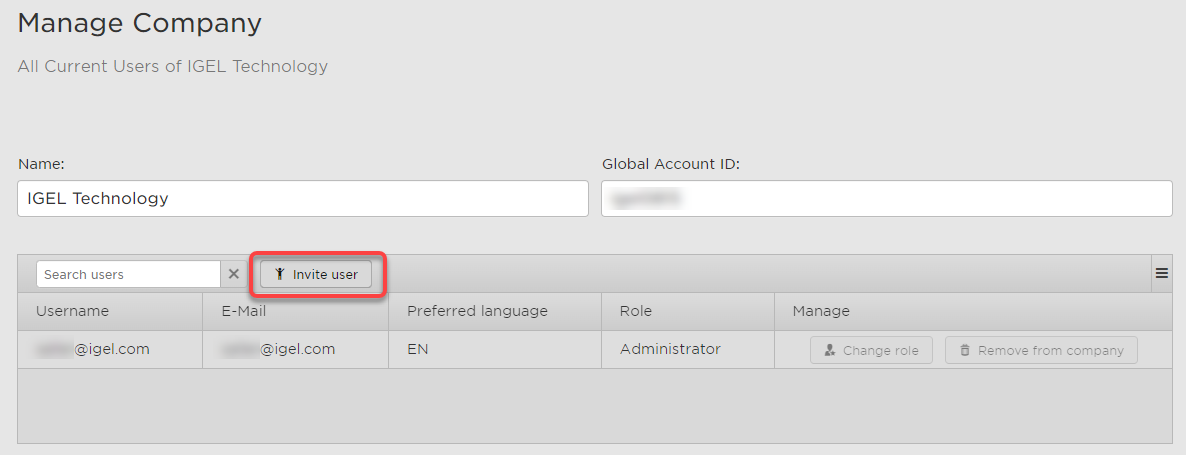
The dialog Invite User is shown.
Enter the e-mail address of the user you want to invite to the company.
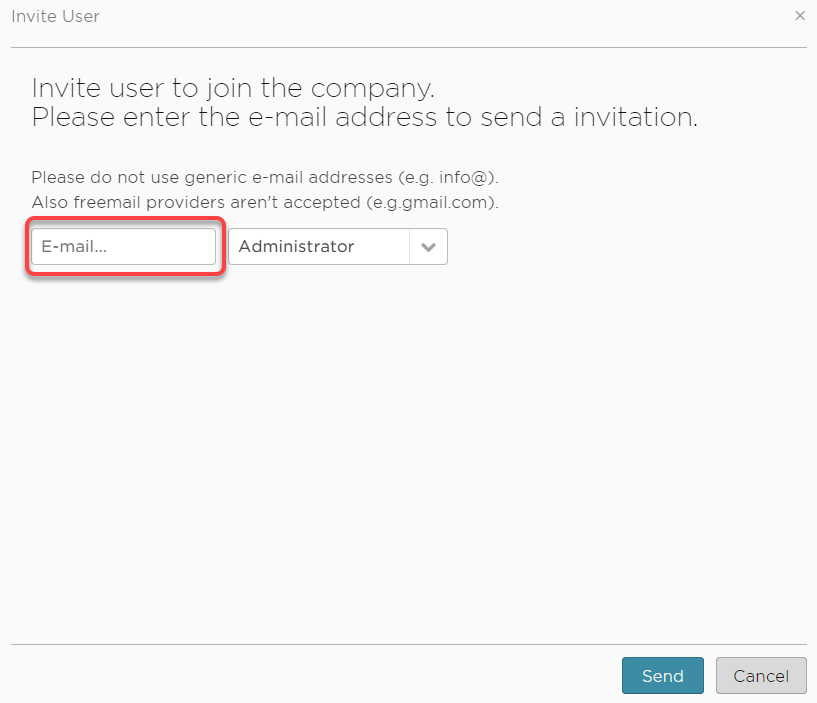
Select a role for the user you want to invite:
Administrator: This role has permissions for all actions that are possible in the IGEL License Portal.
Service Provider: This role has permissions for all actions except user management. Therefore, the service provider can not invite or remove a user, or change the user's role.
User: This role has reading permissions for all areas in the IGEL License Portal, but can not perform any action.
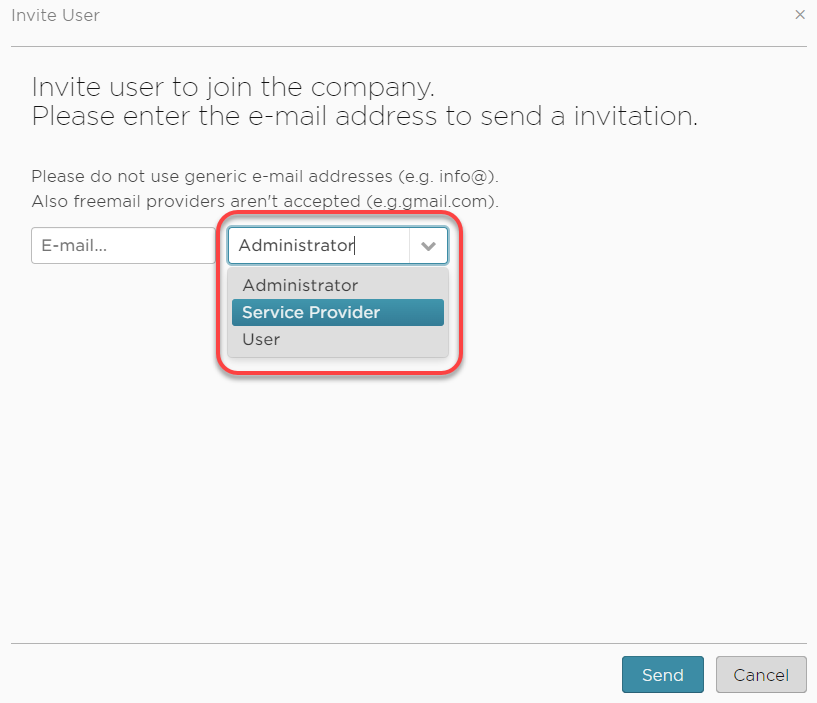
Click Send.
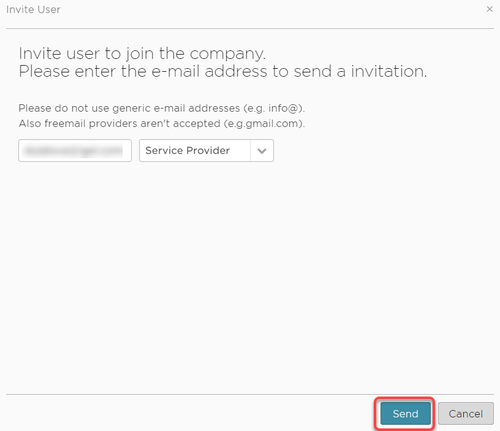
An invitation e-mail is sent to the user. The e-mail contains a link to the registration form for the IGEL License Portal. The user must register at the IGEL License Portal, unless registered already.
The invitation is displayed under Pending Invitations, including the Invitation time: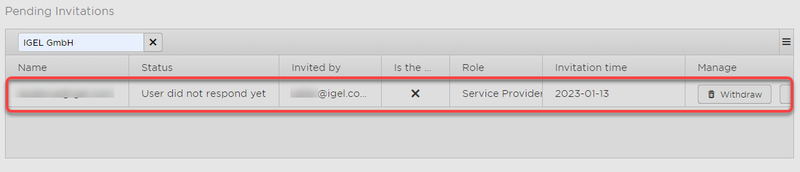
When the user has registered with the IGEL License Portal, and the IGEL Customer Care team has approved his account, the user is added to the company. The whole process can take up to a few days.
When the invitation has been pending for 30 days, it will be deleted.
