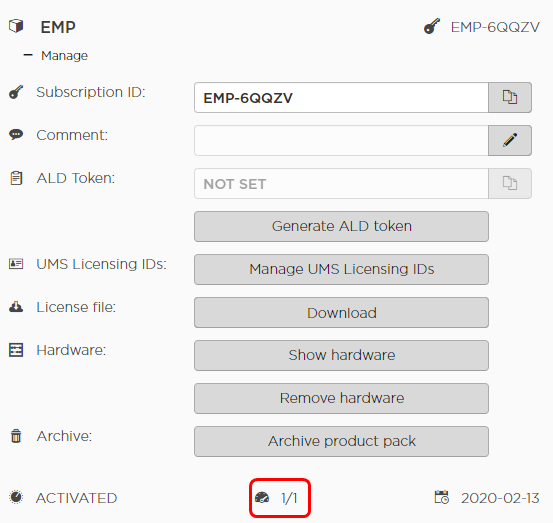How to Move Licenses between Product Packs in the ILP
Starting January 1, 2026, the Workspace Edition license will be replaced by the new IGEL Subscription License (ISL). This only applies to newly purchased licenses. Existing Workspace Edition licenses will remain valid. For this reason, Workspace Edition licenses (WE) and IGEL Subscription Licenses (ISL) are listed separately in the IGEL License Portal (ILP) and cannot be merged. Further information can be found here.
You can move a license from one Product Pack to another by removing the license in one Product Pack and adding the license to another in the IGEL License Portal (ILP). The Product Packs must be of the same type; for instance, a license can be moved from one Enterprise Management Pack to another Enterprise Management Pack, but not from an Enterprise Management Pack to a Workspace Edition Product Pack.
Removing the License from Product Pack A
Log in to the IGEL License Portal (ILP) at https://activation.igel.com. If you have not registered yet, you must register first.
Your dashboard is shown.In the list of Product Packs, find the Product Pack from which you want to move a license to another Product Pack.
Click
 in the appropriate list entry to open the management dialog.
in the appropriate list entry to open the management dialog.
The management dialog opens.Click Remove hardware.
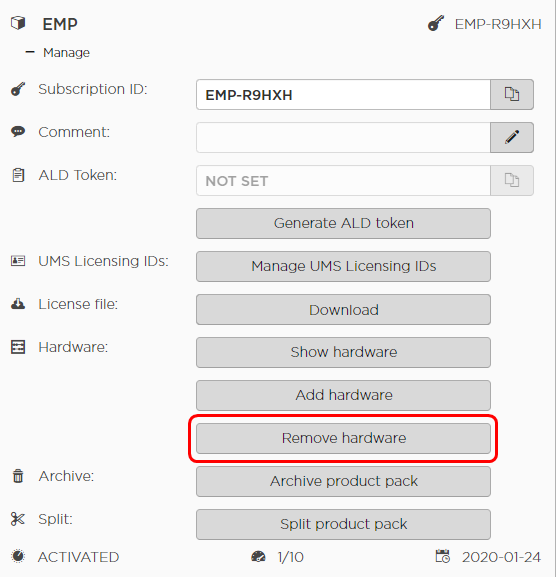
Select the device whose license you want to move, confirm I have read T&C..., and click OK.
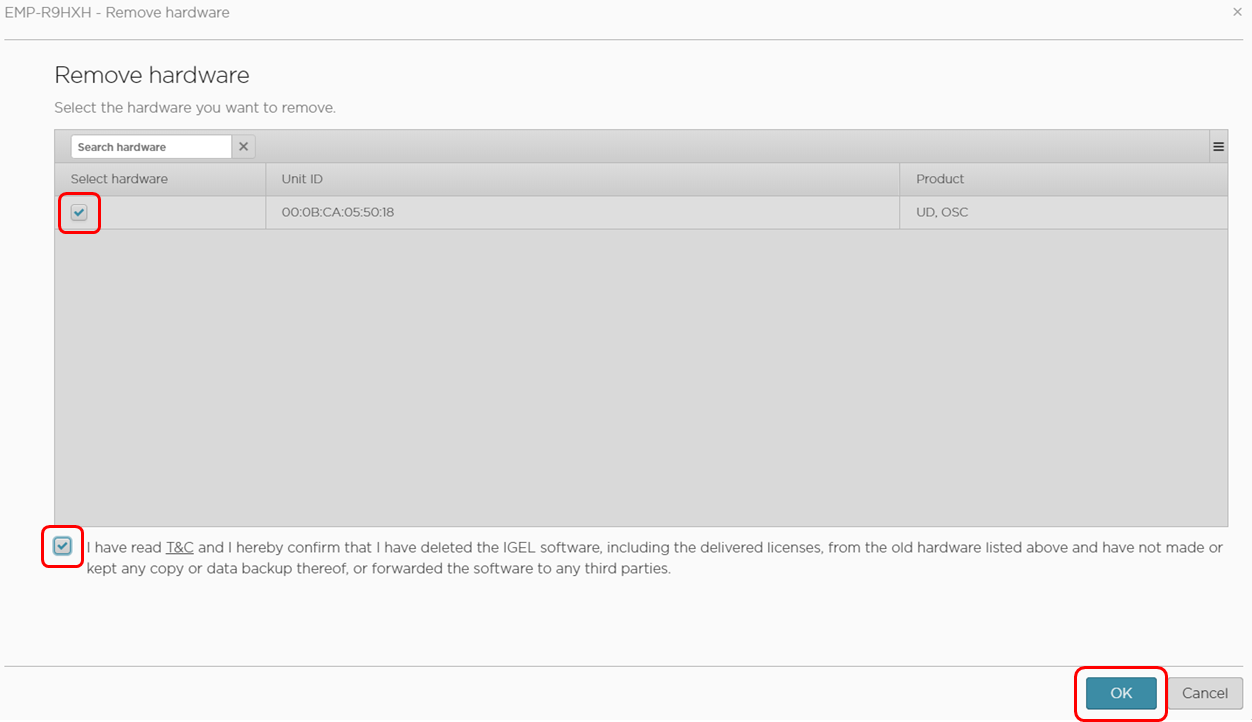
The license count of the Product Pack is decreased by 1. The license of the device can be added to another Product Pack.
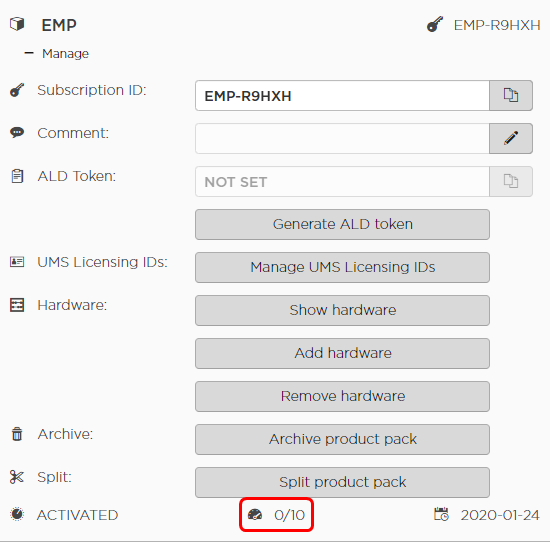
Assigning the License to Product Pack B
Click Add hardware.
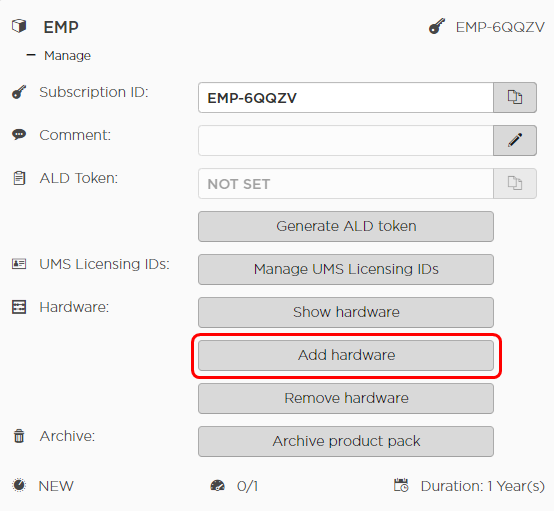
Click the
 symbol to add a unit ID.
symbol to add a unit ID.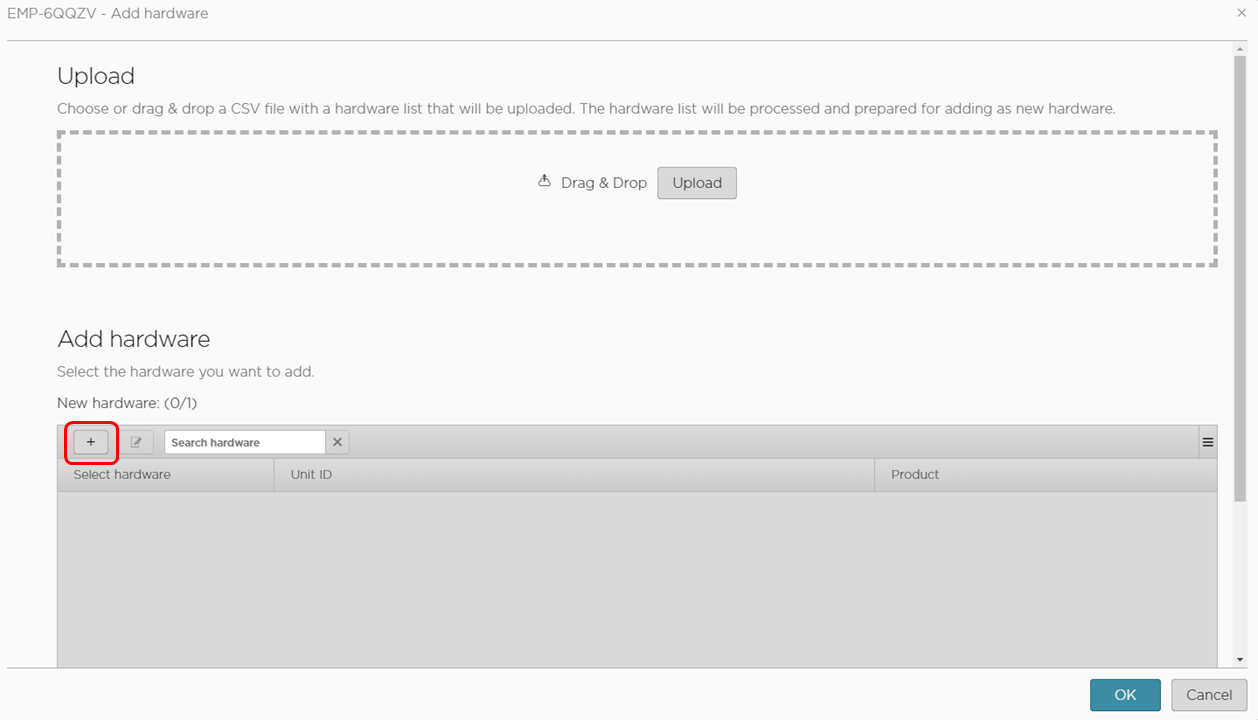
Enter the unit ID and click OK.
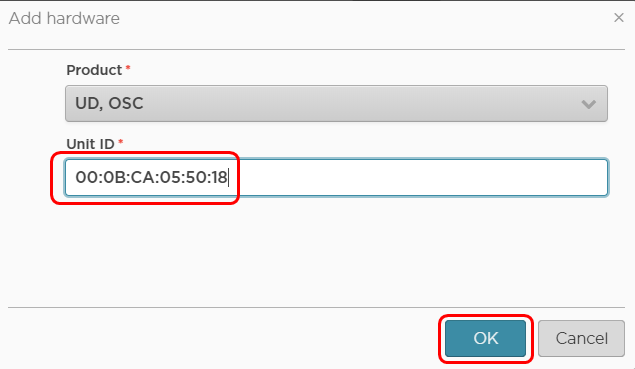
The new device license is shown.
Press OK.
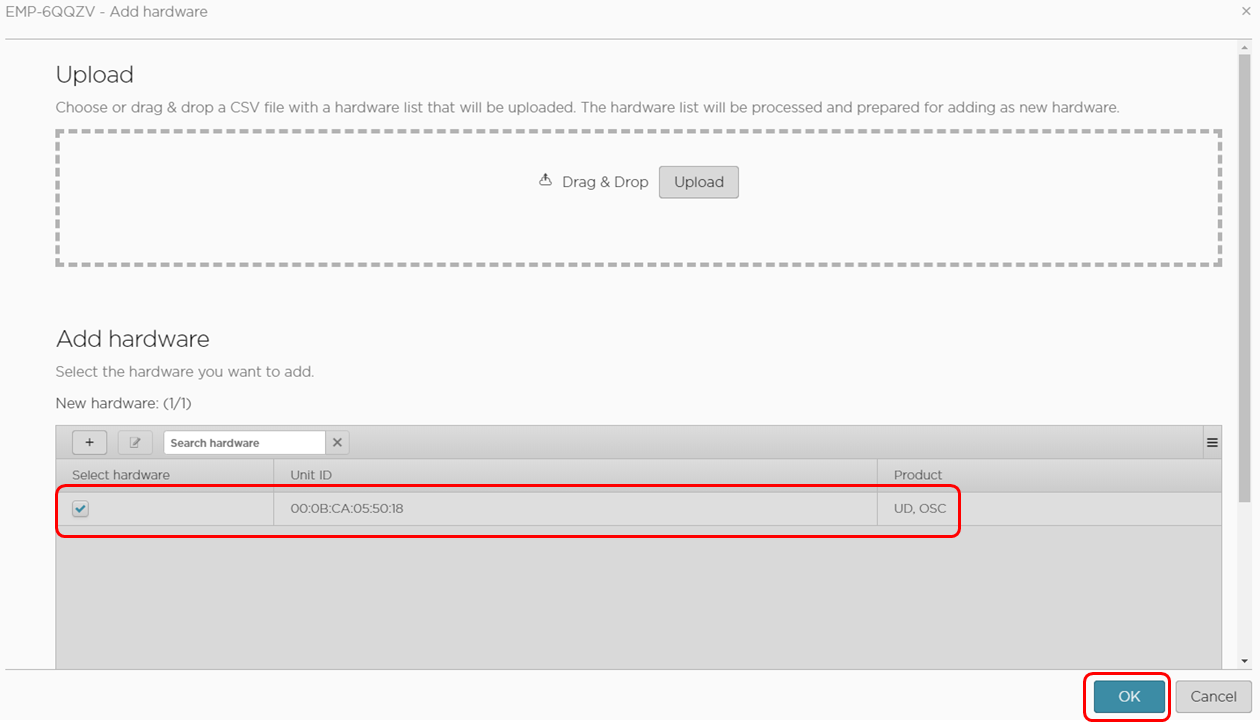
The license count of Product Pack B is increased by 1. The license is now contained in Product Pack B.