How to Split an IGEL Product Pack
The typical use case for splitting a Product Pack is as follows: You want to renew some licenses. But the licenses are organized in such a way that licenses that are to be renewed and licenses you do not want to renew are contained in the same Product Pack. Thus, you need a method to separate those licenses which should be renewed from those which should be exempted from the renewal. This is done by splitting the Product Pack.
Splitting a Product Pack will result in two Product Packs.
Splitting a Product Pack requires the IGEL License Portal (ILP); the IGEL Universal Management Suite (UMS) can not be used for this purpose.
You can only split one Product Pack at a time; bulk processing is not possible.
ICG Licenses Only in Multiples of 10
If you split a Product Pack that contains IGEL Cloud Gateway (ICG) licenses, the license count in the resulting Product Packs will always be a multiple of 10. Example: Your Product Pack has 90 licenses, and you want to halve it. As creating Product Packs with a count of 45 is not possible, you create one Product Pack with 50 licenses and one with 40 licenses.
Example: Separating Licenses for Renewal
In the following example, we will split those licenses that should not be renewed into a new Product Pack, so that the original Product Pack can be renewed.
Log in to the IGEL License Portal (ILP) at https://activation.igel.com. If you have not registered yet, you must register first.
Your dashboard is shown.In the list of Product Packs, find the Product Pack you want to split.
Click
 in the appropriate list entry to open the management dialog.
in the appropriate list entry to open the management dialog.
The management dialog opens.Click Split product pack.
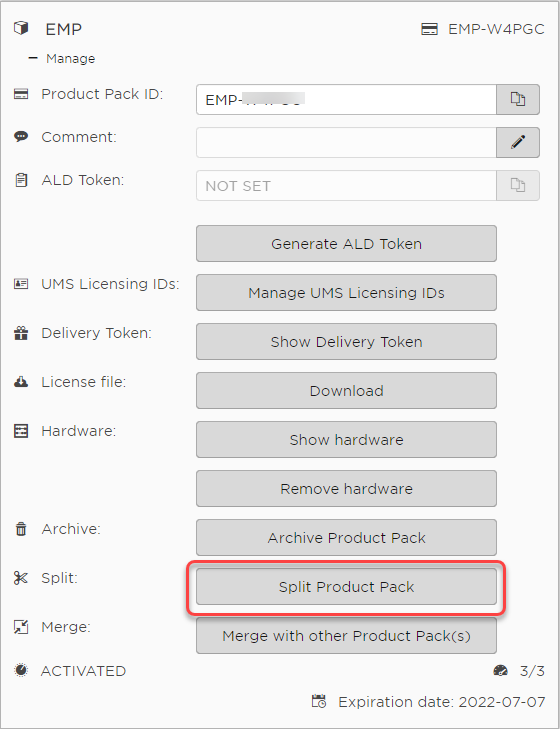
The Split product pack dialog opens.
Specify the number of licenses that should be moved to the new Product Pack; in our example, these are the licenses that should not be renewed.
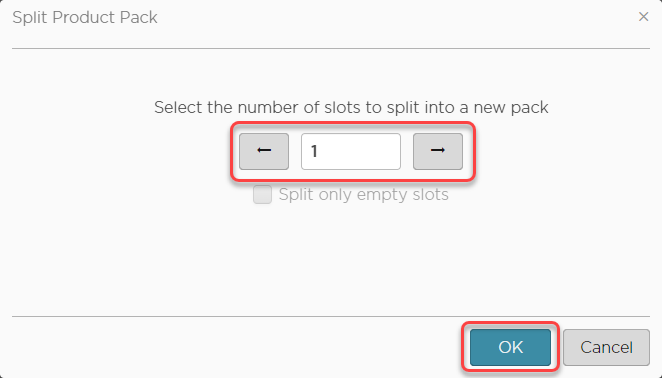
Select the licenses that should be moved to the new Product Pack.
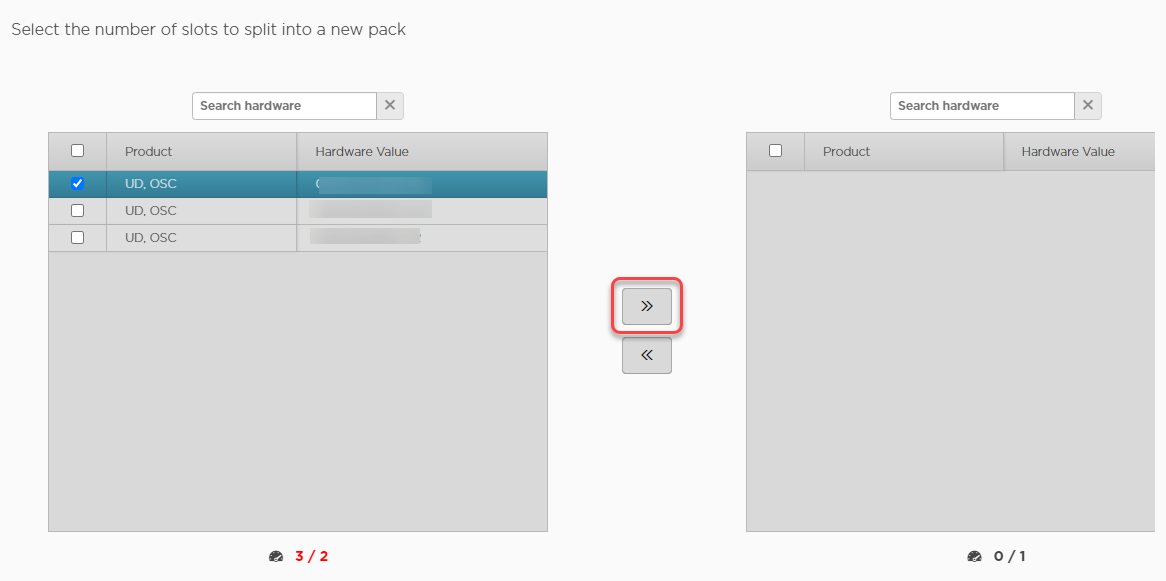
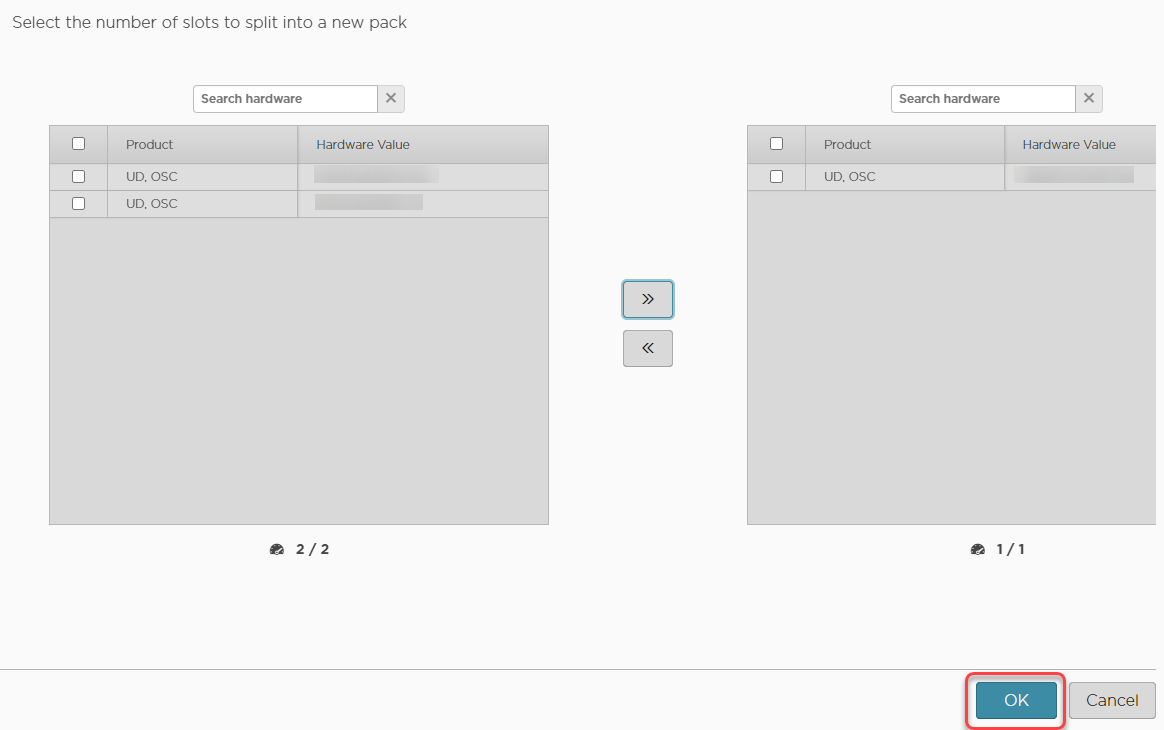
The two Product Packs that result from the split are shown.
If you are using Automatic License Deployment (ALD): To check the results, open your UMS Console, go to UMS Administration > Global Configuration > Licenses > Deployment and click the refresh button.
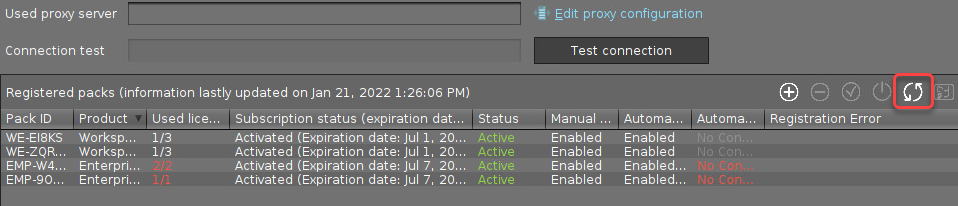
Continue with Renewing a Maintenance / Subscription in the IGEL License Portal (ILP), section "Renewal that Comprises Only Some Product Packs".
