How to Check which Profiles Define Parameters in the IGEL UMS Web App
You can use profiles to define device parameters in the IGEL Universal Management Suite (UMS) Web App. When you use several profiles to define device parameters. you can check which profiles define a given parameter in the Device Configurator.
For information on how to do this in the UMS Console, see Checking Profiles in the IGEL UMS.
You can check as follows:
In the UMS Web App, go to Devices and select the required device.
Click [device's context menu] > Edit Configuration or Edit Configuration in the device commands. Or you can simply double-click the device.
The Device Configurator opens, showing the current configuration for the device. A lock symbol will be shown in front of each setting configured via an assigned profile. The value that you have specified in the profile will be shown.Move the mouse over the lock symbol.
A tooltip will show the profile from which the parameter value was taken. This is useful if you have assigned more than one profile to the device.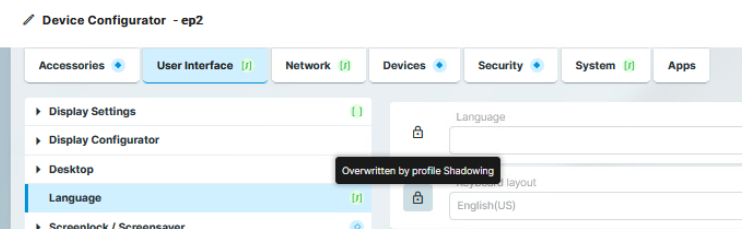
If a setting is active in a number of assigned profiles, the value will be applied according to the prioritization described in Prioritization of Profiles in the IGEL UMS.
