How to Trigger the App Update in the IGEL UMS
IGEL Universal Management Suite (UMS) offers several possibilities to update your IGEL OS Apps. Generally, you can choose between changing the Default Version of an app or selecting a specific version.
The best practice is to use the Default Version.
Using a specific version is recommended for test purposes, e.g. to test app updates. After successful testing, you can change your Default Version.
The update procedure for the IGEL OS Base System does not generally differ from the procedure for other apps. The update and downgrade procedures are also the same.
For the assignment of the IGEL OS Base System app, the permission Assign Base System / Firmware Update is required. You can set the permission in the UMS Console via [context menu of a device / device directory] > Access control.
For general information on rights and permissions, see How to Create Administrator Accounts in the IGEL UMS.
Options to Trigger the App Update
Remember that the app should already be assigned to the device. This fact can be forgotten, esp. if you update your IGEL OS Base System for the first time.
As soon as a new app version has been imported to the UMS, you can use one of the following options to start the app update:
Set manually the new version as a Default Version if you decided against Auto-update Default Version to newest version under Apps > [name of the app] > Update Settings. See How to Set a Default Version of an App in the IGEL UMS Web App
Changing a Default Version should be a well-considered decision. Therefore, it is recommended to set a Default Version manually.
In the case of the explicit app assignment: Go to Devices > [device / device directory name] > Assign object and select the new version under Assignments. For more information on the explicit app assignment, see How to Assign Apps to IGEL OS Devices via the UMS Web App.
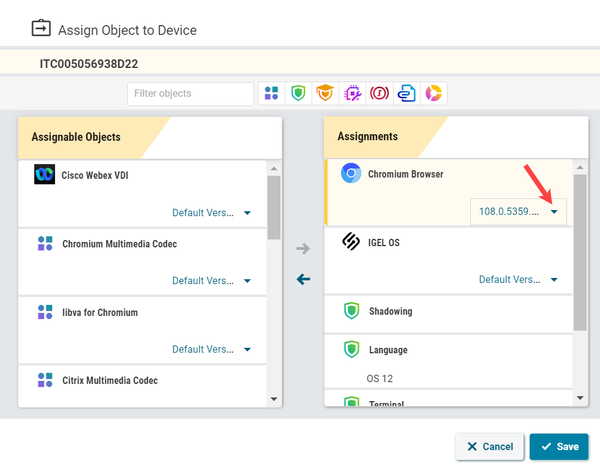
In the case of the implicit app assignment: Open a profile via which the app is assigned, click Show Versions in the upper right corner, and select the new version in the App Selector. For more information on the implicit app assignment, see How to Create and Assign Profiles in the IGEL UMS Web App.
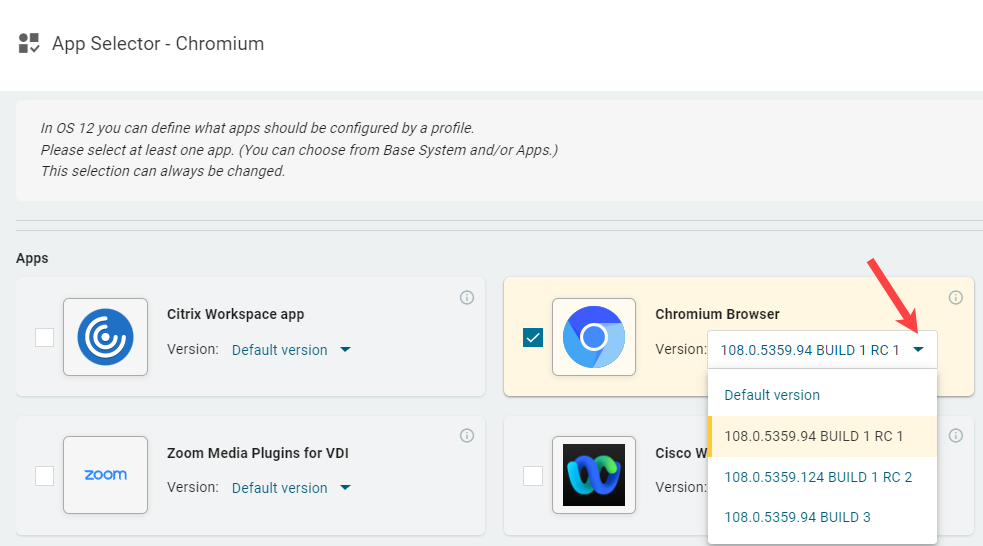
This method is NOT applicable to the IGEL OS Base System since the IGEL OS Base System app can only be assigned explicitly.
After the App Update Has Been Triggered...
After you have changed the Default Version or selected a specific version for the assigned app, this new version will be downloaded by the device.
By default, apps / app versions are automatically activated at the next reboot. The user will receive a corresponding notification.
Example:
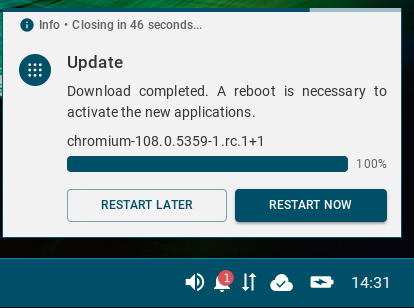
If you have configured the background app update, an Update command must be sent, instead. For details, see How to Configure the Background App Update in the IGEL UMS Web App.
If there is not enough space for storing the new base system during the update of IGEL OS, the multistage update will be triggered. See Multistage Update of the IGEL OS Base System.
