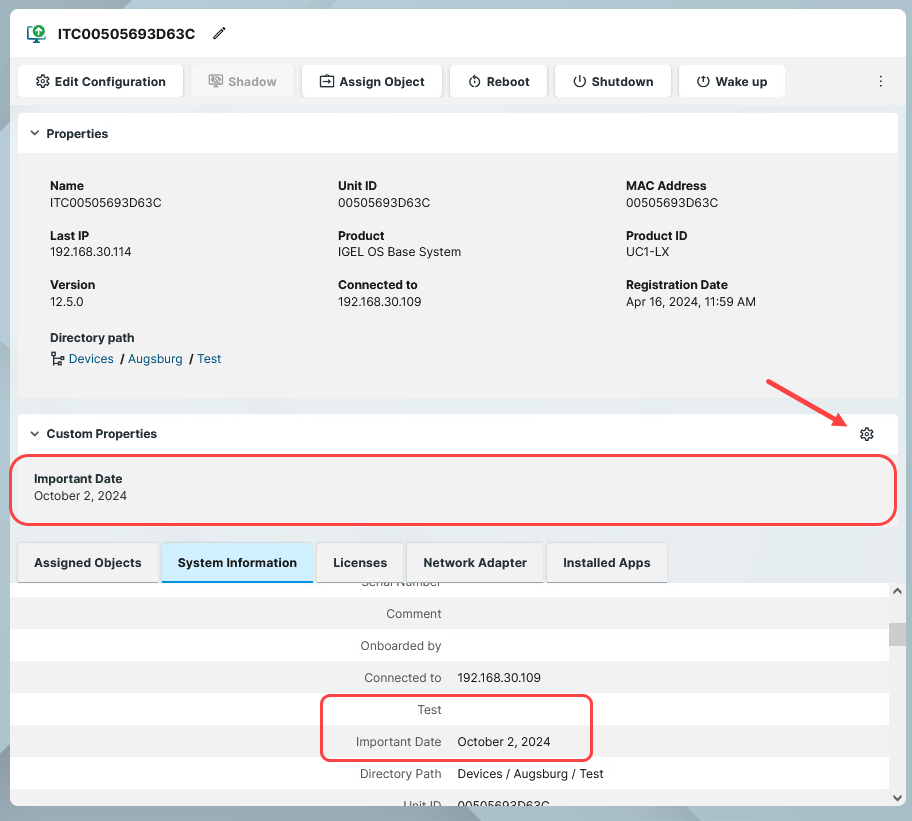How to Manage Custom Device Attributes in the IGEL UMS Web App
In the IGEL Universal Management Suite (UMS) Web App, you can manage custom device attributes in the Devices area. You can define values for these attributes per device and use the custom device attributes in:
Searches in the Search for Objects in the IGEL UMS Console and the Search for Devices in the IGEL UMS Web App
You can also manage custom device attributes in the UMS Console. For details, see Managing Device Attributes for IGEL OS Devices in the IGEL UMS .
Set Global Overwrite Rule
The overwrite rule defines how the values of device attributes can be set and changed. To define the default overwrite rule for those device attributes whose overwrite rule is set to Global setting:
Open the Settings and go to the Device Attributes tab.
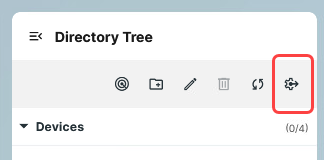
Select the Global Overwrite Rule from the drop-down menu. For details, see Managing Device Attributes for IGEL OS Devices in the IGEL UMS .
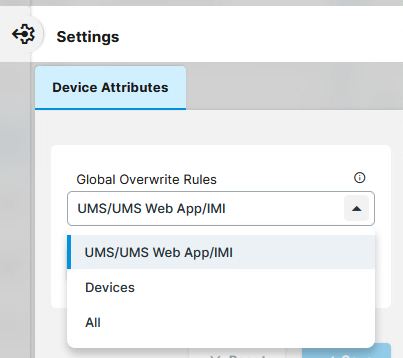
Add and Edit Device Attributes
To add a new attribute or edit an existing one:
Open the Settings and go to the Device Attributes tab.
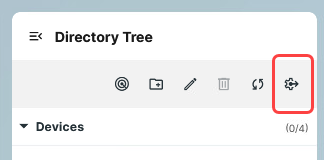
Click Manage Device Attributes.
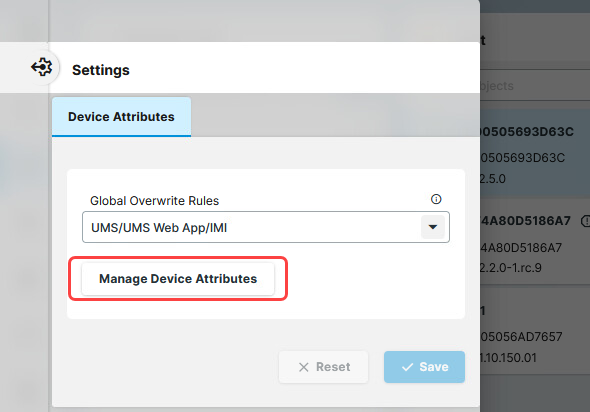
Here you can:
add a new attribute by clicking +.
edit a selected attribute by clicking the pencil icon.
delete an attribute by clicking the bin icon.
use the up and down arrows to change the order of the additional attributes.
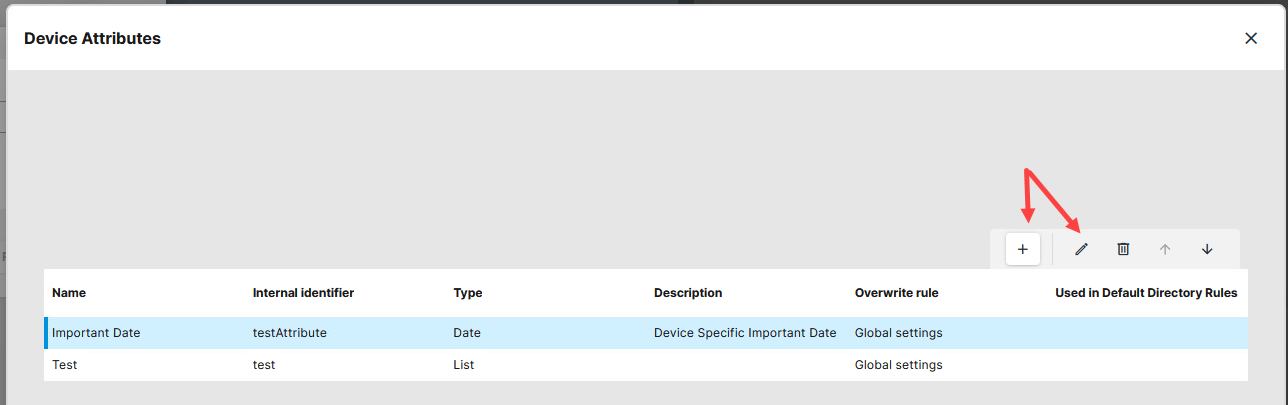
You can configure the parameters of the attribute, like Name, Type, Description. For details on the parameters, see Managing Device Attributes for IGEL OS Devices in the IGEL UMS .
Save the attribute and close the dialog.
Set the Attribute Value for the Device
You can find the configured custom device attributes and their values defined for the selected device under Custom Properties and also under the System Information tab.
→ You can set the attribute value for the device by clicking the settings icon under Custom Properties.