Network Settings in the IGEL UMS Web App
In the Network area of the IGEL Universal Management Suite (UMS) Web App, you can find information on all connected UMS Servers, UMS Load Balancers, and IGEL Cloud Gateways. You can also find here the OBS Routing details for IGEL Onboarding Service and specify the nickname for your UMS.
Menu path: UMS Web App > Network
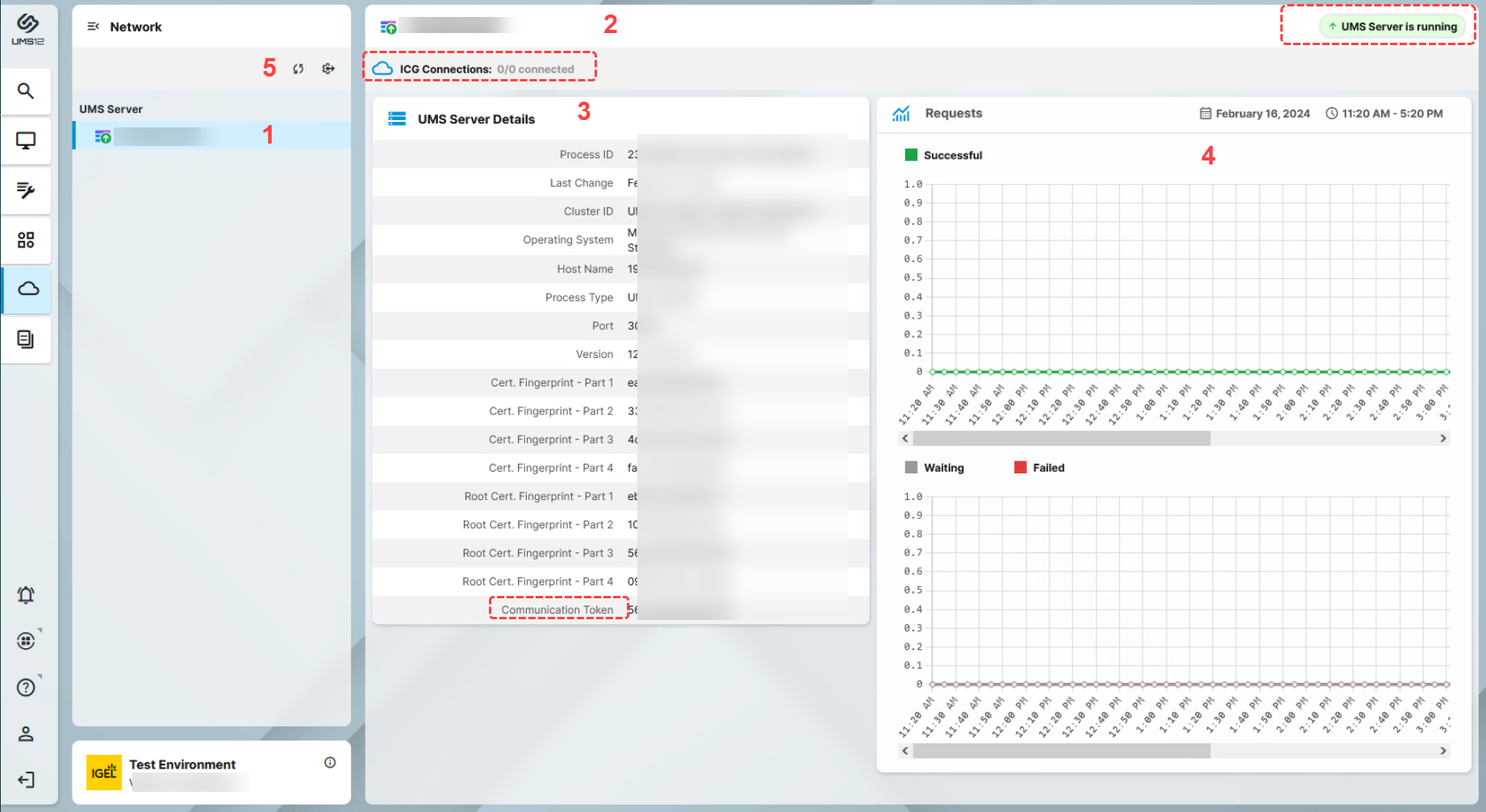
1 | List of all available UMS Servers / UMS Load Balancers / IGEL Cloud Gateways (ICG) |
2 | In the header, you can find the following:
|
3 | Details for the selected UMS Server / UMS Load Balancer / IGEL Cloud Gateway You can find the Communication Token here. The communication token can be used during the onboarding process. For more information, see Onboarding IGEL OS 12 Devices . |
4 | Statistics for the device requests |
5 |
|
Status Displays
UMS Server
The following icons show the status of the installed UMS Servers.
 | The UMS Server is running. |
 | The UMS Server is not running. |
 | The status of the UMS Server is unknown (e.g. when a new server is being propagated in the network) or has not yet been processed. |
 | The user is not authorized to view details for the UMS Server. |
 | The UMS Server is being updated. |
UMS Load Balancer
The following icons show the status of the installed UMS Load Balancers.
 | The Load Balancer is running. |
 | The Load Balancer is not running. |
 | The status of the UMS Load Balancer is unknown (e.g. when a new load balancer is being propagated in the network) or has not yet been processed. |
 | The user is not authorized to view details for the Load Balancer. |
 | The Load Balancer is being updated. |
IGEL Cloud Gateway
The following icons show the status of the installed IGEL Cloud Gateways.
 | The IGEL Cloud Gateway is running. |
 | The IGEL Cloud Gateway is not running. |
 | The status of the IGEL Cloud Gateway is unknown or has not yet been processed. |
 | The user is not authorized to view details for the IGEL Cloud Gateway. |
 | The IGEL Cloud Gateway is being updated. |
Settings
Click  to open the Settings area.
to open the Settings area.
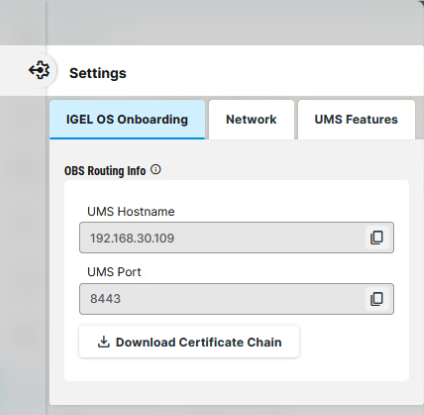
IGEL OS Onboarding
Here, you can find OBS Routing information which is required if you use IGEL Onboarding Service. For details, see Initial Configuration of the IGEL Onboarding Service (OBS) .
To copy the data, click  .
.
UMS Hostname
Hostname (Fully Qualified Domain Name) or IP address of the UMS Server.
If configured, the Server Network Settings in the IGEL UMS or the Server - View Your IGEL UMS Server Information is used here (in the order given).
UMS Port
Port under which the UMS can be reached. The default port of the UMS web server is 8443. For details on the ports used by the UMS, see IGEL UMS Communication Ports .
If configured, the Server Network Settings in the IGEL UMS or the Server - View Your IGEL UMS Server Information is used here (in the order given).
Download Certificate Chain
Downloads the UMS root certificate with .crt file extension.
Network
Nickname
A name specified here is displayed in the info box of the UMS Web App as well as in the browser tab and helps to distinguish one UMS instance from another.
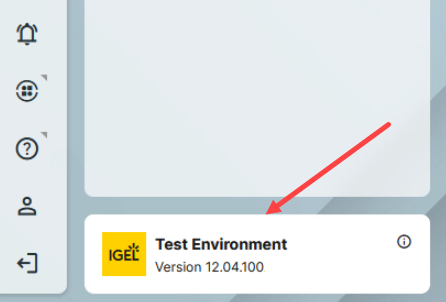
To change the value, permission for the node Server Network Settings under UMS Console > UMS Administration > Global Configuration is required.
For how to set rights, see Access Rights in the Administration Area .
UMS Features
Permission for the node UMS Features under UMS Console > UMS Administration > Global Configuration is required.
For how to set rights, see Access Rights in the Administration Area .
Enable Template Profiles
![]() Template profiles are enabled. For information on template profiles, see Template Profiles in the IGEL UMS .
Template profiles are enabled. For information on template profiles, see Template Profiles in the IGEL UMS .
Enable Priority Profiles
![]() Priority profiles are enabled. For information on priority profiles, see Priority Profiles in the IGEL UMS .
Priority profiles are enabled. For information on priority profiles, see Priority Profiles in the IGEL UMS .
Enable Recycle Bin
![]() The recycle bin is enabled. Deleted items are moved to the recycle bin first. For information on the recycle bin, see How to Use the Recycle Bin in the IGEL UMS Web App.
The recycle bin is enabled. Deleted items are moved to the recycle bin first. For information on the recycle bin, see How to Use the Recycle Bin in the IGEL UMS Web App.
If the recycle bin is disabled, the items are deleted permanently straight away. The recycle bin is enabled or disabled globally for all UMS users.
Enable Insight Service
![]() Enables IGEL Insight Service if you accept the privacy policy in the consent dialog by clicking OK. When you activate the IGEL Insight Service, IGEL collects specific analytical and usage data listed under Data collected by Insight Service. For details, see IGEL Insight Service .
Enables IGEL Insight Service if you accept the privacy policy in the consent dialog by clicking OK. When you activate the IGEL Insight Service, IGEL collects specific analytical and usage data listed under Data collected by Insight Service. For details, see IGEL Insight Service .![]() Disables IGEL Insight Service.
Disables IGEL Insight Service.
