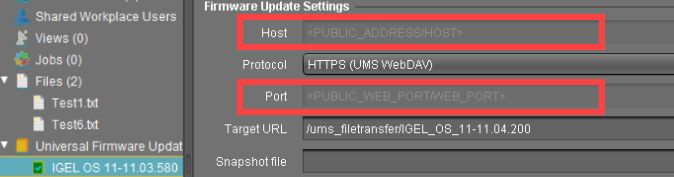Which Files Are Automatically Synchronized between the IGEL UMS Servers?
You have a multi-instance IGEL Universal Management Suite (UMS) installation and want to know which files are automatically synchronized between the servers.
Prerequisites
A High Availability (HA) environment with UMS version 6.06.100 or higher
A Distributed UMS installation with UMS version 6.10.100 or higher
General Overview
The following files are synchronized between the UMS Servers automatically:
Files registered in the UMS Console
Files that are not created as file objects in UMS, but only stored in the file system in
ums_filetransfer, are NOT synchronized. For details on how/where you can create a file object, see Files - Registering Files on the IGEL UMS Server and Transferring Them to Devices and How to Create Corporate Identity Customization in the IGEL UMS Console.The files of Universal Firmware Updates if the synchronization is enabled under UMS Administration > Global Configuration > Universal Firmware Update and a WebDAV directory is set as the target path for the download. For details, see the section "Synchronization of Universal Firmware Updates" below.
The objects are synchronized immediately – unless a UMS Server is temporarily unreachable. In that case, the synchronization takes place every 5 minutes or at server startup.
The synchronization applies to the file system and does not refresh the view in any UMS Console other than the one in which the object has been created. Thus, you may need to press [F5] or the refresh button ![]() to view the object in the UMS Console on the other server.
to view the object in the UMS Console on the other server.
To avoid problems with your HA installation, make sure that the time on the servers of the HA network does not differ by more than one minute. After each manual time reset, the HA services on the relevant server must be restarted.
Synchronization of Universal Firmware Updates
To enable the automatic synchronization of the firmware updates between the UMS Servers, proceed as follows:
In the UMS Console, go to UMS Administration > Global Configuration > Universal Firmware Update.
Activate Synchronize downloaded Universal Firmware Updates within UMS WebDAV directories.
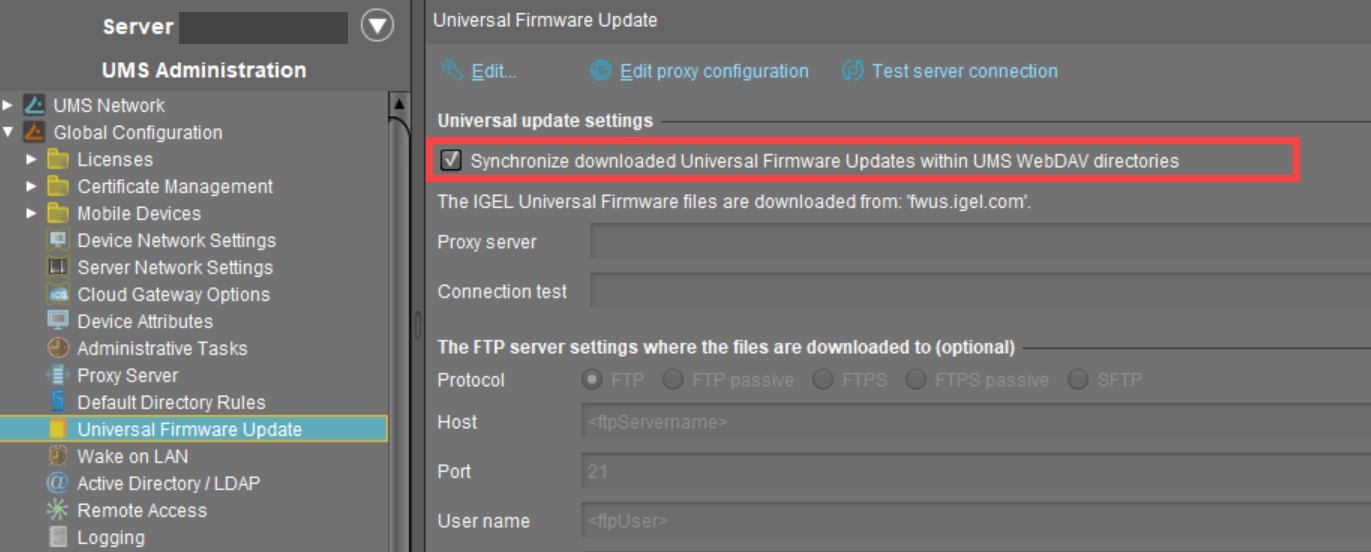
When adding a firmware update under Universal Firmware Update > [context menu] > Check for new firmware updates, set a WebDAV directory as a target path for the download.
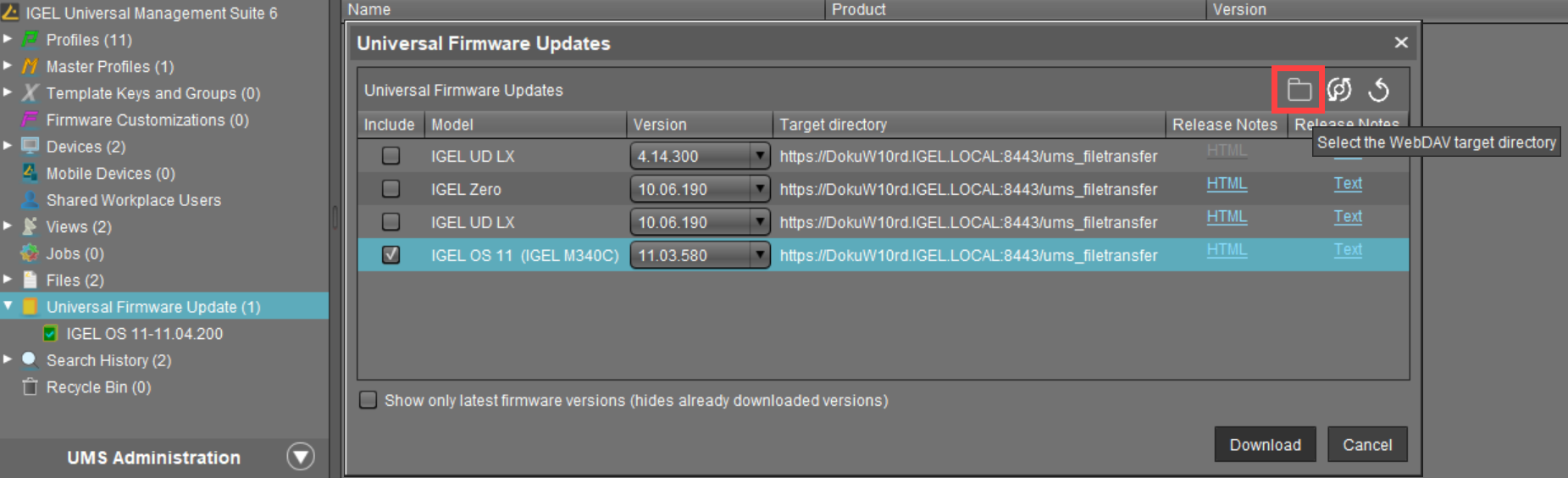
When the download is complete, you can see under Synchronization Status the servers for which the firmware update has already been synchronized.
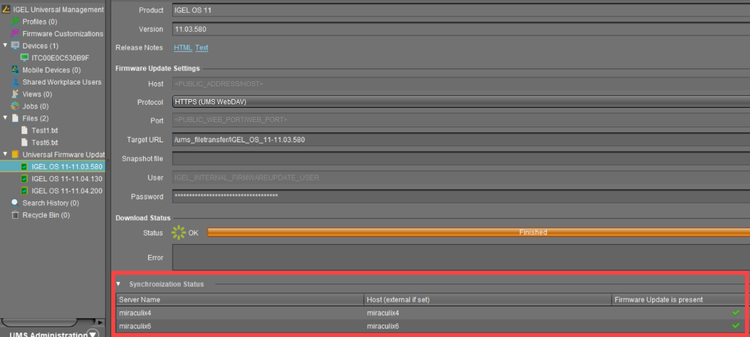
Universal Firmware Updates are synchronized between the UMS Servers only if HTTPS (UMS WebDAV) or HTTP (UMS WebDAV) is selected under Protocol. These protocols are used for transferring the firmware update files from the UMS WebDAV directory to the devices.
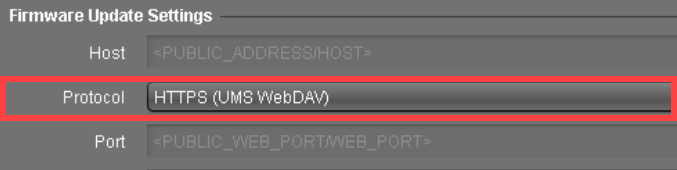
With any other protocol, firmware updates are not synchronized between the servers.
Connection Data Used during the Update
When a firmware update is assigned to a device, the connection information of the current server is sent to the device if the firmware update is present in the UMS WebDAV directory of the server. If the firmware update is absent for some reason, the connection information of a server with the firmware update available is sent.
The connection information contains
a Public Address if it is configured for the server under UMS Administration > UMS Network > Server > [server's context menu] > Edit. Otherwise, the stored hostname is used.
a Public Web Port if it is configured for the server under UMS Administration > UMS Network > Server > [server's context menu] > Edit. Otherwise, the stored web port is used.
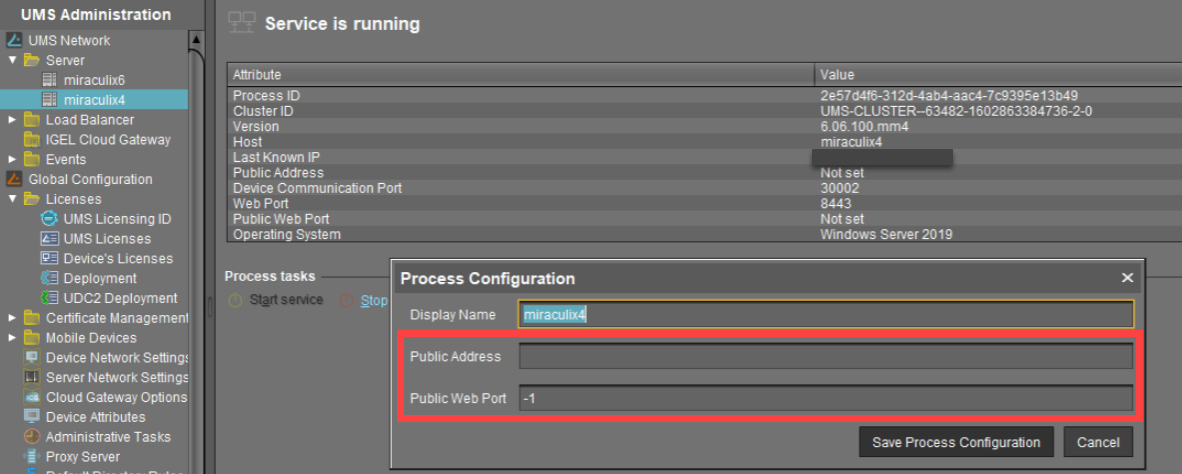
Since the connection information is dynamically adjusted, Host and Port data are not editable for the downloaded firmware update (with the HTTP(S) (UMS WebDAV) protocol set):