Copying a Data Source
You can copy the data source of your IGEL Universal Management Suite (UMS) in the UMS Administrator as described in this article. This function is useful when migrating to a different database.
Example Configuration
To switch your UMS database from an Embedded DB to an external database system, see the detailed instructions in How to Migrate a UMS Database From Embedded DB to Microsoft SQL Server .
Menu path: UMS Administrator > Datasource
Default path to the UMS Administrator:
Linux: /opt/IGEL/RemoteManager/RMAdmin.sh
Windows: C:\Program Files\IGEL\RemoteManager\rmadmin\RMAdmin.exe
The IGEL UMS Administrator application can only be started on the UMS Server.
Known issue when migrating to an Oracle Database
It is not possible to migrate from a non-Oracle Database to an Oracle Database via RMAdmin. The initial use of an Oracle Database is possible and is supported. It is also possible to update an Oracle Database to a higher version.
General Instructions
To copy one data source to another one:
Prepare the new database in accordance with the installation instructions for the UMS.
Set up a suitable new data source for this database system in the UMS Administrator.
Select the data source which is still active and in use.
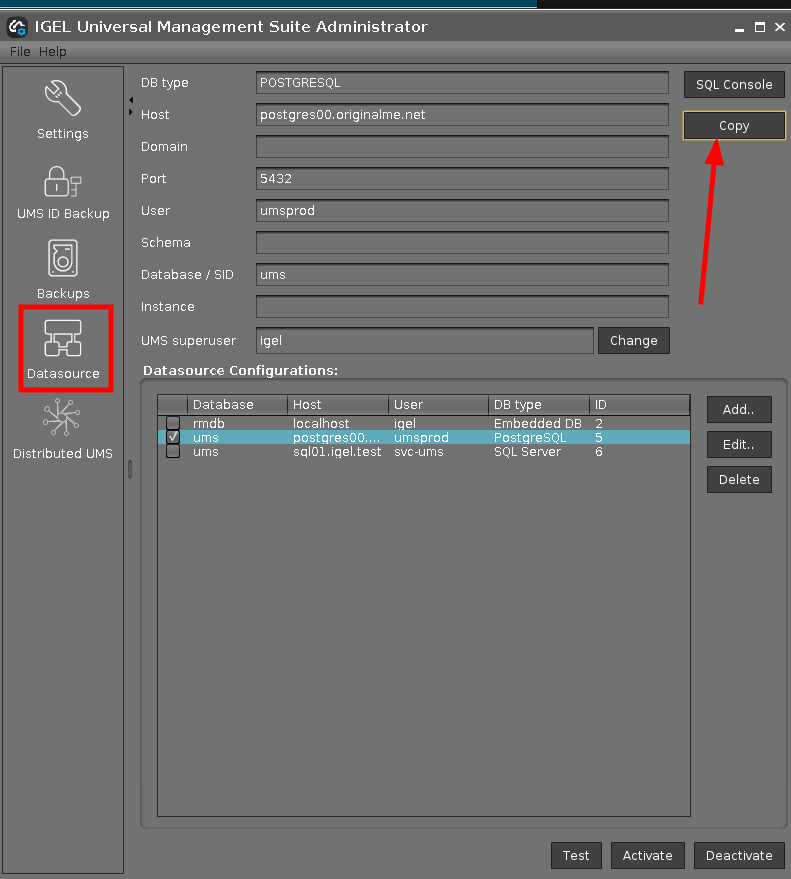
Click Copy to copy the old data source to the new one.
Select the destination data source and click OK.
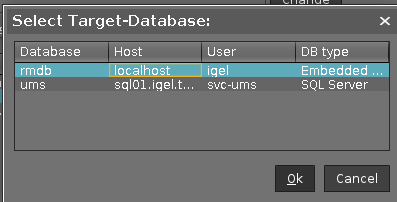
Start the process after entering the login data for the destination data source.
Activate the new data source.
Wait until the UMS Server fully starts, i.e. the UMS Console can connect with it.
