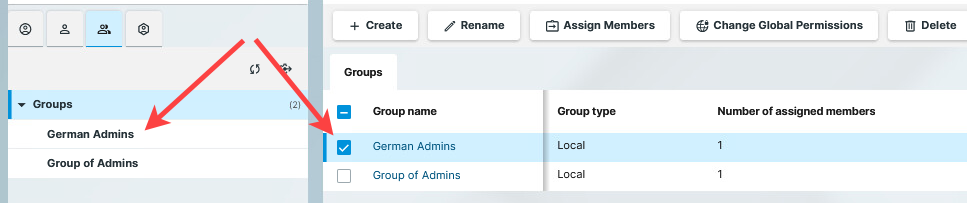How to Create User Groups in the IGEL UMS Web App
You can create user groups for easier user management in the IGEL UMS Web App. You can use these groups to grant permissions or map Identity Provider (IdP) roles to a set of users.
In the UMS Console you can do the same under Administrator Accounts in the IGEL UMS.
Permission Requirement
You need to have the Administrator accounts permission to manage user groups.
To create user groups:
Go to User Management > Groups.
Click Create.
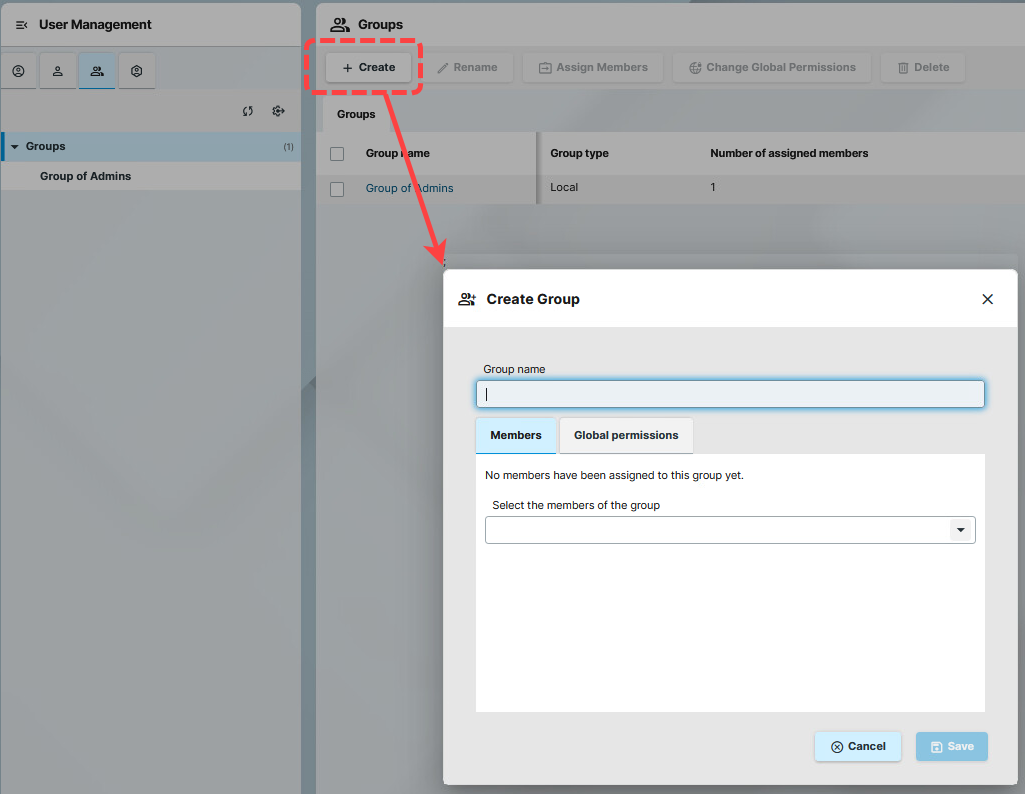
Add a name to the group.
You can assign users to the group under Members.
You can assign permissions to the group under Global permissions. For details on permissions, see Effective Rights in IGEL UMS .
You can also assign members and edit permissions later through the Assign Members and the Change Global Permissions action buttons.
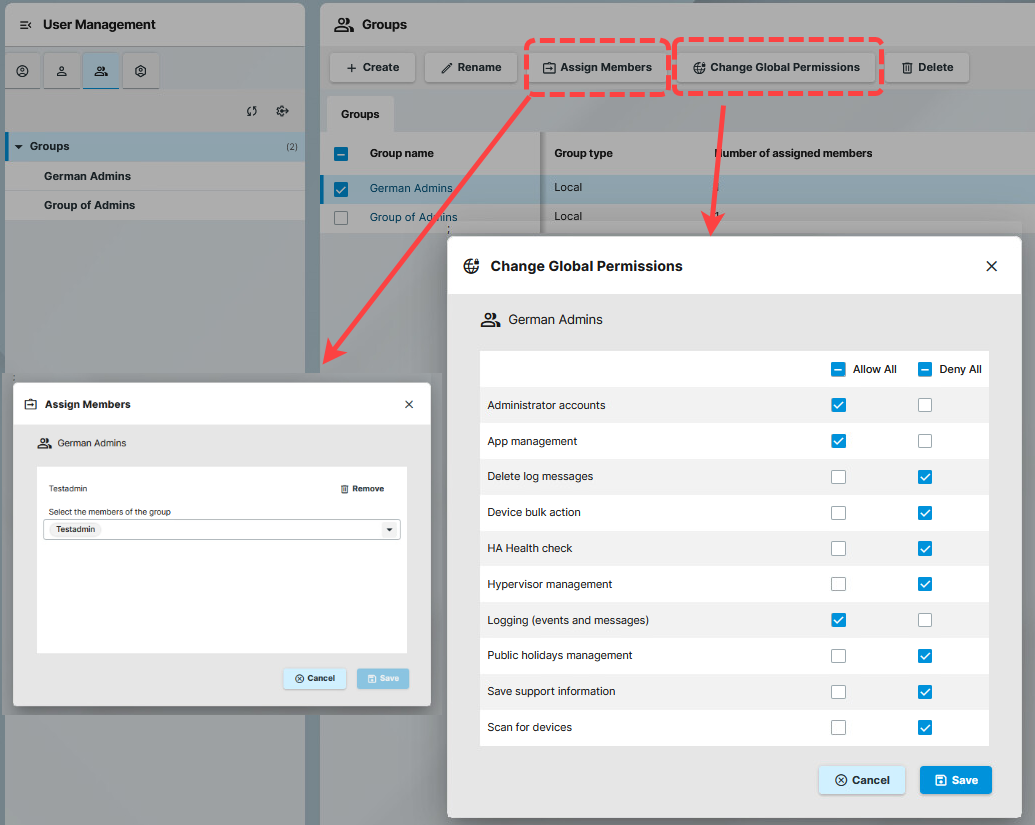
Save the group.
The new group gets listed under Groups. You can manage the group either by selecting it from the list in the main page or by navigating to it in the structure tree.