How to Log In to the IGEL UMS Web App
The following article describes how you can open the IGEL Universal Management Suite (UMS) Web App and which credentials you can use to log in. For a short overview of the UMS Web App, see IGEL UMS Web App.
Centralized Login Process
→ If you are using IGEL UMS version 12.08.100 or higher, you can log in to the UMS Web App together with the UMS Console with the centralized login process. For instructions, see Connecting the UMS Console to the IGEL UMS Server .
To ensure that all UMS users can log in to the UMS without any issues, please check the UMS Login Requirements.
Troubleshooting
If you experience any issue during the login, see the related troubleshooting articles under Start of the UMS Console / Web App .
How to Access the IGEL UMS Web App
To open the IGEL UMS Web App:
→ In the web browser, open the URL https://<server>:8443/webapp.
"8443" is the default GUI server port, see "GUI server port" under Settings - Change Server Settings in the IGEL UMS Administrator. For detailed information on the UMS ports, see IGEL UMS Communication Ports.
If you have changed the GUI server port, adjust the URL accordingly.
OR
→ If you are logged in to the UMS Console, click the icon in the symbole bar:
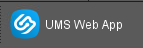
Login Data for the IGEL UMS Web App
To log in to the IGEL UMS Web App, you can use:
The credentials of the UMS superuser, which can be changed in the UMS Administrator, see Changing the UMS Superuser, or in the UMS Web App, see How to Change User Password in the IGEL UMS Web App .
The additionally created administrator accounts, which can be added in the UMS Console > System > Administrator accounts, see How to Create Administrator Accounts in the IGEL UMS, or in the UMS Web App, see User Management and IdP Management in the IGEL UMS Web App .
The login data of the database user are not accepted for the UMS Web App.
For users imported via LDAP enter the Username in the <username>@<domain> format. For example: username@domainname.com
The UMS implements login brute-force protection:
After several failed login attempts, the user account will be temporarily blocked. This includes also accounts that do not exist.
To prevent probing, dynamic login delay (milliseconds) is implemented. This is required since the response time could be an indicator of the (non-)existence of an account.
