In the IGEL Universal Management Suite (UMS) Web App, you can create device directories. You can create as many directories and subdirectories as you want in order to group the devices together.
Menu path: UMS Web App > Devices
You may freely organize your device structure in the IGEL UMS. Take advantage of this freedom and build well-thought-out, intelligent directory structures. You will need a smart structure, for example, for the automatic rollout when devices will be stored directly in the correct directory and the right configurations (profiles, apps) will be automatically assigned to them.
How deeply you want to structure your tree is up to you. The system allows you to nest directories as deeply as you want.
It would be advisable to arrange the directories referring to your company's structure. You could classify the devices, for example, according to branch offices, departments, or tasks.
When you create sub-directories, the devices organized in it form subgroups of a group.
A device that is unequivocally identified by its MAC address can only be stored in a single directory, i.e. only as a member of a single group.
Actions performed at the directory level apply to all subdirectories and devices contained in this directory.
Performing actions at the directory level requires certain permissions, see the "Permissions" section under Important Information for the IGEL UMS Web App.
Creating a Device Directory
To create a directory or subdirectory, proceed as follows:
- In the Directory Tree, select a directory, e.g. "Devices".
Click
 .
.
- Enter a name for the new directory.
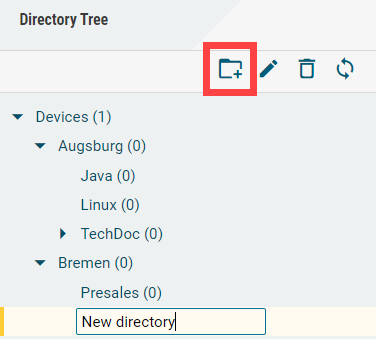
- Press [Enter].
The new directory will be displayed below the selected directory in the Directory Tree.
You can now move devices to this new directory.