Configuration - Centralized Management of Device Settings in the IGEL UMS Web App
In the Configuration area of the IGEL Universal Management Suite (UMS) Web App, you can create and manage configuration objects, such as profiles and files, to support the centralized management of device settings.
For more information on profiles, see Profiles in the IGEL UMS.
For more information on files, see Files - Registering Files on the IGEL UMS Server and Transferring Them to Devices.
Menu path: UMS Web App > Configuration
Structuring Configuration Objects
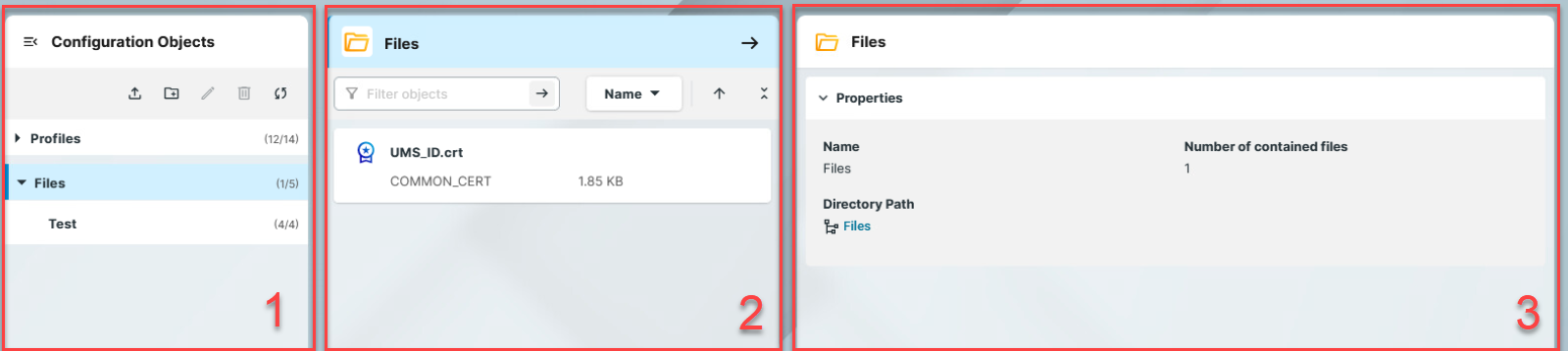
1 | Configuration Objects Directory Tree | You can structure your configuration objects, by creating directory structure under Profiles, Priority Profiles and Files in the Configuration Objects tree. The structure tree shows all created directories and subdirectories. The format (x/y) specifies 1) the number of objects contained directly in the directory and 2) the total number of objects in the directory & all subdirectories of this directory. |
2 | Object List | When you select a directory in the tree, the object list shows all the objects contained in the directory. |
3 | Management Panel | The content of the panel changes based on the selected item.
|
To use priority profiles, they have to be enabled under Network > Settings > UMS Features, see Network Settings in the IGEL UMS Web App. Once enabled, you can create priority profiles in the same way as the standard profiles, see How to Create and Assign Profiles in the IGEL UMS Web App.
Structuring Actions
You have the following options to structure your objects:
→ To create a directory, click  .
.
→ To rename a directory, click  .
.
→ To delete a directory, click ![]() . Currently, only empty directories can be deleted.
. Currently, only empty directories can be deleted.
→ To expand/minimize the list of subdirectories of a directory, click the arrow icon next to the directory name, or double click the directory element.
→ To move a configuration object to another directory, select the object and move it per drag & drop to the desired directory.
→ To refresh the Configuration Objects tree, click  .
.
→ To move a directory to another directory, select the directory and move it per drag & drop to the desired directory or use [Ctrl + X], [Ctrl + V].
You can only move file directories within Files and profile directories within Profiles.
It is currently not possible to copy objects in the UMS Web App. For profiles, you can use the export and import profile function, instead. See Exporting and Importing Profiles in the IGEL UMS Web App.
Object List Actions
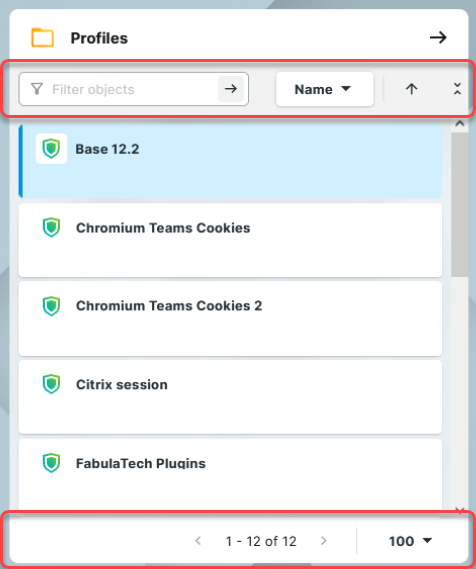
You can use the following actions on the listed objects:
Use the free text filter to filter for objects that contain the text in their name
Sort profiles by Name and Version
Sort files by Name and Size
Collapse and expand the object details
Use the paging for the navigation in the object list
Set the number of objects to be displayed on one page
Profile Management Panel
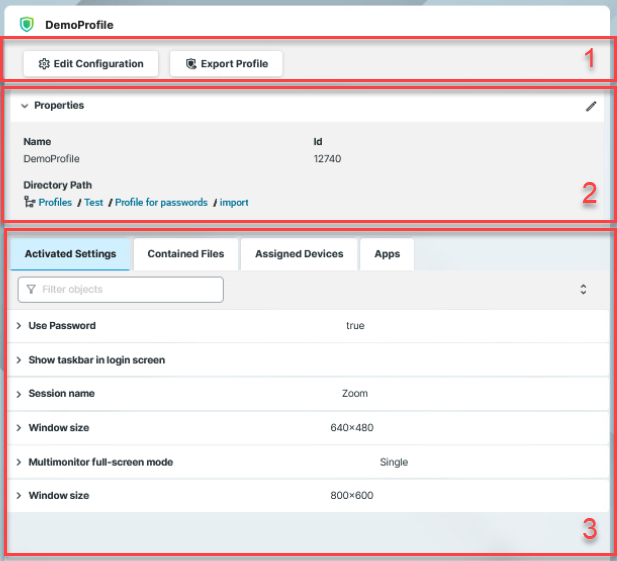
1 | Action Buttons | → To edit the configuration parameters of a profile, double click the profile in the object list, or select the profile and click Edit Configuration in the information panel. → To export the profile, click Export Profile. |
2 | Profile information | For profiles, the information panel shows the Properties of the selected profile, e.g. its Name, Version it is based on (for IGEL OS 11 profiles only), etc. Id Profile ID. If several profiles are assigned to a device on an equal basis, the newer profile with the higher profile ID has priority. For more information on prioritization of profiles, see Order of Effectiveness of Profiles and Prioritization of Profiles in the IGEL UMS. Directory Path Full directory path for the selected profile → To edit the properties, click 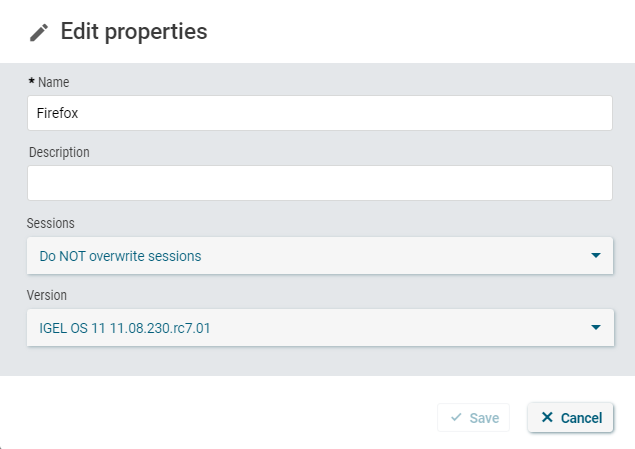 Overwrite sessions option should be activated only in exceptional cases. With this option, you can override free instances of all other profiles. Detailed information on this option can be found under Creating Profiles in the IGEL UMS. |
3 | Activated Settings | Shows all configuration settings activated in the selected profile. Key → Click the i-icon to open the tooltip. Display name Value → If a parameter receives a value from a template key (see Template Profiles in the IGEL UMS), click Settings activated for the newly created profiles as well as setting changes are displayed in the UMS Web App under Activated Settings not immediately, but after the next reindexing, which is executed, in this case, with a one-day interval. |
Template Key Relation | Shows template keys used in the profile, see Template Profiles in the IGEL UMS and How to Use Template Keys in Profiles. Template Key Parameter Example of template expressions:
| |
Contained Files | Shows all files assigned to the selected profile. For details on the file upload, see Upload and Assign Files in the IGEL UMS Web App. 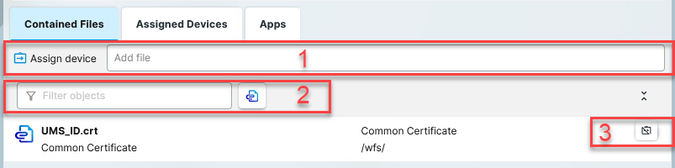 1: Allows to quickly add the file to the profile. To use the option, you should already know the file name or its part. 2: Filters the files added to the profile according to the entered string. 3: Detaches the selected file from the profile. | |
Assigned Devices | Shows all devices the selected profile is assigned to. 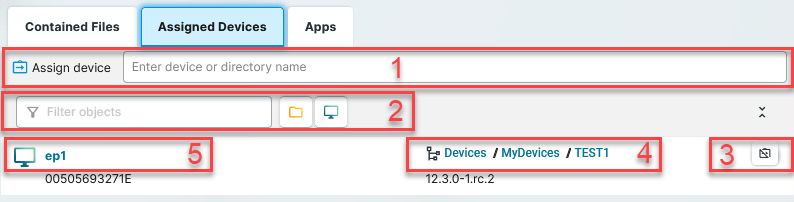 1: Allows to quickly assign the selected profile to the device or device directory. To use the option, you should already know the name of the device / device directory or its part. 2: Filters the devices / device directories assigned to the selected profile. The filter criteria are linked with the operator AND. → Click 3: Detaches the selected device / device directory from the profile. 4: Jumps to the corresponding device directory and shows all Assigned Objects for it. 5: Jumps to the corresponding device and shows all Assigned Objects for it. | |
Apps | Shows which apps / app versions are configured by the selected OS 12 profile. |
File Management Panel
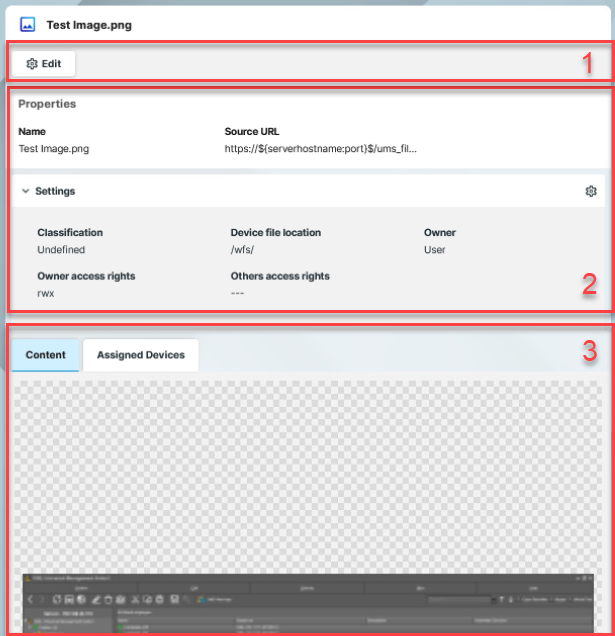
1 | Action Buttons | → To edit the properties and settings of the file, click Edit. |
2 | File Information | For files, the information panel shows the Properties and Settings of the selected file, e.g. its Name, Source URL. The values are defined during the upload of the file, and can be edited later. For details on the settings, see Upload and Assign Files in the IGEL UMS Web App. |
3 | Content | Displays a preview of the files uploaded through the UMS Web App. For example, an image preview or certificate content. |
Assigned Devices | Shows all devices the selected file is assigned to. For details on file assignment, see Upload and Assign Files in the IGEL UMS Web App. |


