Download PDF
Download page Recycle Bin - Deleting Objects in the IGEL UMS.
Recycle Bin - Deleting Objects in the IGEL UMS
In the IGEL Universal Management Suite (UMS), you can move objects to the Recycle Bin. If the recycle bin is disabled, the objects are removed permanently straight away.
The recycle bin is enabled or disabled globally for all UMS users.
You can enable / disable the recycle bin under UMS Console > UMS Administration > Global Configuration > UMS Features.
If you cannot register your endpoint device in the UMS, it is recommended to check if this device is in the recycle bin. If yes, restore the device from the recycle bin or delete it from the recycle bin and re-register.
For further solutions, see Registration of a Thin Client fails.
Menu path: UMS Console > Recycle Bin
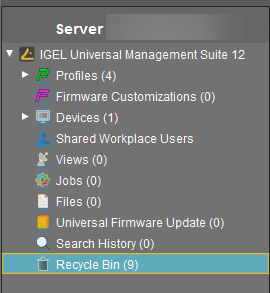
If an object in the structure tree is deleted (Delete function in the symbol bar, in the context menu, or the [Del] key), it will be moved to the Recycle Bin following confirmation.
If the recycle bin is active, objects can also be deleted directly and permanently by pressing [Shift-Del].
Directories are moved to the recycle bin along with their sub-folders and all elements and can therefore be restored again as a complete structure. Elements in the recycle bin can be permanently deleted there or restored. To do this, bring up the context menu for an element in the recycle bin.
Virtually all elements from the UMS structure tree can be moved to the recycle bin: Devices, profiles, views, jobs, files and their directories. Shared Workplace users cannot be deleted, while administrator accounts (in account management) can only be deleted permanently. Search history elements can also be deleted only permanently (with [Shift-Del] or Delete function in the context menu). The highest nodes in the structure tree cannot be deleted either. However, this procedure will affect all deletable elements beneath this node!
- Objects in the recycle bin cannot be found via the search function or views and cannot be addressed by scheduled tasks.
- Devices in the recycle bin will not receive any new settings from the UMS but will remain registered in the UMS and can be restored again from the recycle bin along with all assigned profiles.
- The fact that profiles in the recycle bin are no longer effective means that the settings for devices may change. Profiles previously assigned to devices will be reactivated if they are restored again.
- Planned tasks, views, and search queries in the recycle bin will not be executed.
- At the same time, assigned profiles, files, views, and firmware updates in the recycle bin are not active.
Removing Devices from the UMS
To delete devices in the UMS:
- In the UMS Console > Devices > [device's context menu], click Delete:
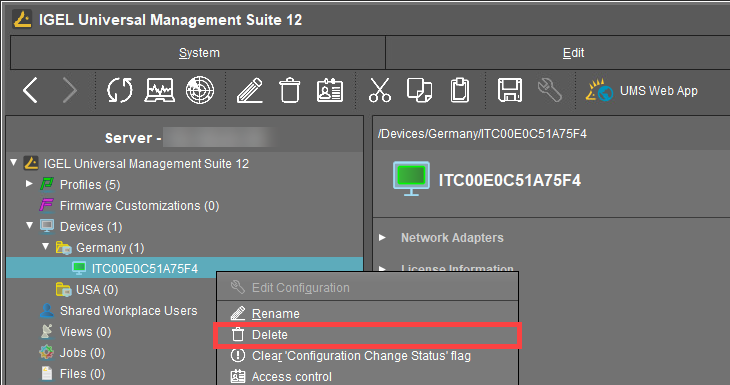
- For IGEL OS 12 devices only: In the Confirm deletion dialog, specify whether the licenses should be deleted and accept the Terms and Conditions.
If you enable Delete Licenses:- all licenses will be removed from the device if the device is online (Device level)
- all licenses registered in the UMS for the device will be removed from the UMS (UMS level)
corresponding Unit IDs will be removed from all registered Product Packs if the IGEL License Portal (ILP) can be reached (ILP level)
Thus, the affected licenses are completely removed and can be deployed to another device.
If the recycle bin is enabled, the Confirm deletion dialog will be shown when the devices are deleted from the recycle bin.
- all licenses will be removed from the device if the device is online (Device level)