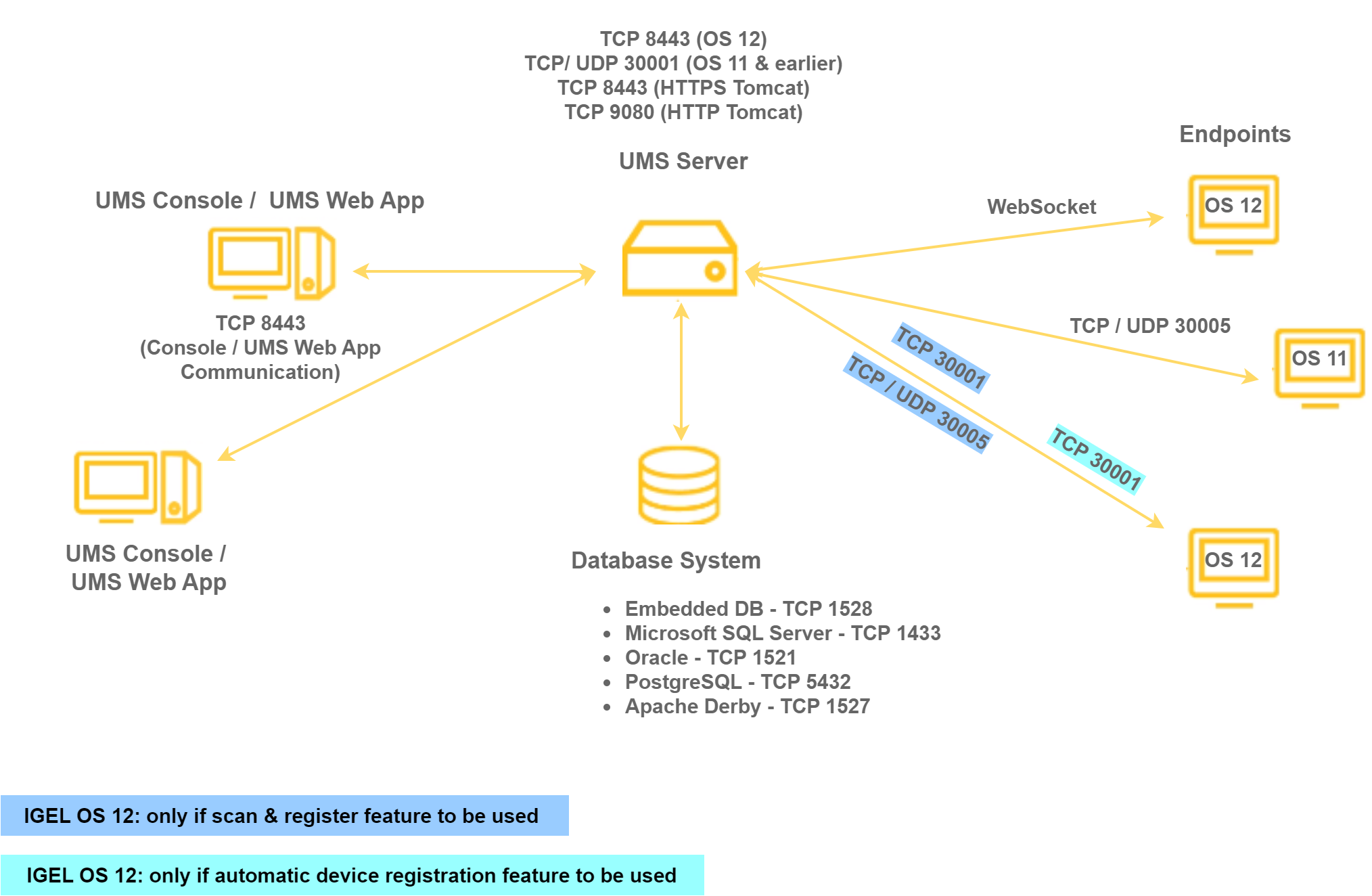Overview of the IGEL UMS
With the IGEL Universal Management Suite (UMS), you can remotely configure and control IGEL OS devices. For an overview of devices supported by the IGEL UMS, see Devices Supported by IGEL Universal Management Suite (UMS).
The UMS supports not only various operating systems but also databases and directory services such as Microsoft Active Directory.
Typical Areas of Use of the IGEL UMS
Setting up devices automatically
Configuring devices, software clients, tools, and local protocols
Distributing updates
Diagnostics and support
IGEL UMS Components
The IGEL Universal Management Suite (UMS) comprises the following components:
UMS Server
UMS Administrator
UMS Console / UMS Web App
UMS Server
The UMS Server is a server application which requires a database management system (RDBMS). The database can be installed on the server itself or on a remote host. Detailed information on the supported environment can be found in the release notes. See also Installation Requirements for the IGEL UMS.
Typically, the UMS Console and UMS Server are installed on different computers.
The UMS Server communicates internally with the database and externally with the registered devices and the UMS Console / UMS Web App:
Data transmission between the UMS Server and devices as well as between the UMS Server and UMS Console / UMS Web App is encrypted.
For communication with IGEL OS 11 devices, there are two protocols running on separate communication ports (30001 and 30005) – one for devices to communicate with the UMS and another for the UMS to communicate with the device.
With the introduction of IGEL Cloud Services, also the Unified Protocol has been introduced. The Unified Protocol is used for all communication between the UMS and OS 12 devices. This single path of communication is now accomplished with a WebSocket connection, enabling persistent, bi-directional, full-duplex TCP connectivity between UMS 12 and OS 12 devices. Using a WebSocket connection makes it possible to reduce network traffic due to the compression of commands, increase security by using client certificates and security tokens for device onboarding, and introduce a new Device Connector service on the UMS and IGEL Cloud Gateways that prepares your IGEL environment for future cloud capabilities. For more information on ports, see IGEL UMS Communication Ports.
All configurations for the managed devices are saved in the database. Changes to a configuration are made in the database and are transferred to the device if necessary. The device can retrieve the information from the database during the booting procedure or you can send the new configuration to the device manually. A scheduled configuration update is also possible.
UMS Administrator
The UMS Administrator is one of the UMS Server's administrative components.
The key parts of the UMS Administrator are as follows:
Network configuration (ports)
Database configuration (data sources, backups)
Further information regarding the UMS Administrator can be found under The IGEL UMS Administrator.
UMS Console / UMS Web App
The IGEL OS devices and their configuration are administered via the GUI of the UMS Console and the UMS Web App.
The key tasks of the UMS Console and the UMS Web App are as follows:
Displaying the devices' configuration parameters
Setting up profiles and scheduled jobs
Administering IGEL OS updates
UMS Console
The UMS Console is the Java-based user interface to the UMS Server. You will find detailed information regarding the UMS Console under UMS Console User Interface.
For how to log in to the UMS Console, see Connecting the UMS Console to the IGEL UMS Server.
UMS Web App
The UMS Web App is a web-based user interface to the UMS Server. For detailed information about the application, see IGEL UMS Web App. For how to connect to the UMS Web App, see How to Log In to the IGEL UMS Web App.
The UMS Web App can currently be used only in addition to the UMS Console. Some features are currently available only in the UMS Web App (e.g. creating profiles for IGEL OS 12 devices, managing IGEL OS Apps), others – only in the UMS Console (e.g. scheduled jobs, user permissions and access control). For the feature matrix, see Feature Matrix: UMS Web App vs. UMS Console.