Installing IGEL OS Apps Locally on the Device
You can install / uninstall apps on your devices not only via the IGEL Universal Management Suite (UMS), but also via the App Portal application on your devices. This is possible if Permit local app installation is enabled under Security > Update:
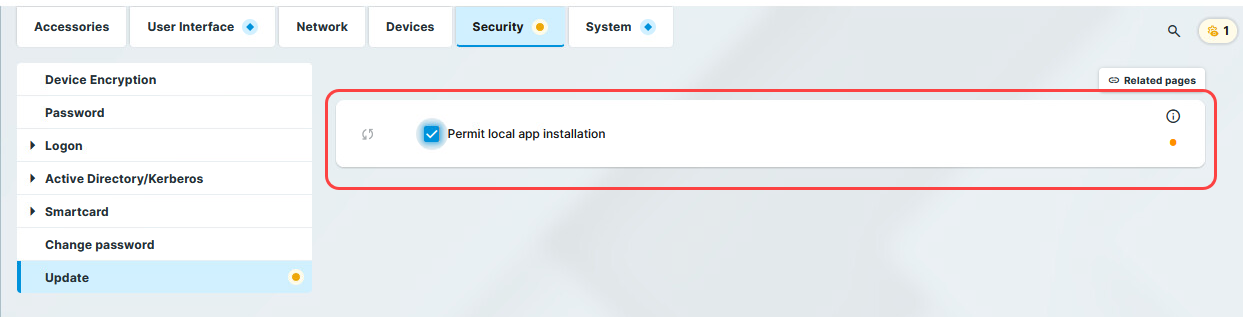
Starting methods for the App Portal can be defined under Accessories > App Portal.
Access to the local App Portal and the download of apps is possible for UMS-managed devices if the UMS is registered in the IGEL Customer Portal. For the instructions, see Registering the UMS.
If the device is not managed with the UMS, access to the local App Portal is possible but NOT for the devices with a Starter license. For more information on licenses, see Licensing.
How to Locally Install Apps
To install apps, proceed as follows:
Open the App Portal locally on the device.

Select the required app and its version and click Install.
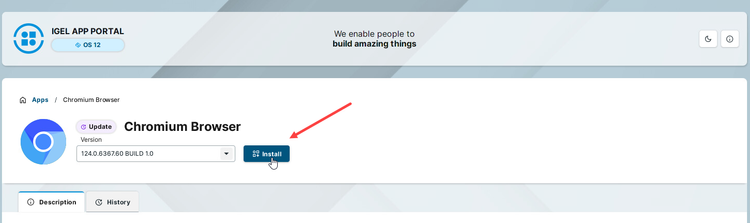
If the selected app / app version has already been installed, the Uninstall icon is shown.
Accept the End User License Agreement (EULA).
The selected app version will be downloaded to the device. The corresponding notification will be shown: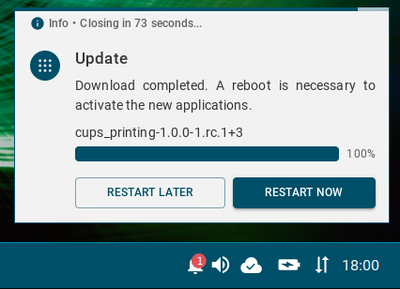
Dependant apps and codecs (e.g. Chromium Multimedia Codec, Fluendo libva for Chromium, Citrix Multimedia Codec) are automatically installed on the device during the installation of the main app (e.g. Chromium Browser app, Citrix Workspace app).
Restart the device to complete the app installation.
After that, you can create and configure sessions in the IGEL Setup under Apps.
IGEL OS Base System as well as all locally installed apps are automatically recognized by the UMS and listed in the UMS Web App > Apps. If no such app has been imported to the UMS from the IGEL App Portal before and you assign an "automatically registered" app to other devices, the user will have to accept the End User Licence Agreement (EULA):
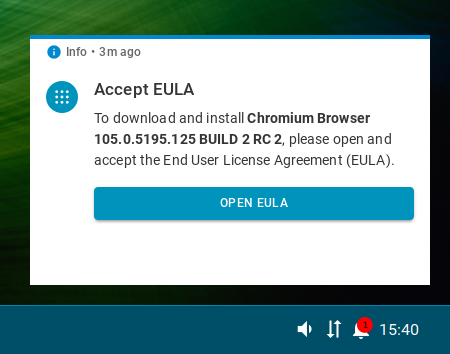
How to Locally Uninstall Apps
To uninstall apps on the device, proceed as follows:
Open the App Portal locally on the device.
.png?inst-v=bc1490a7-add6-4d57-9317-a455442b829e)
Filter for Installed apps and select the required app.
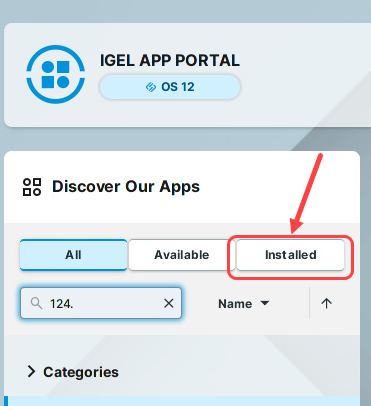
Click Uninstall.
The user will receive a corresponding notification: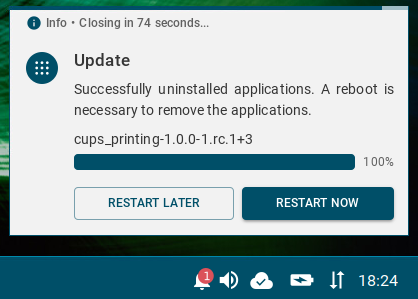
Restart the device to complete the app uninstallation.
