The following article describes the settings for configuring LRS Printing Agent in IGEL OS. LRS Virtual Session Printer Agent (VSPA) allows you to redirect printers into remote sessions and associate users, terminals, and connected printers. For more information on LRS VSPA, see Virtual Session Printer Agent for VPSX. See also IGEL Session Printer Agent for VPSX (ISPA).
To use LRS VSPA, make sure LRS Output Management is activated in the IGEL Setup under System > Firmware Customization > Features.
Menu path: Setup > Devices > Printer > LRS
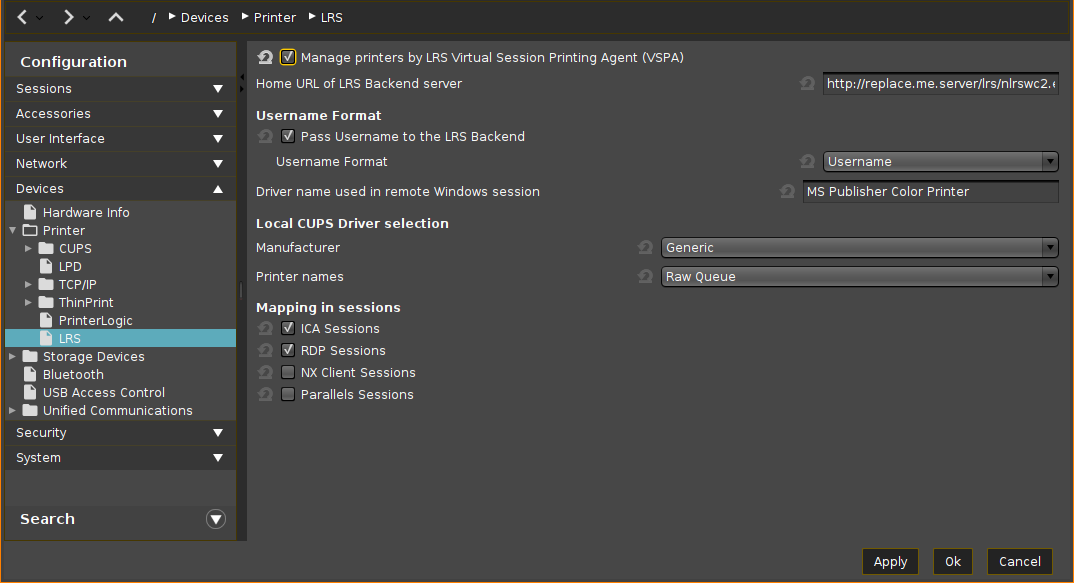
Manage printers by LRS Virtual Session Printing Agent (VSPA)
☑
LRS Virtual Session Printer Agent is used.
☐
LRS Virtual Session Printer Agent is not used. (Default)
Home URL of LRS Backend server: Specify here the URL of your LRS Virtual Session Printer Agent server. (Default: http://replace.me.server/lrs/nlrswc2.exe/vpsx)
Pass username to the LRS backend
☑
The username is passed to the LRS backend. (Default)
☐
The username is not passed to the LRS backend. Any user can print.
Username format: Specify here the format in which the username should be passed to the LRS backend.
Possible values:
- Username
- Domain\Username
- Username@Domain
Driver name used in remote Windows session: Set the driver name for the printer to be used in remote sessions.
- By default, MS Publisher Color Printer is usually installed on Windows and works generically.
- In the case of a custom printer driver, make sure the driver is installed on the remote desktop (e.g. Citrix server, etc.) and enter here the exact name of the driver.
Local CUPS Driver Selection
The driver specified here will be used for local printing.
Manufacturer: List of possible printer manufacturers. When you select a manufacturer here, the relevant selection of models will be provided under Printer names. (Default: Generic)
Printer names: List of possible printer models. (Default: Raw Queue)
Mapping in Sessions
ICA Sessions
☑
The printer is available in ICA sessions. (Default)
RDP Sessions
☑
The printer is available in RDP sessions. (Default)
NX Client Session
☑
The printer is available in NoMachine NX Client sessions.
☐
The printer is not available in NoMachine NX Client sessions. (Default)
Parallels Sessions
☑
The printer is available in Parallels Client sessions.
☐
The printer is not available in Parallels Client sessions. (Default)
If you want to use your own LRS solution, use the following registry key under System > Registry:
| Parameter | Custom path to LRS software |
| Registry | LRS.custom_path |
| Type | string |
| Value | empty (default) |