Download PDF
Download page Taskbar Items.
Taskbar Items
This article shows how to configure taskbar items in IGEL OS.
Further taskbar settings can be found under:
- User Interface > Desktop > Taskbar. For more information, see Taskbar.
- User Interface > Input > Keyboard. For more information, see Keyboard.
- User Interface > Input > Touchscreen > On-screen keyboard > Application Integration. For more information, see Application Integration.
Menu path: User Interface > Desktop > Taskbar Items
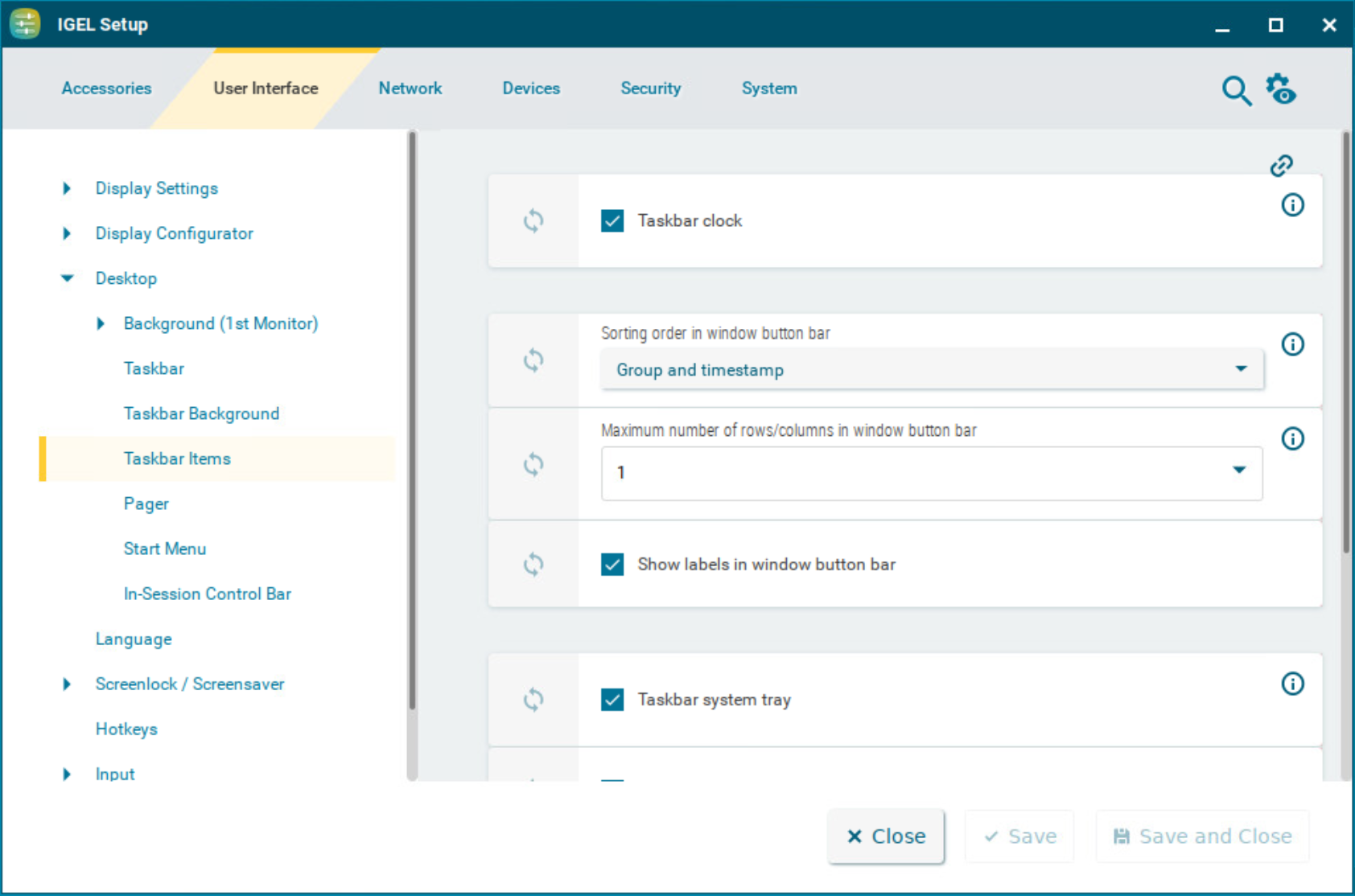
Taskbar clock
☑ A clock is shown in the taskbar.
Clicking the taskbar clock displays the calendar and the Timezone dropdown menu. You can use the dropdown to set the timezone the device is located in. The dropdown menu is only accessible if the System > Time and Date > Timezone systray settings parameter is enabled. For details, see Time and Date.
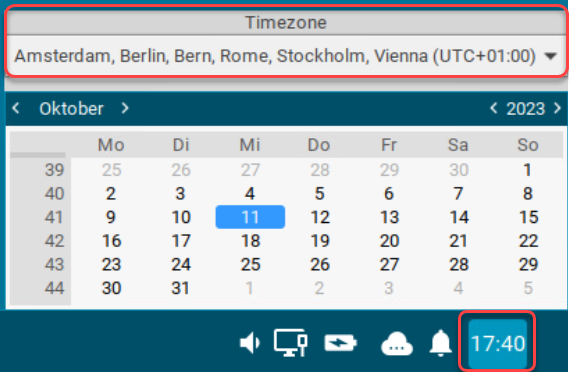
Sorting order in window button bar
Specifies the criteria according to which the window buttons are sorted.
Possible values:
- Timestamp: The window buttons are sorted in the chronological order in which the windows were opened.
- Group and timestamp: The window buttons are grouped according to the type of application. If, for example, a number of setup applications are open, all associated window buttons will be arranged next to each other. Within the group, the window buttons are sorted chronologically. (Default)
- Window title: The window buttons are sorted alphabetically.
- Group and window title: The window buttons are grouped according to type. If for example a number of setup applications are open, all associated window buttons will be arranged next to each other. Within the group, the window buttons are sorted alphabetically.
- Drag'n'Drop: You can order the buttons as you wish using drag and drop.
Maximum number of rows/columns in window button bar
Specifies the maximum number of rows available for window buttons.
Possible values:
- Automatic: The number of rows depends on the settings of the Taskbar height/width and Number of rows/columns in taskbar parameters under User Interface > Desktop > Taskbar. For details on the parameters, see Taskbar.
- Numeric values: This value specifies the maximum number of rows. (Default: 1)
Show labels in window button bar
☑ The names of the ongoing sessions are displayed in the associated window buttons. (Default)
☐ Only the icons are displayed.
Taskbar system tray
☑ The system tray is shown in the taskbar. (Default)
Show UMS connection status tray icon on desktop
☑
The
![]() icon is shown in the system tray. (Default)
icon is shown in the system tray. (Default)
Show battery tray icon on desktop
☑
The
![]() icon is shown in the system tray. (Default)
icon is shown in the system tray. (Default)
Show ethernet connection status tray icon on desktop
☑
The
![]() icon is shown in the system tray. (Default)
icon is shown in the system tray. (Default)
Show wifi connection status tray icon on desktop
☑
The
![]() icon is shown in the system tray. (Default)
icon is shown in the system tray. (Default)
Size of icons in system tray
Specifies the size of system tray icons (volume, network connection etc.). You can select a pre-defined value or enter a numeric value.
Predefined values:
- Automatic: The size is adjusted to the height and width of the taskbar.
- Small: 20 pixels (Default)
- Medium: 40 pixels
- Large: 60 pixels