Installing / Upgrading to IGEL UMS 12
This article describes how to install IGEL Universal Management Suite (UMS) 12 or upgrade your existing UMS installation and provides information on what should be considered before and during the installation / update.
Before Installation / Upgrade
UMS Licensing
The feature-based licensing model for the IGEL UMS is released with UMS version 12.07.100. With the feature-based license model, UMS features are activated based on the deployed UMS License. For details, see IGEL Software Licenses for IGEL OS and IGEL UMS.
The IGEL UMS can be installed without a technical license, providing access to features of the Essential UMS License. You need a UMS License to unlock Standard and Enterprise features of the UMS. For details, see IGEL OS Editions.
Update Requirements
You can update to UMS version 12.01.110 or higher from UMS 6.x
If you participated in the program for validation and testing of IGEL OS 12, you can also update to UMS 12.01.110 from
UMS 12.00.900
UMS 12.01.x
Before the update, it is always recommended to make a backup of your current system. For details on how to create backups, see Creating a Backup of the IGEL UMS.
IGEL Cloud Gateway (ICG) with IGEL OS 12 and IGEL OS 11 Devices
If you exclusively manage IGEL OS 12 devices, you may not need an IGEL Cloud Gateway (ICG) between your UMS 12 and your devices, regardless of whether the devices are inside or outside the company network. Whether an ICG is required or not depends on your particular use case or policy. See IGEL Cloud Gateway vs. Reverse Proxy for the Communication between UMS 12 and IGEL OS Devices. If you manage remote IGEL OS 11 devices and want to manage also your remote IGEL OS 12 devices via ICG, ICG 12 is required.
If you manage your remote IGEL OS 12 devices without ICG and your remote IGEL OS 11 devices with ICG, you can use ICG 12 or ICG 2.x.
Note the following, especially if you use any special policies or other components between the devices and the IGEL Universal Management Suite (UMS) or the IGEL Cloud Gateway (ICG):
IGEL OS 12 devices use TLS 1.3
IGEL OS 11 devices use TLS 1.2
The hardware requirements for ICG 12 are the same as for ICG 2.x with the exception that ICG 12 requires 4 GB of RAM instead of 2 GB, see Prerequisites for Installing IGEL Cloud Gateway.
Installing / Upgrading the IGEL UMS
Download IGEL UMS 12 from the IGEL Download Server.
Consider the installation requirements, see Sizing Guidelines for IGEL UMS 12 and IGEL OS 12 and Installation Requirements for the IGEL UMS.
If you are going to upgrade your existing UMS installation, see also IGEL UMS Update.Install / update the UMS. Depending on your needs, you can install standard UMS, Distributed UMS, or UMS High Availability.
When selecting the installed components, include the UMS Web App and the UMS Console into the installation – both of them are currently required for the management of your UMS installation and devices.
Detailed Instructions
Detailed information on how to install the UMS can be found under:
Windows: IGEL UMS Installation under Windows
Linux: IGEL UMS Installation under Linux
Post Installation Configurations: Post-Installation Configuration of the IGEL UMS Server
During the installation / update on Linux, you have to confirm or enter the IP address of the UMS Server. If you do not adjust the IP address, the web certificate of your UMS Server may contain the wrong IP, which results in problems with device registration. See Troubleshooting Invalid Web Certificate and Errors by Device Registration after the Installation of the IGEL UMS 12 on Linux.
Detailed information on how to upgrade the UMS can be found under:
Windows: Updating the IGEL UMS under Windows
Linux: How to Update the IGEL UMS under Linux
For Update Installations Only
As of UMS 12, the MDM feature is no longer available. Cancel the upgrade to UMS 12 if you still need the MDM feature:
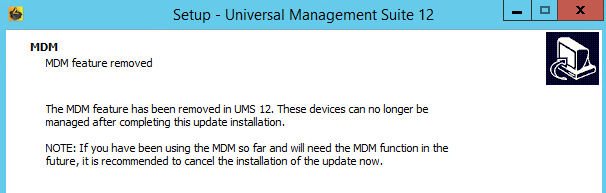
Only if you have a Distributed UMS installation: During the update installation, it will be checked whether only one UMS Server is running and the others are stopped. If not, stop all UMS Servers except one and proceed with the update; otherwise, you risk losing data. After the update on this server is complete, you can update the remaining UMS Servers, either simultaneously or one after another. But see also Known Issues UMS 12.01.110.
It is recommended to check your rights since UMS 12 has new permissions, e.g. UMS Console > System > Administrator accounts > New / Edit > General - WebApp > App Management for managing IGEL OS Apps. See General Administrator Rights in IGEL UMS. See also User Management and IdP Management in the IGEL UMS Web App.
Network Changes - UMS 12 Communication Ports
If you are going to make network changes, consider the following ports and paths:
For IGEL OS 12 devices, TCP 8443
/device-connector/*is required.
SSL can be terminated at the reverse proxy / external load balancer (see Configure the UMS to Integrate Reverse Proxy with SSL Offloading) or at the UMS Server.For importing IGEL OS 12 Apps to the UMS from the IGEL App Portal, the URL https://app.igel.com/ (TCP 443) is required.
For the UMS Web App, TCP 8443 /webapp/* and /wums-app/* are required.
For the UMS Console, the root is required, i.e. TCP 8443 /*
For IGEL OS 11 devices, TCP 30001 and TCP/UDP 30005 are required.
For more information on UMS ports, see IGEL UMS Communication Ports.
The web server port (default: 8443) can be changed under UMS Administrator > Settings. If you do not configure the Cluster Address, it is recommended to change the port before registering any IGEL OS 12 devices. This is due to the fact that the already registered IGEL OS 12 devices won't be manageable anymore after the change of the web server port if no Cluster Address is configured. In this case, you will have to register these devices anew.
The FQDN and port of your external load balancer / reverse proxy must be specified in the UMS Console under UMS Administration > Global Configuration > Server Network Settings > Cluster Address. Information on the Cluster Address can be found under Server Network Settings in the IGEL UMS.
