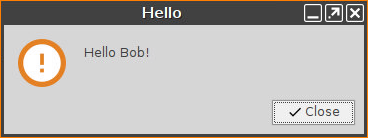Assigning the Profile
eNow that you have put all the settings for installing the Custom Partition on a device into a profile, it is time to assign the profile.
In the UMS structure tree, drag and drop the icon of your profile onto the icon of a device.
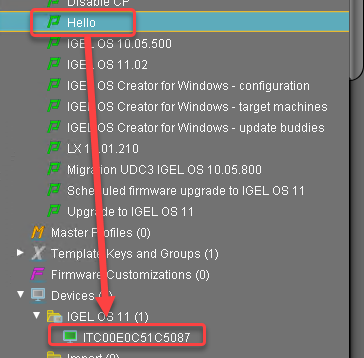
The Update time dialog opens.Select Now and click Ok.
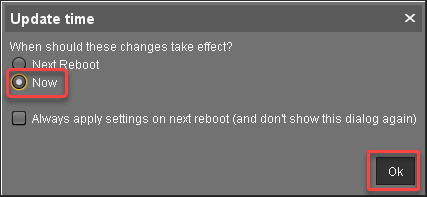
The device receives the settings of the profile, creates the Custom Partition, downloads the contents of the Custom Partition and uncompresses them.
The Hello Application icon appears on the desktop.In the device's local Setup, go to System > Firmware Customization > Custom Partition > Partition.
Add a Partition Parameter with the Name "NAME" and a Value of your choice.
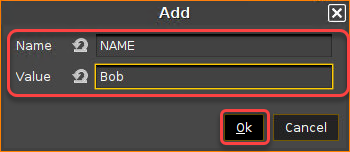
Back in the Setup, click Ok.
Click the icon to test the application.
It should open, displaying a text containing the name of your choice.