Overview
Starting January 1, 2026, the Workspace Edition license will be replaced by the new IGEL Subscription License (ISL). This only applies to newly purchased licenses. Existing Workspace Edition licenses will remain valid. For this reason, Workspace Edition licenses (WE) and IGEL Subscription Licenses (ISL) are listed separately in the IGEL License Portal (ILP) and cannot be merged. Further information can be found here.
Dashboard
The dashboard is shown after login or when you have clicked Home in the menu.
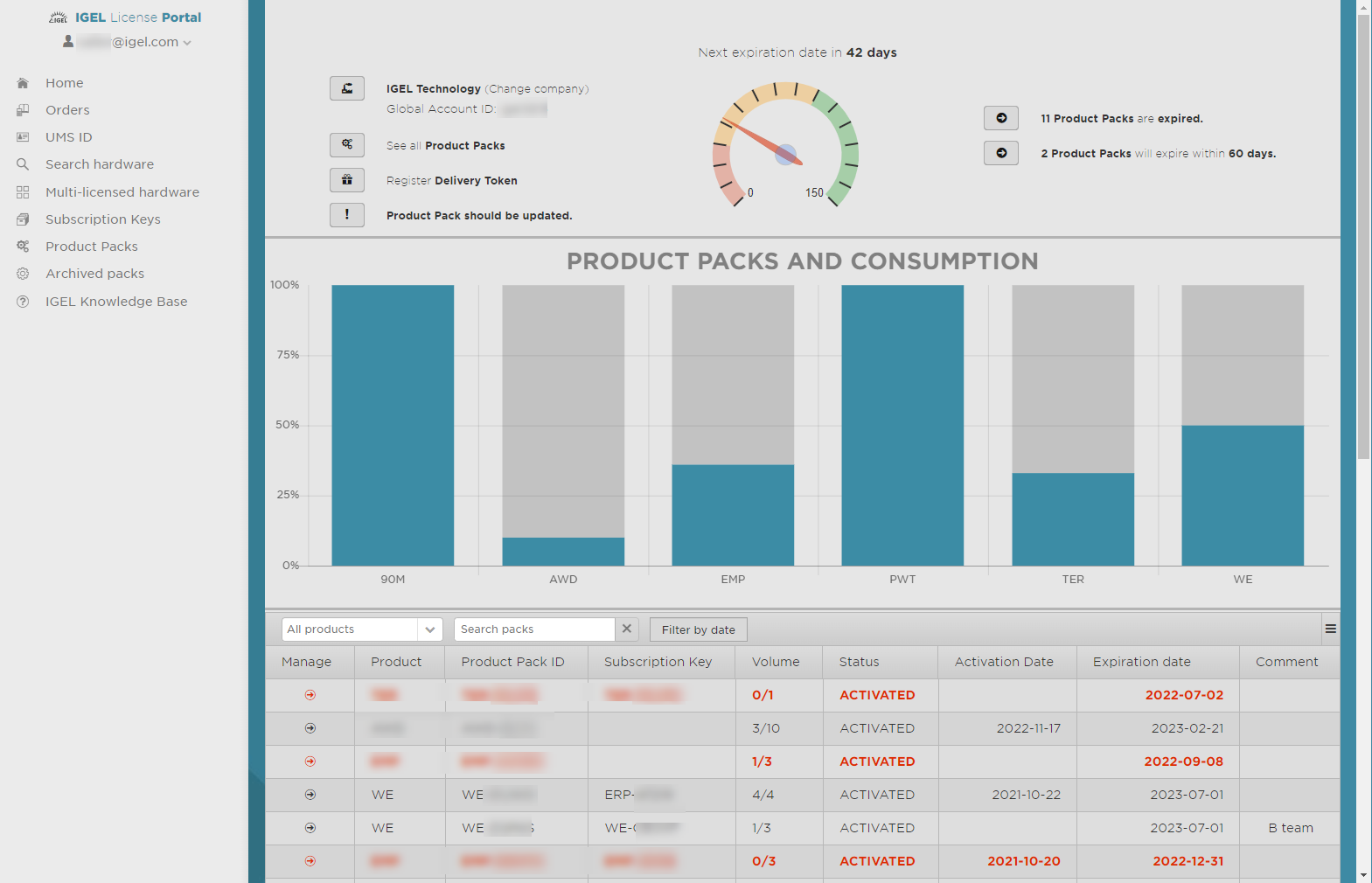
The dashboard's header shows the company name and the Global Accound ID. From the header, you can jump to the Produckt Packs overview, register a Delivery Token, view all Product Packs which are to be renewed soon (RENEW NOW!), view all Product Packs that are expired, view all Product Packs that will expire within 30 days, and view all Product Packs that will expire within 90 days.
The area PRODUCT PACKS AND CONSUMPTION shows the percentage of licenses that are currently being used as a bar chart. One bar represents all Product Packs of one type, e.g. UDP for UD Pocket. Underneath the bar chart, all Product Packs that are not archived are listed. You can jump to the details and managing screen of a subscription by clicking![]() in the appropriate list entry.
in the appropriate list entry.
Menu
The menu on the left-hand side has the following options:
Account menu (username@e-mail.com):
Select company: Select the company for which you want to manage Product Packs or users. Relevant if you are assigned to more than one company
Manage company: Add users to the company or removing users from the company
Settings: Adjust your account settings:
Preferred language
E-mail notification when a Product Pack is about to expire
E-mail notification when a new Subscription Key is available
Set a company as the default company; this company will be selected when you log in to the ILP
Change password: Change your password
Delete account: Delete your account. To finally delete your account, you must click a confirmation link that is sent to you via e-mail
Logout: Logout from this portal
Home: Return to the dashboard
Orders: View all orders that are registered to the selected company
UMS ID: Register, remove, or edit one or more UMS IDs; manage Product Packs assigned to a UMS ID
Search hardware: Search for a device by hardware identifier (unit ID or MAC address)
Subscription keys: List all Subscription Keys with details
Product Packs: View all Product Packs that are registered to the selected company
Archived packs: View all Product Packs that have been archived
IGEL Knowledge Base: Open the IGEL Knowledge Base in a new tab or window
Product Pack IDs
Every Product Pack has its own ID. The Product Pack ID is composed of the Product Pack type and a sequence of letters and numbers: <product pack type>-<letters and numbers>. Example: UDC3-ECAA2
Product Pack Types
The following Product Pack types exist:
WE: Workspace Edition. A container for a predefined amount of IGEL OS 11 licenses. These licenses can be used for UD, IGEL OS Creator and UD Pocket.
WE-E: Workspace Edition Evaluation: Workspace Edition for testing purposes which is valid for a limited time.
PWT: Add-on license for Ericom Powerterm (IGEL OS 11.02.100 or higher)
90M: Add-on license for the 90meters smartcard middleware (IGEL OS 11.01.110 or higher)
TER: Add-on license for the PCoIP client by Teradici (from IGEL OS 11.01.110 to IGEL OS 11.06)
UDP: License for UD Pocket
UDC3: License for UDC3
ICG: License for the IGEL Cloud Gateway (ICG)
ADDON: License for add-ons that extend the capabilities of IGEL OS 10. This license may contain one or more of the following features:
POWERTERM: Powerterm
MMCP: Multi-Media Codec Pack
SWP: Shared Workplace
IMI: License for the IGEL Management Interface (IMI)
AIT: License for the Asset Inventory Tracker (AIT)
UDC2UPGR: License for upgrading UDC2 devices to UDC3
Product Pack Status
The following statuses are possible:
NEW: No hardware has received a license from this Product Pack yet. The count of days until the expiry date has not started yet. This is only relevant for Product Packs that have been purchased before April 1st, 2021.
ACCEPT PARTNER EULA: The partner EULA needs to be accepted before using the Product Pack, e.g. Teradici.
ACTIVATED: The count of days until the expiry date has started.
ACTIVATED (displayed in red color): The Product Pack has expired; a renewal is needed.
EULA NOT ACCEPTED: The IGEL EULA needs to be accepted before using the Product Pack.
MERGED: The Product Pack has been merged with another Product Pack. For more information on merging, see How to Merge IGEL Product Packs.
NOT_ACTIVATED_YET: The start date for the Product Pack is in the future. A license file can not be downloaded yet.
STOPPED: The Product Pack has been canceled by IGEL. No licenses can be created from this Product Pack.
TRADED_IN: This Product Pack was an OS 10 Product Pack originally and has been migrated to an OS 11 Product Pack.
