Detaching Apps from the IGEL OS Device in IGEL UMS Web App
In the IGEL Universal Management Suite (UMS) Web App, you can detach apps that you no longer require.
In the case of the explicit app assignment: If you detach an app from a device, this app will be uninstalled on the device. Exception: IGEL OS Base System app is non-uninstallable.
In the case of the implicit app assignment: If you detach a profile from a device, the app configured via this profile will be uninstalled on the device.
For more information on implicit and explicit app assignment, see How to Assign Apps to IGEL OS Devices via the UMS Web App.
Menu path: UMS Web App > Devices > [name of the device / device directory] > Assign object
To detach an app from your device, proceed as follows:
Under Devices, select the device / device directory from which you want to detach an app and click Assign object.
Select the app to be detached or, in the case of the implicit app assignment, a profile via which this app is installed on the device, and click the left arrow button.
In the case of the explicit app assignment: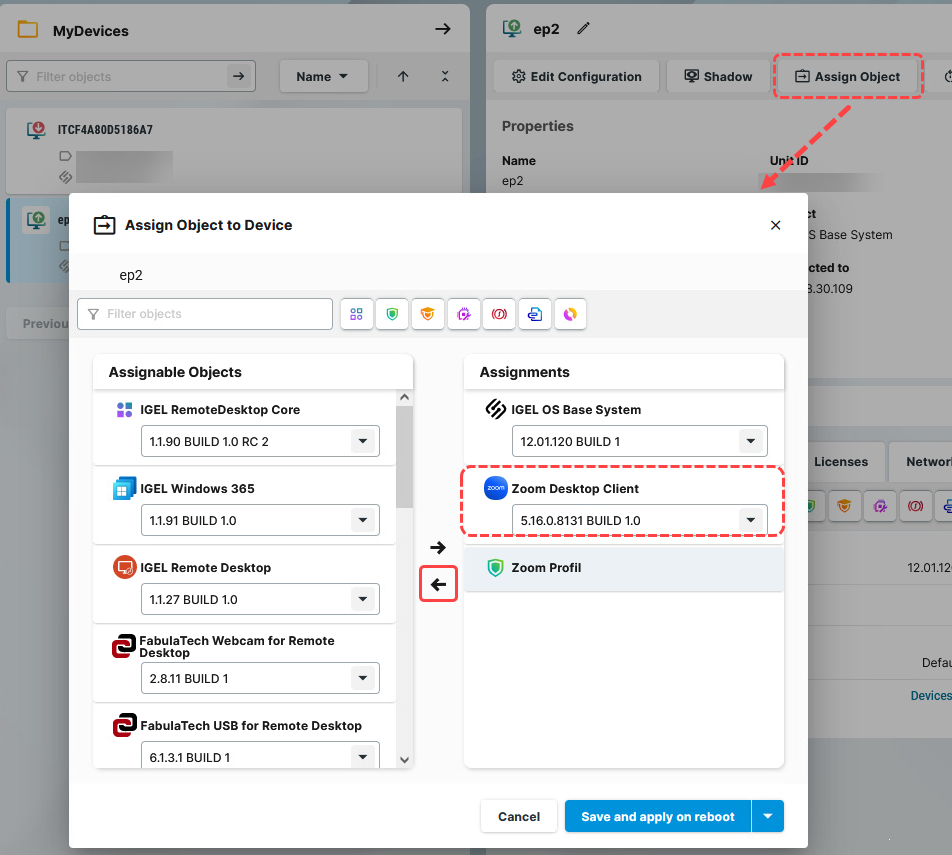
In the case of the implicit app assignment: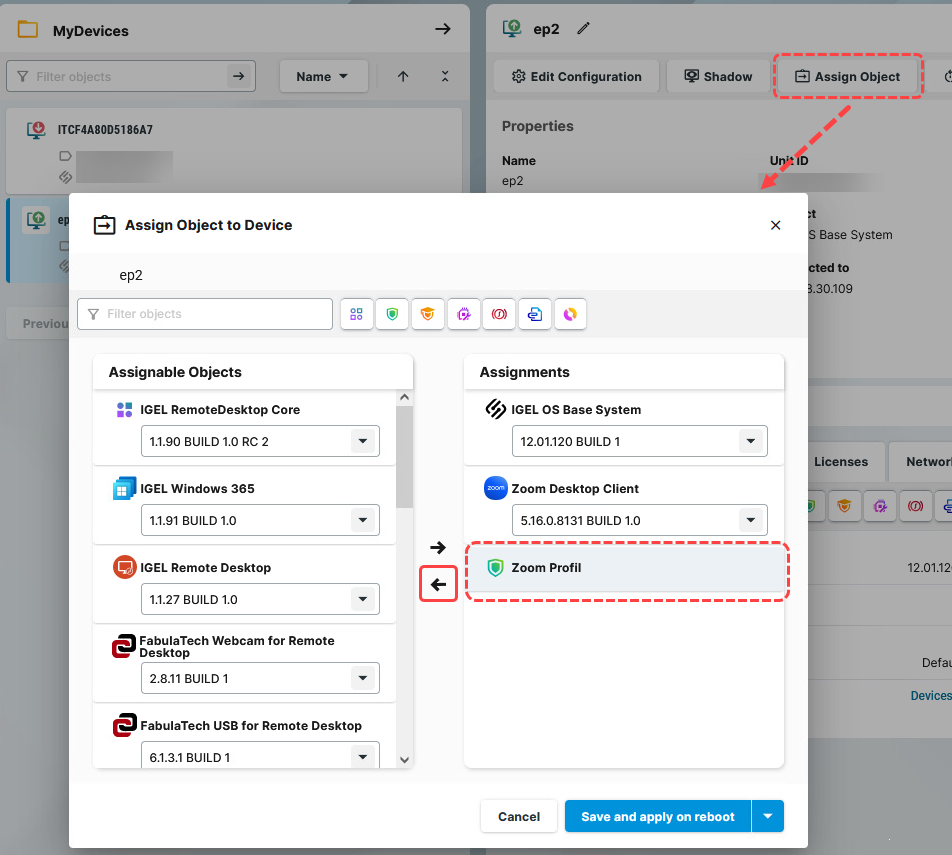
Decide whether the new settings are to take effect immediately or at the next reboot of the device and save accordingly.
If you have enabled the background app update, the Update command must be sent to activate the changes.
Quick Object Detaching
You can quickly detach objects from the devices through Devices > [name of the device / device directory] > Assigned Objects by clicking the Detach object button ![]() . For details, see How to Assign Objects in the IGEL UMS Web App.
. For details, see How to Assign Objects in the IGEL UMS Web App.
