Download PDF
Download page Mobile Broadband.
Mobile Broadband
This article shows how to configure a modem or a surf stick in IGEL OS.
Menu path: Network > Mobile Broadband
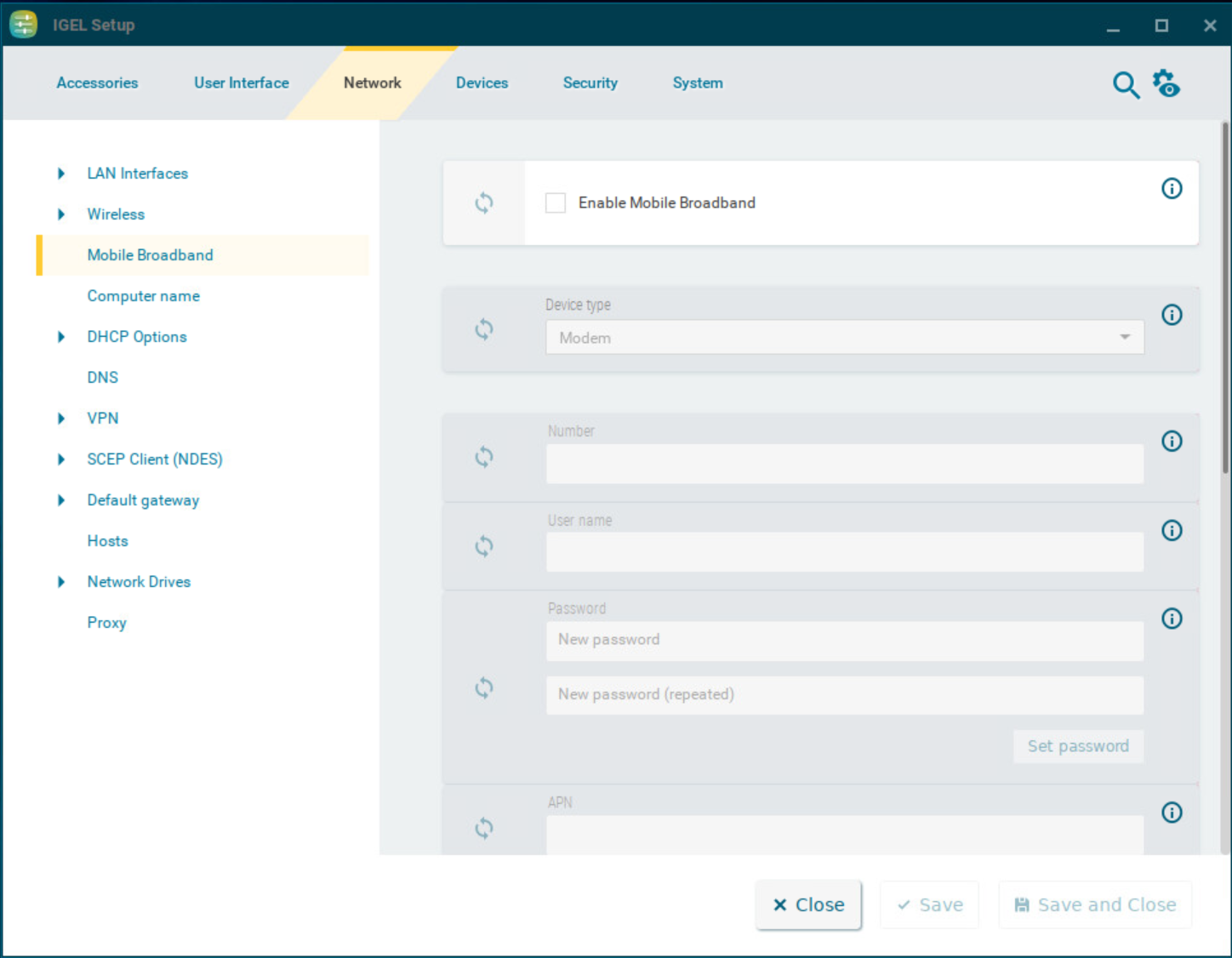
- Use a private APN.
- Use OpenVPN and block traffic that would circumvent VPN with firewall rules.
If the surf stick is inserted and has been configured, the network connection will be established after the endpoint device boots. It can take between a few seconds and around 1 minute to establish a connection. The network connection will remain in place until the surf stick is removed or the endpoint device is put on standby or shut down.
The status of the network connection is shown in the system tray:
- The network connection is established; the endpoint device is online. This symbol is shown if Modem is selected as the device type:
![]()
If Router is selected as the device type, the corresponding symbol for a LAN connection is shown:
![]() .
.
- The network connection was interrupted; the endpoint device is offline. This symbol is shown if Modem is selected as the device type:
![]()
If Router is selected as the device type, the corresponding symbol for a LAN connection is shown:
![]() .
.
You can change the following settings:
Enable Mobile Broadband
☑ The mobile broadband network can be used if a supported modem is connected.
☐ The mobile broadband network cannot be used. (Default)
Device type
The type of the connected device.
Possible options:
- Modem: The device will be operated as a modem. The access data can be changed with the parameters number, user name, password, APN, network ID and PIN. (Default)
- Router: The device will be operated as a router. The device must be configured in advance in such a way that it is ready for use when it is inserted.
Number
Access number for your network connection. If you do not know the access number, ask your mobile communications operator for it.
User name
User name for your network connection. If you do not know the user name, ask your mobile communications operator for it.
Password
Password for your network connection. If you do not know the password, ask your mobile communications operator for it.
APN
APN (Access Point Name) for your network connection. If you do not know the APN, ask your mobile communications operator for it.
Network ID
Network ID for your network connection. If you do not know the network ID, ask your mobile communications operator for it.
PIN
PIN for the SIM card used.
Enable tray icon
☑
The current status of the network connection is shown with the symbol
![]() or
or
![]() . (Default)
. (Default)
Enable context menu
☑
If you click on
![]() or
or
![]() , a context menu can be opened. (Default)
, a context menu can be opened. (Default)
Enable network info dialog
☑ Via the context menu, you can bring up detailed information regarding the network connection. (Default)
Enable mobile broadband configuration dialog
☑ Via the context menu, you can open a configuration dialog in order to change the access data.
☐ The configuration dialog cannot be opened. (Default)