IGEL App Portal
With IGEL OS 12, the modular principle is introduced – you can install and update single applications like Citrix or AVD client, Chromium browser, etc. individually. All applications currently available for IGEL OS 12 can be found in the IGEL App Portal, along with the relevant changelogs / release notes.
Access to the IGEL App Portal
To import apps from the IGEL App Portal, your Universal Management Suite (UMS) must be registered in the IGEL Customer Portal. If your UMS is not registered yet, refer to Registering the UMS. Please note that you must have an account with the role UMS Admin or Super Admin to register a UMS. For details, see Managing Users and Roles in the IGEL Customer Portal.
Depending on how you access the App Portal, you can perform different actions on the selected apps. For example, if you access the portal from the UMS Web App, you can import apps to the UMS.
Local Access on IGEL OS 12
If the device is not managed with the UMS, downloading apps is possible through local access but NOT for the devices with a Starter license. For more information on licenses, see Licensing.
You can reach the App Portal locally on the device via the App Portal application.

With this method, you can install or uninstall apps locally on the device. For more information, see Installing IGEL OS Apps Locally on the Device.
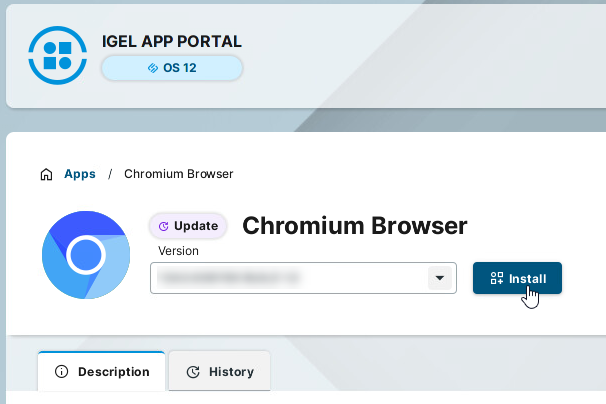
Access through the UMS Web App
You can click the App Portal sidebar button. The IGEL App Portal opens in a new browser tab.
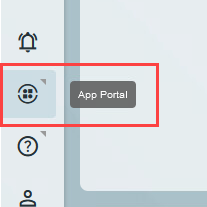
With this method, you can import apps to the UMS Web App to then deploy them to your devices. For more information, see How to Import IGEL OS Apps from the IGEL App Portal and IGEL UMS 12: App Update.
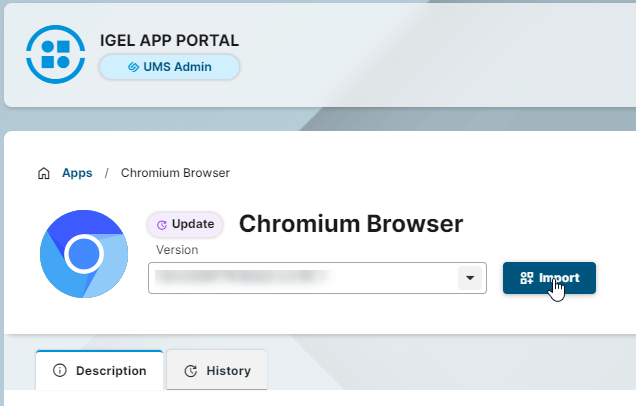
For permissions required for managing apps, see Important Information for the IGEL UMS Web App.
Direct Access through Login
By logging in directly, you can access the App Portal without a direct connection between the IGEL UMS/OS and the App Portal.
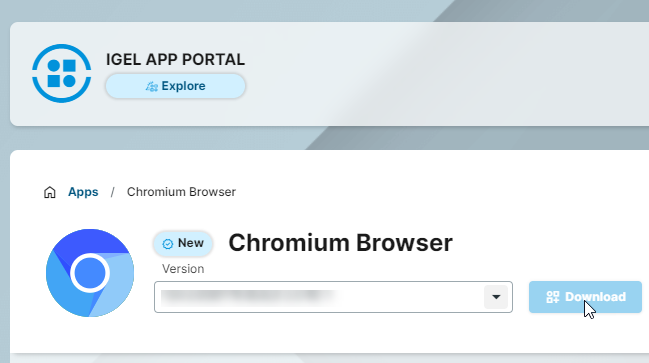
With this access method, you can download app packages to manually import them to the UMS Web App. This is used in environments with limited internet access. For more information, see How to Install OS 12 Apps in a UMS Environment with Limited or No Internet Access.
For direct access:
Open the IGEL App Portal.
The App Portal opens in Explore mode. Here, you can get a general overview of all the available apps even without logging in.
Click Login.
If you logged in to the IGEL Customer Portal or the IGEL App Portal before using the same browser, you do not need to authenticate again. You are automatically logged in through SSO after clicking Login.
Enter the user name and password that you used to register on the IGEL Customer Portal and click Sign in. For more information on registration, see Using the IGEL Customer Portal.
User Interface - Browsing the IGEL App Portal

On the left side of the portal, you can find the following tabs:
Applications: Here you can find all apps available for IGEL OS 12.
In the area Apps in Spotlight, new IGEL OS 12 apps or important app updates are highlighted.
Software: Here you can download the latest software versions of the IGEL UMS, IGEL OS Creator and other IGEL software products.
Older and new software versions are also available at https://www.igel.com/software-downloads/.
Under Applications, you have the filter and search options for easier browsing of the apps.
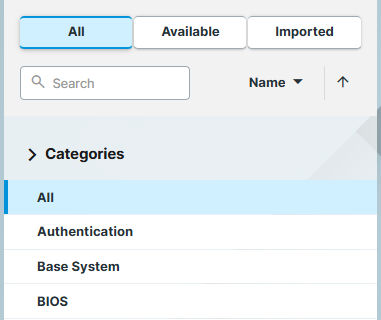
If you access the portal from the UMS, you can use the following filter buttons:
All: All apps
Available: All new apps and apps to be updated
Imported: All apps that have already been imported to the UMS. In the UMS Web App, the imported apps are displayed under Apps.
If you access the portal from the OS, you can use the following filter buttons:
All: All apps
Available: All new apps and apps to be updated
Installed: All apps that have already been installed on the device
You can modify the sorting of the listed apps according to your needs, and if you are looking for a specific app, you can also use the Search bar.
Under Categories, you can find category groups that collect apps according to their functions for an easier overview.
IGEL Ready Apps
In the category IGEL Ready, you can find applications developed by IGEL Ready partners. For more information, visit the IGEL Ready page at https://www.igel.com/ready/showcase-categories/software-and-applications/.
Actions on Cards
The applications that correspond to the selected category/given search criteria are shown as cards. You can click the action button on the card to perform the action for the latest version of the app. The available action depends on the access mode, see the description above.
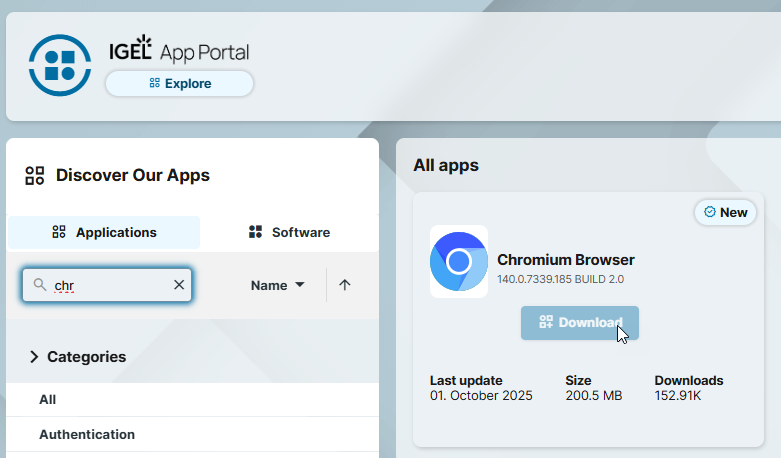
App Details View
You can click the card to open the details view of the app. Here you can find the basic information under Description and the changelog under History.
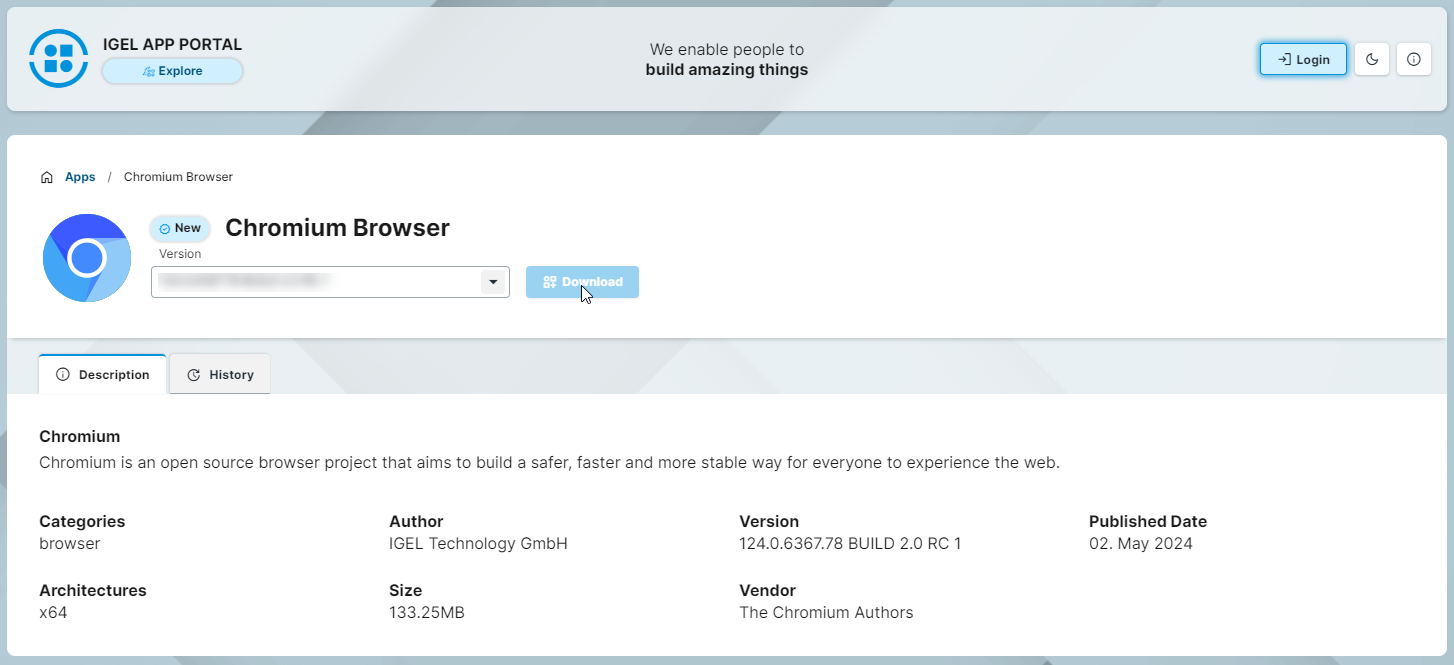
Dark Mode and Light Mode
You can use the App Portal in light or dark mode. The default setting is light mode. To switch from light to dark mode, click the button in the top right corner.

The mode setting is saved locally, meaning a refresh of the browser page will keep the setting active. To go back to light mode, click the button again.
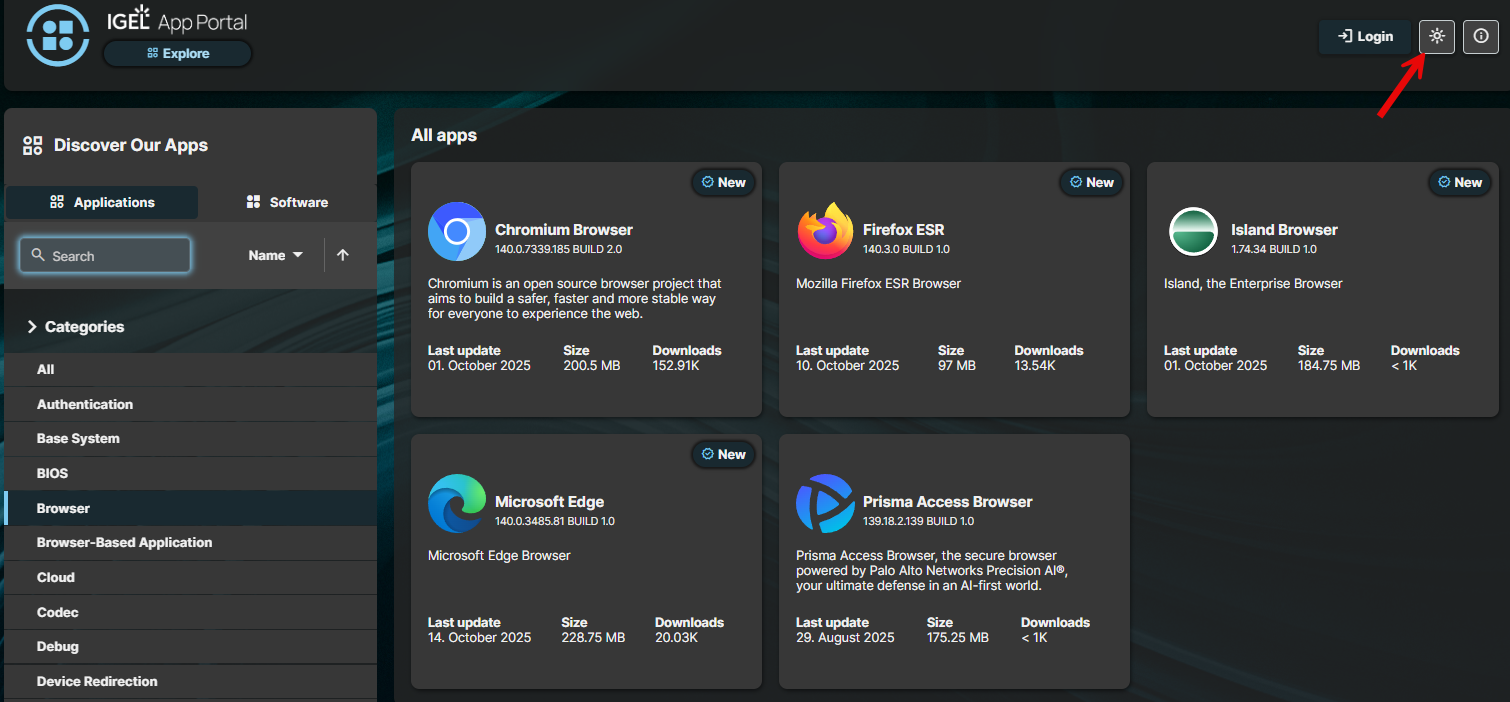
Useful Links
At the bottom of the portal, you can find links to IGEL social media sites and other useful links, like Terms & Conditions.
